Here, I explain to how to enable Reader Mode in Chrome for Android and reading on a mobile device not easy experience. In cases where a web page is heavily loaded with ads, pop-ups and other additions trying to read text that is big problem for android.
Now easy solution for this problem like If you have an Android device, then you have Chrome and in Chrome, you can easily enable a Reader mode that is easy see below guide you can learn easy.
How to Enable Reader Mode in Chrome for Android
Step 1: Fire up Chrome for Android on your phone or tablet.
Step 2: Type “chrome: //flags” in your address.
Step 3: Search bar and hit enter.
Step 4: This command will open up a secret options menu packed.
Step 5: Find the three dot button in the top right corner.
Step 6: Tap it and look for the Find in page option.
Step 7: Type Reader.
Step 8: See the Reader Mode triggering which is set to “Default”.
Step 9: Change it to “Always” and your browser will force Reader Mode on every webpage you navigate to.
Step 10: Hit the Relaunch now button.
Step 11: See a Make page mobile-friend button at the bottom of the pages you are browsing.
Step 12: Enjoy a clean browsing experience.
Step 13: Done.
Now completed guide for How to Enable Reader Mode in Chrome for Android and you read above guide very helpful for you.





























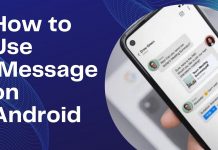











 Online casino
Online casino

Hi there, You have performed a fantastic job. I will definitely digg it and in my opinion suggest to my friends. I’m sure they will be benefited from this site.