If you want to manage your apps and games on Google Play, then Google Play Console might be the best place to start. The console lets you see what’s happening with your apps, including ratings, reviews, and charts. You can also see how much money people are spending on your apps and manage Ads and In-App Purchases.
You can simply publish your apps with this console and expand your reach to over 2.5 billion global users. Are you new to Google Play Console and have no idea about how to create a developer’s account or how to log into the same? Don’t worry as we are here to assist.
Our experts have created a comprehensive guide entailing every single aspect of the console, including its basic description, login steps, registering process, and more. Read on the page to the end and learn how to build your business with Google Play using this console.
What is Google Play Console?
Google Play Console is a tool that allows Android app developers to manage their apps and data. It gives them access to the Google Play Store, billing information, customer feedback, and more.
The console also makes it easy to add new features to an app, keep track of customer data, and more. By creating a developer’s account with Google Play Console, you can easily access tools, programs, and insights to reach and engage users to grow your business.
Users can get a new deep links page in Play Console so you can easily identify and fix issues in less than no time. It also features a variety of play programs that are designed to support developers of all business models. In addition to a myriad of helpful tools, it also features guides and resources to promote your business growth.
Below are mentioned the benefits of signing up with Google Play Console.
- Create a high-quality application
- Launch your app successfully with appropriate tools and strategies.
- Monetize your applications with ease either by launching a paid app or offering subscriptions.
- Elevate user growth by using their optimization tools.
- Keep track of user engagement by using their insights and app retention strategies.
Since the tool is designed for users worldwide, it is available in multiple languages so you can use it without having to worry about the language barrier.
How to Apply for a Developer Account on Google Play Console?
Follow the steps mentioned below and apply for setting up a developer account on Google Play Console in a matter of seconds.
- First of all, get your company’s Google Account verified and launch Google Play Developer Console to begin the registration process.
- Use your login credentials to access your Google Account and read to the Developer distribution agreement. Now, click on the “Continue to Payment” button and the browser will redirect you to the payment window.
- Here, you will have to pay a registration fee of $25 for your account by using your credit card.
- Thereafter, enter the account information, such as the Developer Name, email address, and website that will be reflected on the Google Play Store Page.
- Your registration will be verified within half an hour; however, it can take up to 48 hours.
Steps to Log Into Google Play Console Account
You can easily log into your Google Play Console account by using your own account. All you have to do is launch the Google Play Console and enter your credentials. Follow the instructions mentioned below.
- Open the Google Play Console.
- Click the Profile tab and enter your Google Account password in the Login field and click OK
- If prompted, approve the terms of service by clicking OK
- On the left sidebar, select an app or game from the All Apps list
- In the sections below the app or game detail page, click Log In or Sign In with Google to sign in using your Google Account credentials.
- You can also click on the “Add Organization” button to add your organization ID.
Conclusion
That’s it, readers. If you have found the guide informative, then feel free to share it with others. Also, do let us know whether our research has helped you log into the Google Play Console account. We would love to hear from you. Follow the steps carefully to avoid any fuss and keep visiting the page regularly for more such login guides.





















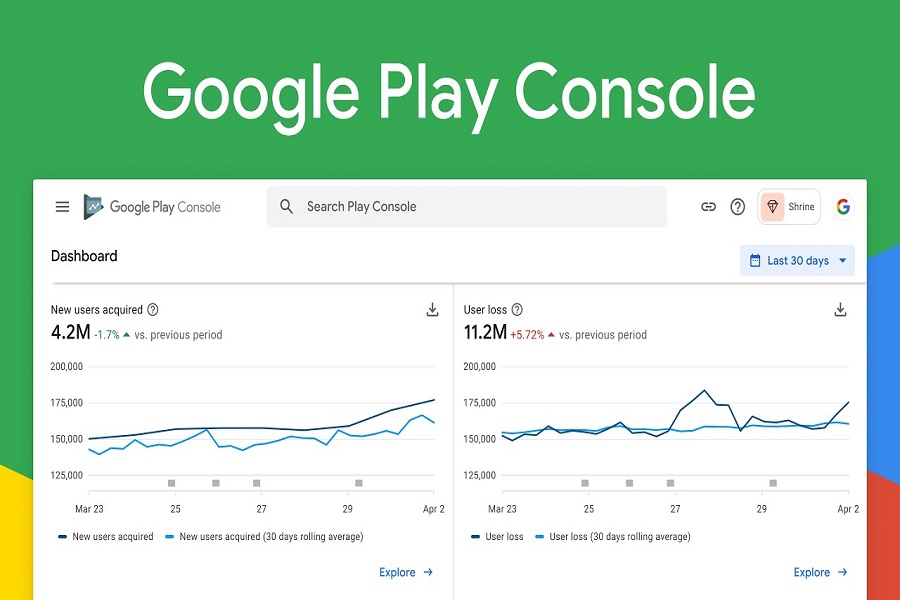











 Online casino
Online casino
