The MacBook catalogue is a powerhouse when it comes to laptop computers. With its powerful processor, sophisticated technology, and smooth user interface – owing a MacBook is a matter of pride and status symbol for many.
MacBook’s are famed for the fluidity and comfort they offer to the user. This premium device offers a formidable arsenal of applications, features and functions that can put its contemporaries to shame. When it comes to productivity – once you get your hands on a MacBook, its swift processor, powerful hard drive and robust hardware will ensure your deadlines are met efficiently and on time coupled with an unparalleled computing experience.
Contents
Learn it all: From how to screenshot on Mac to renaming files in bulk
There are volumes of material written about what a Mac can do; whether it be questions such as how to screenshot on Mac or how to find lost Wi-Fi passwords on a Mac – the internet has answers for everything. Although clearly, this versatile machine has more to offer than what meets the eye.
The MacBook uber-classy device blends functionality and artistry seamlessly – its ergonomic design is seen in none of its contemporaries. Buried beneath its elegant, compact, and exquisite design is a secret world of hacks and shortcuts that can make your MacBook experience smoother than ever.
1.Annotate and edit PDFs
Something that always gets in the way of efficiently executing tasks and slows down the productivity of users is the task of editing PDFs. In other less sophisticated devices, users are compelled to purchase, download, and rely on third-party applications. The Mac OS, however, has you covered.
The Mac OS comes pre-installed with the Preview App that many veteran Mac users are unbeknownst to. This comprehensive application supports a wide range of file formats such as TIFF, PNG, JPEG, GIF, BMP, PDF, and more. Additionally, users can also make modifications to images by adjusting exposure, contrast, highlights, saturation, temperature, and more.
Import, annotate, edit, sign, and export your PDFs natively without any hassle with the Preview App available on every MacBook.
2. Increase volume in increments
MacBook offers the option for users to adjust volume according to their preferences. Pressing down the volume up and down buttons allow you to increase or decrease the volume across sixteen levels of loudness.
To fine-tune the volume settings further, hold down Shift + Option before hitting the volume keys.
3.Use Spotlight as a calculator
Often we find ourselves in a fix when it comes to math and Apple Inc. knows that. The tech giant has programmed Spotlight to launch by hitting Command + Spacebar. Post launching, users are required to type the problem out and hit ESC when finished.
4.Use an Emoji
Linguistics keep evolving every day. Emojis, formerly emoticons, are the syntax of this decade. To keep up with the rules of modernity, Apple has developed just the solution.
By hitting Command + Control + Spacebar, users can access an emoji keyboard on the regular keyboard. This feature works everywhere text fields are acceptable.
5. Access the dictionary
Search the internet for the most commonly misspelled words in the English language and chances are you will be shocked. Don’t hurry to find a dictionary off your dusty bookshelf, your MacBook is the only companion you need.
Instead of riffling through a thesaurus every time you think you have made a mistake, let your MacBook do the hard work.
Hover over the word in question and tap your Mac Touchpad thrice. A pop-up screen with the definition of the word and synonyms will appear.
6. Insert an Apple icon
You never know when you need to insert an Apple icon in your text. Be it a work email, an important document or a friendly text – insert an Apple icon with ease: hit Option + Shift + K.
7. Rename files in bulk
Renaming a file can be a chore and renaming many can be a nightmare. Time, effort and energy that could be directed elsewhere being spent on a simple task like this is a shame, and guess what – Apple Inc. couldn’t agree less.
To rename multiple files at once: open a Finder window, select all the files you want to rename, select the Action button from the Finder toolbar and click on Rename ‘x’.
8. Enable ‘Do Not Disturb’
No one enjoys being bombarded with notifications whilst working. Press and hold down the Option key and click on the Notification Center on your screen and voilà, all your nosy notifications are magically silenced and routed to the Notification Center for you to check later. An undisturbed workflow without the fear of missing out – powered by Apple Inc.
In Conclusion:
The MacBook is crafted to serve the needs of its customers and by doing so, establish itself to be a class apart. By harnessing its untapped potential, maximise your MacBook experience the smart way.





















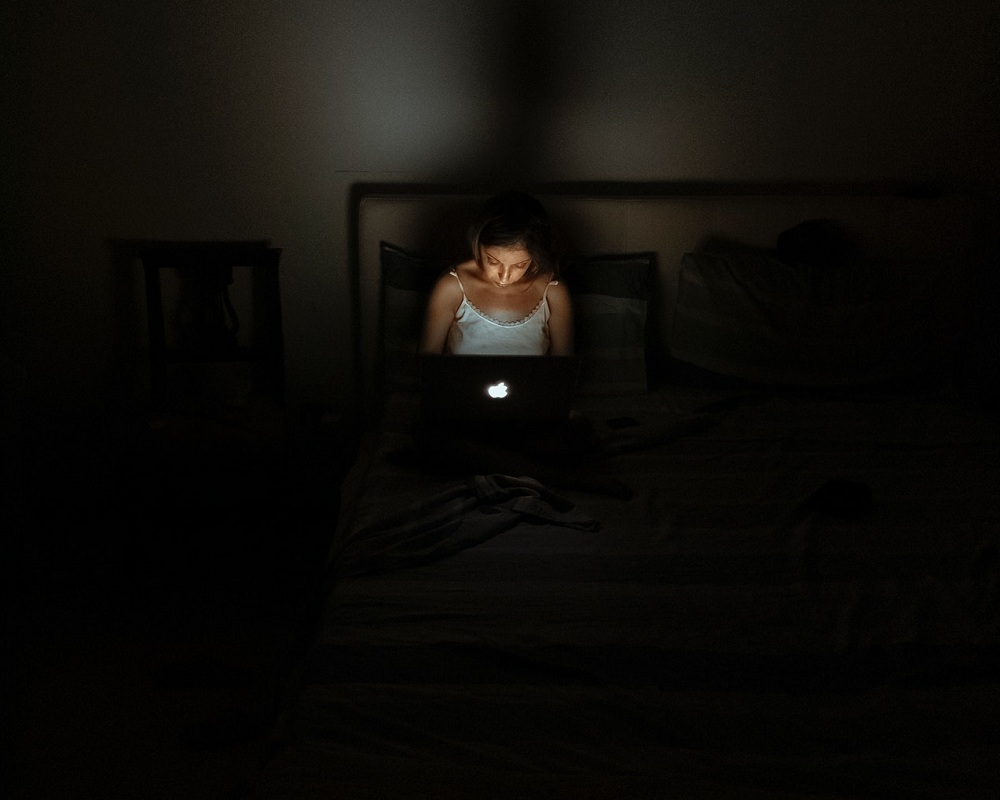
















 Online casino
Online casino
