YouTube doesn’t need an introduction. It is one of Google’s subsidiary and the second most popular site in the world after Google itself according to Alexa. YouTube is a video-sharing and video hosting website where users can watch videos from all genres. YouTube has video contents like clips of TV shows, music videos, documentary & short films, audio clips, movie teaser and trailers, and other content such as video blogging, short original videos, and educational videos. Recently, YouTube has offered a new feature of live stream of video. Users can watch Youtube on almost all devices such as mobile, PC, Tablet, Smart TVs, etc.
Earlier, it was available through website only but seeing the market and demands, it available for every device now. As it is available for almost all Smart TV, the experience of watching YouTube on a bigger LED screen with high resolution is irreplaceable compared to mobile phones, laptops, and PC. All the Smart TV are now bundled with YouTube but even if you don’t have smart TV still, you can access YouTube on your TV using PS3, Xbox, Roku, Kodi, and others. To use this device to use YouTube on your TV, first, you need to activate YouTube (Youtube come activate) to watch your favourite creator’s videos on the TV.
The activation process of YouTube on your TV is really simple and you don’t have to be tech-savvy at all. But as there are several devices which can be used to activate YouTube, methods vary from device to device. Here’re the methods to activate YouTube using Youtube.com/activate on the multiple devices.
Activate YouTube on Roku – Youtube.com/Activate
Activating YouTube on Roku is quite easy and you can set up it within a few minutes. You just have to sign in to your account from youtube.com/activate and enter an 8 digit number that Roku sent you to connect YouTube.
Follow the instruction given below to activate YouTube using Roku devices
- First, connect Roku to TV and sign in with your Roku account (Internet Connectivity is required)
- Navigate to “Home Screen” by pressing the “Home” button from the remote and then select “Channel Store” and tap “OK” on remote
- Now go to the “Top Free” section and choose “YouTube” then press “OK”. Once this is done, select “Add Channel” and press “OK”
- Now press the Home button and go to “My Channels” and you will see the YouTube channel the channel’s list, select and open it
- You shall see a “gear icon” on the left side of the “YouTube channel” select it
- Tap on “Sign in” and type in your Google or YouTube account details, if asked
- Roku device shall show you an 8-digit code on the screen
- Now open Youtube.com/activate on your phone or PC and sign in with your Google account.
- Type in the 8 digit code displayed on Roku and proceed. Tap on “Allow access” if it asked.
- Your “YouTube” is activated on your Roku device using the youtube.com/activate and watch videos on YouTube on your TV.
Activate YouTube on Kodi – Youtube.com/Activate
Kodi is another device just like Roku which can be connected with your TV to activate YouTube on your TV. The process of activating Kodi is not as simple as Roku but you can follow the steps given below and make it easy.
- Go to Settings => Add-ons =>
- Choose “Install” from “Repository/Get Add-ons”
- Choose Kodi Add-on Repository => “Video Add-ons” and select “YouTube” and choose “Install”
- Go to Videos and select “Add-ons” once it is installed
- Open “YouTube” and Sign in with your information
- Now you will be shown activation code which should be entered on youtube.com/activate
- Open youtube.com/activateon your phone or laptop and enter your Google account information to sign in
- Enter the code that is displayed on Kodi’s YouTube app and proceeds. Click Allow access if asked.
So with these easy steps, your YouTube will be activated on Kodi and you can watch your favorite videos from artists and creators.
Activate YouTube on Smart TV – Youtube.com/Activate
YouTube can be activated on any Smart TV with very simple steps. Some TVs don’t support YouTube app so, in such case, you can use Kodi or Roku to activate YouTube. So learn here how to activate YouTube on Smart TV. Here we shall be using the same link – YouTube.com/activate.
- On your Smart TV open YouTube app
- Select the on the “gear icon” on the left side of the app and click on “Sign In”
- You will be given an 8 digit code
- Now open youtube.com/activate on your PC or phone.
- Sign in with your Google account information
- Type in the 8 digit code that is shown on the TV’s YouTube app and proceeds. Click Allow access if asked.
So the process of activating Youtube on Smart TV is the same as Kodi and then you will be able to watch all the YouTube videos for free.
Activate YouTube on PlayStation 3 (PS3) – Youtube.com/Activate
Open YouTube App on your PlayStation 3. If you don’t have YouTube app then you have to download it from PlayStation Store. Enter your Google account information to sign in. And the process is the same as all, once you are signed in, you just have to enter the code on youtube.com/activate and it’s done. The process of activating YouTube on PlayStation and Xbox is the same so this method will also work on both the devices.
Follow the steps given below to activate YouTube on PS3
- Open the app, navigate to Sign-in & settings and press X
- You will be given a code on the screen
- Now open youtube.com/activate from your phone or PC
- Sign in with your Google account information
- Type in the code displayed on the PlayStation’s YouTube and proceed. Click Allow access if asked.
With the simple steps given above your, YouTube will be activated on your PS3 using youtube.com/activate
Final Words:
If you are using Apple TV or Samsung TV then the process of activating YouTube process is similar to the process we have mentioned above “youtube.com/activate on smart TV’. If you find any trouble while following the steps of any method mentioned in this post then you can always ask us in the comment box for the help. So you can easily activate YouTube using youtube/activate link with the required activation code.





















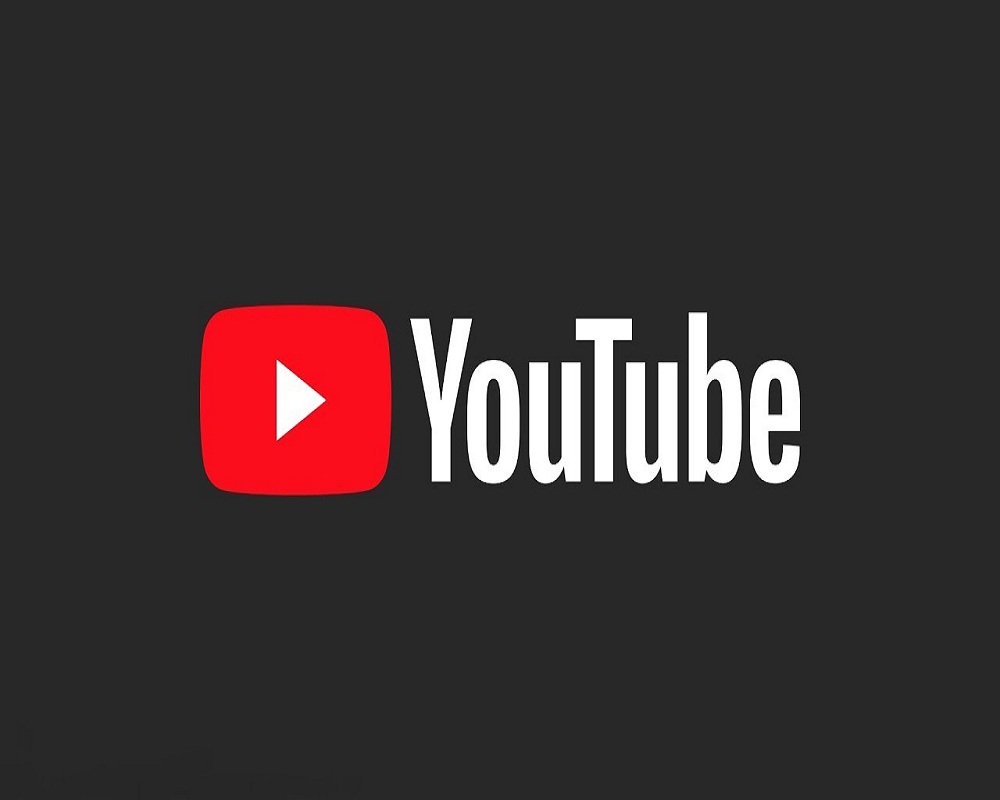










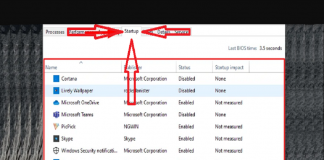
 Online casino
Online casino
