There is currently a bug on Xbox One that prohibits you from logging into your account and creating a new account. The error code 0x87dd0006 is a problem for many players. Microsoft is working on a solution and it has offered some solutions that can be used to solve the Xbox assist 0x87dd0006.
In February and August of 2019, many Xbox One consoles were experiencing error 0x87dd0006, which prevents players from logging in and accessing their purchased content. Many users also faced this problem in 2018 while playing Xbox Live.
Contents
How Xbox Assist 0X87DD0006 Can Affect?
According to Xbox Live’s official status page, both the Sign-in Live service on Xbox One and Xbox on Windows 10 and the sign-in on Xbox One are affected. So, you are not alone with the problem, it is a general problem of service.
Microsoft is working
The official Twitter account of the Xbox support has already tweeted that the problem is known. The team is working on it and efforts are being made to find a solution quickly. So far there is no workaround and no temporary solution. When the problem is expected to be resolved is also still open.
Anthem demo is running while error code Xbox Assist 0X87DD0006 appears
It is particularly annoying for players that the open demo for the new MMORPG shooter Anthem is running and has not been affected due to the error. Since the beta is limited in time and ends in a few days, affected players on Xbox One have less playing time due to the error.
If you wanted to play Anthem on Xbox One, you will have to solve the error 0x87DD0006 before playing. Here, we have mentioned the best methods and solutions to solve the error of Xbox Assist 0x87DD0006.
How to Fix Xbox Assist 0X87DD0006 Error?
1) Make Sure Xbox Live services Are Active
Xbox uses some specific services to render its purpose and if any of these services fail to run in the background then it may cause the error code 0x87dd0006. Now Xbox Live Services are usually down when there is a server problem from Microsoft so one may have to wait till it’s fixed by them. Users can check the status of Xbox Live Status through their mobile or laptop on their website.
2) Disconnect the Internet and Try to Login Offline
Many users believe that this 0x87dd0006 can be fixed by disconnecting the internet and unplug the LAN cable. And then try to log in while you are offline and reconnect to the internet again. Now once you are online, try to login online and the Xbox Assist 0x87DD0006 will be fixed.
3) Check of The Billing Info Is Right
Sometimes the wrong or incomplete billing info can cause the error code Xbox Assist 0x87DD0006. So, changing billing details may solve the error. So, make sure the billing details are correct or not.
Users can check and edit the billing information through any device by following the process given below:
- Go to the browser and sign in to your Microsoft account
- Head to “Payment & billing” option and then click on “Billing Info”
- Now hit the “edit” option and amend the billing details as per your need.
If somehow you are unable to sign-in to your account in case it is hacked then you can change the billing info on your Xbox One by the process given below:
- On the screen, look for the guide and open it on the home screen.
- Got to “All Settings”
- Head to the “Account” option and then go to the “Payment and Billing” option.
- Now select “change billing info” and proceed with it.
- Here, you don’t have to edit everything since the details of the billing you want to keep unchanged should remain untouched. You can hit the B on the controller and skip it.
- Once the changes have been made, choose the “Save info” and save the newly made changes.
In order to edit the billing details on Xbox 360, follow the process given below:
- Head over to the “Account” option in the “Settings”
- Choose “Manage Payment”
- Now choose the payment method you wish to keep
- You can edit the billing details here.
- Save all the settings once you are done.
Some players on the Xbox forum also suggest that the billing details on Xbox official site and Microsoft should match. In case, if it doesn’t, the issue of Xbox Assist 0x87DD0006 can arise. So, fix 0x87dd0006 by updating billing details.
4) Put in The Game Disc
Sometimes inserting the game disc into the Xbox can fix this error 0X87DD0006 simply. Some users claim that inserting the game disc may allow users to login without any error and this solution needs to be tried at list once. But you have to make sure that your device has no issue with reading discs.
Network configuration can sometimes cause this and other errors to appear, and the easiest way to fix this problem is to restart your modem. If you have a wireless router, you should restart it as well. To perform this process, follow these steps:
5) Reboot the Wi-Fi Router
First, switch off the Xbox device.
Now turn off the router by pressing the power button.
Once it switches off, wait for a minute to get it done.
Now the press the power key of the router again to turn it on and check if it works properly.
Once all done, turn on the Xbox and see if the error of 0X87DD0006 has been solved.
Final Words…
So, this is how you can easily fix the Xbox Assist 0x87DD0006 error on your Xbox device easily, Well, these are only some of the best methods to solve 0x87DD0006 error but there are many more. In case, you fail to fix the issue the try other methods from the Xbox forum.

























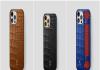



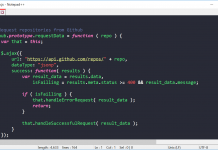
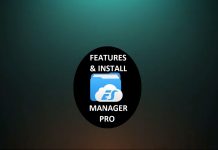





 Online casino
Online casino
