Sometimes when your PC is performing slow and when you check the Take Manager, you might have noticed and activity entitles WMI Provider Host is eating most of the CPU usage. You might have tried rebooting the system but after sometimes, it went back as it was. So how to fix this issue? How to deactivate WMI Provider Host and stop it from using a high CPU of the system? We shall answer all the questions here.
In the Task Manager of the system, it would show up as WmiPrvSE.exe under the process tab. It supports the system from the background and it is not a virus or malware. So, WmiPrvSE.exe or WMI Provider Host is not harmful to your PC at all. WMI Provider Host should not cause such error very often but yes, it uses some part of the CPU all the tie in order to support the system. When WMI Provider Host (WmiPrvSE.exe) causes the problem of eating up half of the CPU then it may slow down your PC and sometimes you may face the heating problem as well.
The WMI Provider Host system service consumes an unusually large amount of CPU power for some users. This practical tip shows you whether you should activate it and how you can do it.
Contents
What is WMI Provider Host?
“WMI” stands for “Windows Management Instrumentation”. In this term, WMI is short for <Windows Management Instrumentation>. It is a system tool/feature that offers software and management scripts with a standardized way to request information about the status of your Windows operating system and the data it contains. This enables access to others to computer systems in the shared networks.
WMI Provider Host helps to communicate one software or tool with another installed program. So, in simple words, it functions as a mediator among various programs installed on the Windows PC.
Why Is WMI Provider Host Using High CPU?
As we said earlier that WmiPrvSE.exe uses normal CPU but does not consume high CPU usage. Generally, it uses less than 5 percent of the total CPU. But when an application has a problem communicating with other programs or that application has any required file is missing then WMI Provider Host may cause the problems. Sometimes when there is high traffic at WMI Provider Host, that time also the problem of high CPU usage may occur. These are the trouble you may face when WMI Provider Host uses high CPU:
- Some programs do not response
- Programs or applications fail to load
- CPU heating problem
- Hang or slow performance of the computer functions
Methods to Fix WMI Provider Host Causing High CPU Usage
Method 1 – How to Fix WMI High CPU (Scan for Malware)
First of all, you should check the system with anti-malware. We recommend using a trusted and secure antimalware program. Prior to starting the scan, go to Safe Mode with Networking as follows:
- Go to settings by from the main menu
- Go to Update and Security => Recovery.
- Under Advanced Start on Reboot Now.
- Select after the restart following: Troubleshooting => Advanced Options => Start Settings => Restart.
- After another restart, you will see a list with several options. Press 5 or F5 to switch to Safe Mode with Networking.
- Start the antivirus software and run a full system scan.
Method 2 – How to Fix WMI High CPU (Repair WMI Host)
Select and open Event Viewer from the Start menu.
- Go to Application and Service Logs => Microsoft= > Windows => WMI Activity.
- Check for errors and write down the client process ID.
- Now open the Task Manager by pressing CTRL + SHIFT + ESC.
- Go to Services and look for the process with the same ID.
- End the problematic process by right-clicking it and pressing Stop.
Method 3 – How to Fix WMI High CPU (Reboot WMI Host)
In some cases, simply restarting the service may be the solution. To do this, do the following:
- Press Windows and R simultaneously on the keyboard.
- Enter services.msc and select OK.
- Locate the Windows Management Instrumentation service.
- Right-click on it and select Restart.
- Enter cmd in the Windows search box.
- Right-click on the search result and select Run as administrator.
- Next, enter the following commands and press Enter after each command:
net stop iphlpsvc
net stop wscsvc
net stop Winmgmt
net start Winmgmt
net start wscsvc
net start iphlpsvc
Once done, reboot the system and the issue will be solved.
Conclusion
So, WMI Provider Host causing high CPU usage, slowing down your PC, or heating up is not a big deal as you can solve the problem on your own. Apply any of these methods and you will be able to fix the issue. If you face any trouble while following the process then you can contact in the comment box.





















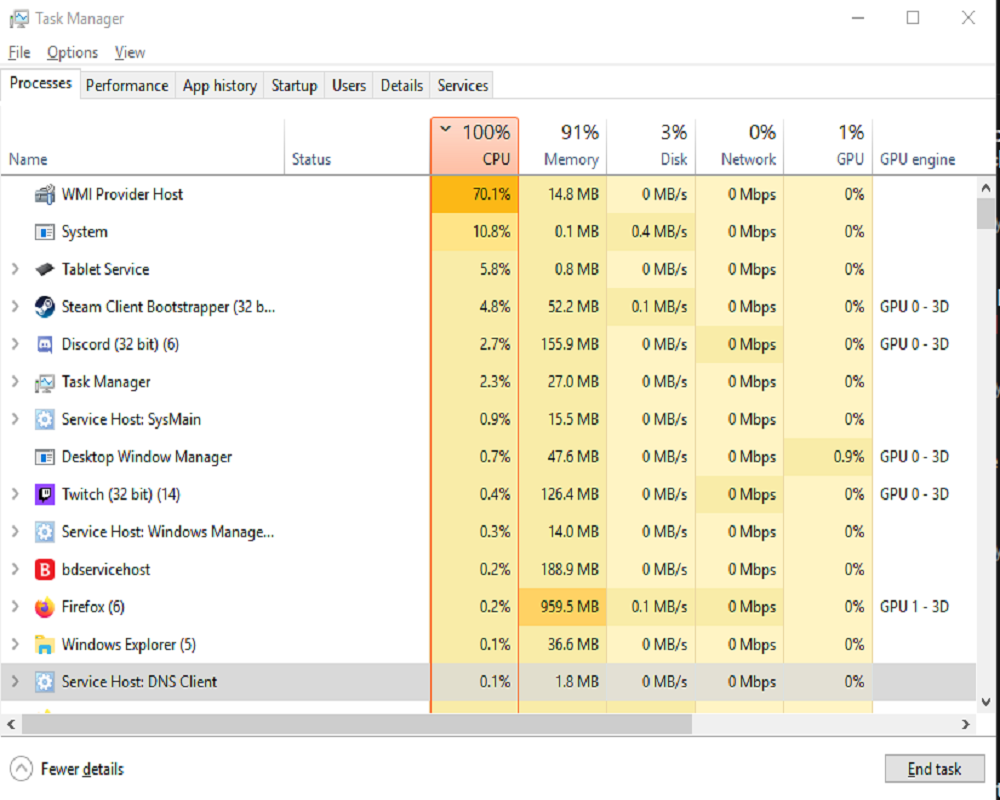











 Online casino
Online casino
