Contents
Introduction – “DPC_WATCHDOG_VIOLATION” in Windows 10 and 8
The error message “DPC Watchdog Violation”, also distributed under the code 0x133 or 0x00000133, is a very common error in Windows installations, especially under Windows 10. The error causes a blue screen and causes your system to restart automatically. It often helps to update the drivers. In the following, we will show you the causes and other solution methods with which you can fix the error.
The blue screen message “DPC_WATCHDOG_VIOLATION” is also known under the error code “0x133” or “0x00000133”. If the error appears, the computer will restart after a few seconds. The error usually looks like this:
An error has occurred on the PC. It has to be restarted. Some misinformation is collected and then a restart is performed. If you would like more information, you can search for this error online later: DPC_WATCHDOG_VIOLATION.
The Cause of Error “DPC Watchdog Violation”
We have listed the most common reasons for the error message on Windows 10 or Windows 8:
Hardware is not compatible with Windows 10
The blue screen with the message “DPC Watchdog Violation”, also known as the blue screen of death, is often due to hardware incompatibility. For example, if you have recently connected incompatible hardware, the blue screen may appear. This happens when external hardware is initially connected.
Outdated, damaged or incorrectly installed device drivers
Another common reason is incorrect or outdated hardware drivers. The cause is also in many cases the hard disk driver, which does not support the current update of the Windows 10 version.
The conflict between two software applications
If new software is incompatible with software already on your system, this can cause the DPC watchdog error.
How to Fix the Error Message DPC Watchdog Violation 0x00000133
Due to the numerous causes of the error message, many solutions can lead to the solutions method. A common cause of errors is outdated or faulty hard disk drivers. Updating the hard disk drivers is a solution for the DPC Watchdog Violation with the code 0x133 but we have also provided you with other solutions that you can use to fix the error.
Method 1 – Update the Hard Disk Driver to Fix DPC Watchdog Violation Error
The first solution is obviously to update the latest drivers of the hard disk. It usually helps if you update the driver of your hard drive:
- Press the key combination [Windows] + [R] to open the Run window on your computer.
- Here you have to type in devmgmt.msc and press Enter to open the device manager.
- Now expand the ” Drives ” tab.
- Right-click on your hard drive icon and select “Update Driver.”
- Selects the first option to let Windows automatically search for current drivers.
- If that doesn’t work, you can choose the second option later. To do this, however, you must first have downloaded your hard disk driver from the corresponding manufacturer.
- Repeat the solution for all other hard drives if you have installed several on your PC.
Method 2 – How to Solve DPC Watchdog Violation Error – Turn off the Quick Start
Sometimes the Windows quick start is also the cause of the “DPC_WATCHDOG_VIOLATION” error. Deactivate it to eliminate the error:
- In Windows, press the key combination [Windows] + [R] to open the Run window.
- cpl and hit the Enter to open Power Options.
- Click ” Select what to do when you press power buttons ” on the left.
- Click on ” Some settings are currently not available “.
- Remove the checkmark at “Activate quick start (recommended)” below.
- Then click on the “Save Changes” button.
- Restarts Windows.
Method 3 – How to Fix DPC Watchdog Violation Error – Disable Antivirus
In rare cases, the virus scanner can also cause an error message. Deactivate your virus scanner briefly and check whether the error continues to occur in Windows.
There are different ways to disable the antimalware program on your PC and they depend on the antimalware software you are using. So, it is better to disable it and check if the error message has gone or not.
Method 4 – How to Fix DPC Watchdog Violation Error – Uninstall Faulty Software
Very often faulty software can also cause the error. If the error occurred after installing certain software, uninstall it and check whether the error has disappeared. If you are not sure about which program or software is faulty then run the full scan and look for it.
Never install software on your computer that you have downloaded from third-party websites as they may have adware or malware that causes the problem to your PC.
Method 5 – How to Fix DPC Watchdog Violation Error – Replace the Hard disk
In the worst case, your hard drive is defective. In this case, try to quickly back up your own files to an external hard drive. In the best case, you clone your hard drive before it stops working and save all your data (including the operating system). A serious sign of an early defect is, for example, a loud clacking of the hard disk. So, you need to look into this or contact the expert repair shop and get the help. Always keep the backup of your files.
Bottom line…
These are the best 5 solutions to fix the error message DPC Watchdog Violation 0x00000133 on Windows 10 and 8. Simply follow the steps and tell us which method did work for you in the first place. If you tried any method other than these five then, tell us in the comment box.





















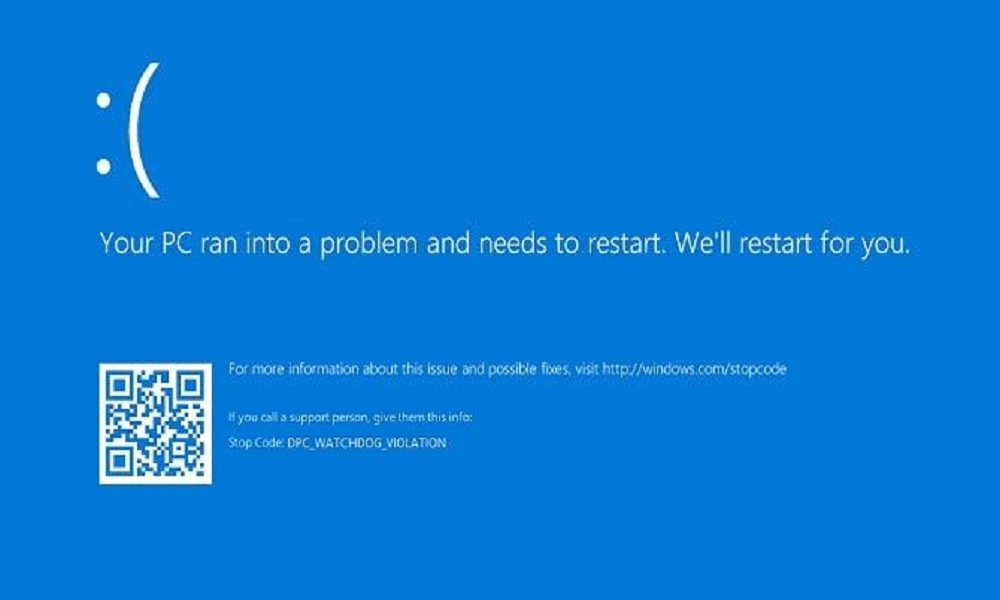











 Online casino
Online casino
