You are here, probably, because you might have noticed a service running in your Task Manager with name Superfetch or Sysmain. You may be wondering what Superfetch is and what it does in the Windows system. What are the functions of Superfetch? Sometimes Superfetch can also eat up high disk usage, sometimes up to 100%. So in this article, we are going to tell you what Superfetch is and how you can disable or stop it if it is causing 100% usage of the disk.
Contents
What is Superfetch?
This thing called Superfetch is a new software service offering by Microsoft and it was first available with Windows Vista. According to Microsoft, Superfetch is a service in the Windows that improves the system and maintains the performance of it with the time.
This Sysmain “Superfetch” can be seen in the services tab in the Task Manager. It works silently from the background and does the work of analyzing and understanding the usual pattern of the user’s usage of various apps and software. So technically, Superfetch is the service of Microsoft that observes the RAM of the system such as what software users use very often. So Superfetch loads such as “most-used” software and apps even before the user open them. So it won’t take much time to open such apps and so PC will load the apps without taking much time.
So the concept behind Superfetch is to launch apps very faster according to the usage of the user or the PC. If Superfetch has preloaded those apps in advance then you don’t have to wait till it gets opened.
How Superfetch take high disk usage?
As we said Superfetch works in the background to preload the apps even before you open it. So it uses the RAM space that is unused typically. So when you open any program that you don’t use normally then your system will need more memory and Superfetch will end up eating high disk usage and then sometimes up to 100% disk usage.
You need to know that Superfetch is not similar to Prefetch, which was released with Windows XP a few years back. Prefetch used to preload memory manager while Superfetch is an updated version of Prefetch that also analyze and observe the “most-used” apps according to the use. So sometimes it can take up high disk usage.
Is Superfetch important?
Superfetch is important and useful in every way. If you have the latest machine with the latest Windows version then Superfetch performs so smoothly that it won’t bother your memory. If you are reading this post on your laptop and PC then Superfetch is running in the background without even disturbing other functions.
What problems can happen with Superfetch:
- As Superfetch is running in the background all the time it can eat up high CPU and RAM sometimes if you open unexpected functions in a single time.
- Superfetch still needs the RAM to load the apps. It preloads the app in advance but when a new program loads, your system can experience slowdown as if you were opening the program without Superfetch.
- Sometimes, at the startup of your computer, it can be slow and late responsive as Superfetch is preloading the software in the background. If you notice that your PC is not responding at the startup then Superfetch can be the reason behind the maximum usage.
- If you have installed Windows 10 on the SSD then Superfetch cannot cause the problems because SSDs are fast so Superfetch doesn’t need to preload the apps. So we would recommend you to install your OS on SSDs.
- Superfetch can create problems in the performance when you are playing games on the system. But it only happens when your system has 4 or less than 4GB of RAM. The reason behind this problem is unknown but most of the tech experts say that it the need for more RAM that may cause the problem as Superfetch is using some of its parts.
Can I disable Superfetch and is it safe?
FYI, there is no risk if you disable Superfetch on your Windows. You can turn off Superfetch and it is totally safe. But we would recommend you turn it off if you are using a PC with low-end specs. In case, if you have the latest powerful specification and Superfetch is not causing any problem then you should leave it on.
How to Disable and Stop Superfetch?
We would not recommend you to turn off Superfetch except if it is causing memory issues. As we already mentioned that one needs to keep Superfetch on as it is very useful to improve and maintain the performance of the system. So if you are sure that Superfetch is the one that causing high disk usage then you can try disabling Superfetch. If you don’t notice improvements in the performance then you can turn it back on.
Method 1 – How to Disable Superfetch Using the Services App
First, we would tell you how to disable Superfetch using the services function of the system.
Step #1 – To open the Services app on your PC, search for Services in the search menu and select the app. You can also use Run (Windows Key + R) then type service.msc, and hit the OK button.
Step #2 – Now in order to disable Superfetch service, you need to scroll down till you find Superfetch. Right-click on it and then select Stop. Now, finally, Superfetch will be disabled on your PC.
Step #3 – After disabling you need to make sure Superfetch doesn’t run automatically in the background. So you have to right-click on the Superfetch (from the Services app), and select Properties. In the General tab, you shall see Startup and turn it off to disable. When you need to use this function, you can turn it back on.
Method 2 – How to Disable Superfetch Using the Registry Editor
We would recommend you use the first method to disable Superfetch but in case, if it doesn’t work then you need to try this method. In this, we have to edit the registry key directly. You need to back up the registry as if something goes wrong you can revert back your actions.
Step #1 – Go to the Start Menu, type in Regedit, and click on the Registry Editor. You can also try another shortcut to open Registry Editor press Windows key + R, and type Regedit in the Run box and click OK.
Step #2 – Search for Superfetch key and by using the left bar, go to the following:
HKEY_LOCAL_MACHINE => SYSTEM => CurrentControlSet => Control => Session Manager => MemoryManagement => PrefetchParameters
Step #3 – Now in the last to disable Superfetch, you can see a key called EnableSuperfetch, right-click on it and then click on Modify__ to open the key editor. Here, set the Value Data to 0 and then click on OK to disable Superfetch.
Final Words:
So now you have all the answers to your one question that is “What is Superfetch?” You can easily disable it from your PC and stop it using high disk usage. If you feel like there isn’t a change in the performance of your PC after disabling Superfetch then you should consult a professional to get your problem resolved.





















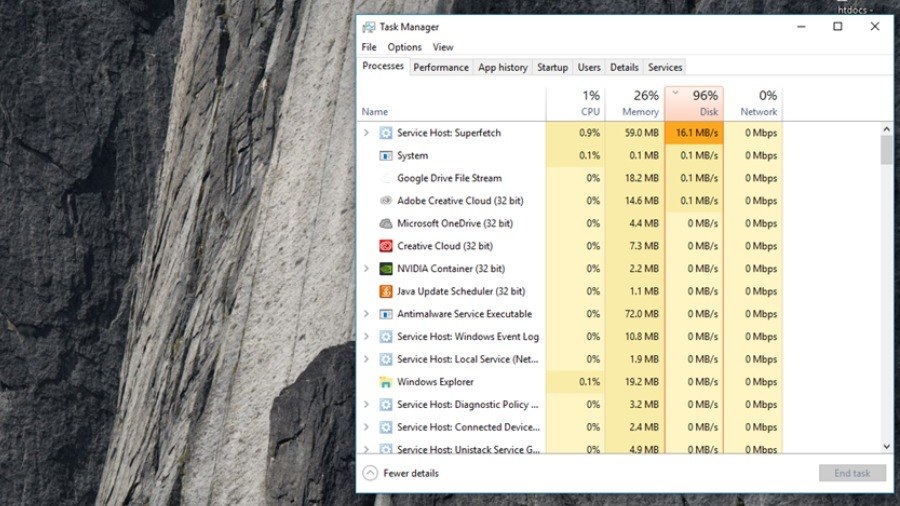











 Online casino
Online casino
