If you are getting the new iPhone but it’s a very different to the Android OS, many people looking for the ways of transferring data from android to iPhone. If you want to get all Contacts, apps, photos and music on iPhone without losing then here in this article explains how to Transfer Contacts from Android To iPhone.
We have already explained how to move contacts from iPhone to Android, and we have compiled here 3 different ways you can use to easily move your contacts from any Android devices to the iPhone.
Keep in mind that there is also an all-in-one way to transfer everything from Android to iOS in this post, be sure to look out for that.
Contents
How To Transfer Contacts From Android To iPhone: 3 Different Ways
Method #1: Transfer Android contacts to iPhone through the SIM Card
This is one of the simplest ranges of transferring contacts to another device. In this case, we’re doing it from an Android device to a brand new iPhone.
The especially first thing you want to do is backup all your contacts to the current SIM card and move the card to your new iPhone. This works only if your Android phone takes the same size of SIM as your iPhone, so you could even cut it to a compatible size with the iPhone.
Steps For Import/export your Android contacts list:
1#. Launch the Contacts app on your Android
2#. Click on the menu icon (three dots on the top right hand corner)
3#. Choose Import/export
4#. Select Import from SIM card.
Now simply remove your Android SIM card and insert it to the iPhone. After SIM insert you can follow the below steps.
4#. Just Go to Settings > Mail, Contacts, Calendars
5#. Choose Import SIM Contacts
Wait a few Seconds, depending on how large your contacts are. It typically takes less than a few seconds to do so. After this, go to the stock Phone app and hover to the Contacts tab to se all Contacts exported in your iphone.
Method #2: Transfer Android contacts to iPhone through Google Mail (Gmail)
One more easy method to follow when transferring your Android contacts to an iPhone is through Google’s Gmail. When you add a new contact in your Android phone, it will always ask if you want to put in it to the SIM card or Gmail. The explanation for that is you will be able to move your contacts to iOS later on.
1#. Navigate to Settings > Accounts and Sync
2#. Choose Google and enter your Gmail credentials (Username and Password)
By toward the inside your Gmail account credentials, you allow Android sync the contacts from either your SIM card or existing contacts on the device to your Gmail account. Once that has been in use heed of, Head over to the iPhone and also goes to Mail, Contacts, and Calendars from the Settings app. This time, we are not going to choose Import from SIM, but instead tap on Gmail.
You will be inquiring for the Gmail account credentials again. After you log in it will ask which information you would like to turn on. There are Mail, Contacts, Calendars, and Notes. What we want is Contacts, but if you also have other stuff, feels free to toggle them on. Your Android contacts should get imported after you let Gmail sync it to the iPhone.
Read more About: How to Transfer Contacts from iPhone to Android
Method #3: Transfer contacts, photos, music, and apps from Android to iOS
Apple recently roll out their first transfer application called Move to iOS on the Google Play store, it’s for those Android users that want to wander their data, including contacts, photos, messages, applications, and other files to iOS. This occurs right after the company release their new iOS 9 and newer models of the iPhone and the iPad, which made it easier Android users to switch.
1#. Open up your Google Play Store
2#. Search for Move to iOS app and install it
3#. Launch the application
4#. Have the iPhone that you’re moving to next to your Android device
5#. On your iPhone, enter the private Wi-Fi Network credentials
6#. Back to your Android phone, select the type of data your wish to transfer over (Music, Photos, Contacts, etc)
When done, you should see a screen that says, “Transfer Complete”. Your data has been copied to your new iPhone or iPad…”
The process of transferring your Android data over is complete wirelessly and securely. That’s why you were encouraged with a confidential WiFi network and security code. Since this is all made automatically through a private WIFI network, you have to have both Android device and iPhone next to each other.
When you choose to move your data, your new iPhone or iPad will create a private Wi-Fi network and find your nearby Android device running Move to iOS. After you enter a security code, it will begin transferring your data and put it in the right places.”
That’s it,
I hope this tutorial you have usefully and you have successfully transferred your contacts or more data from an Android device to the iPhone. If you only want your contacts to be transferred without having to use the old SIM, then follow the all above methods. Want to move everything over? Use the Move to iOS app. It’s as simple as that.






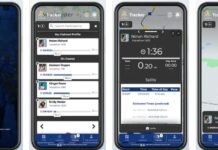
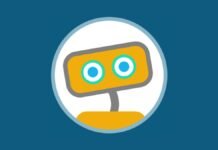

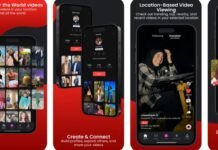








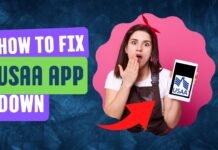


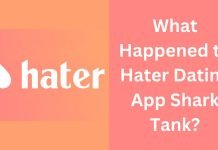
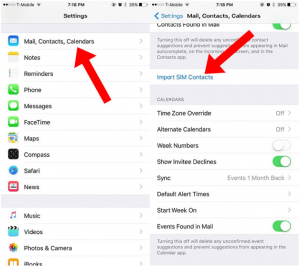
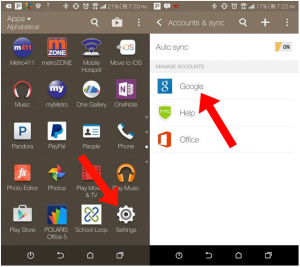
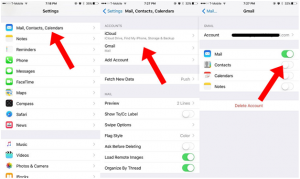
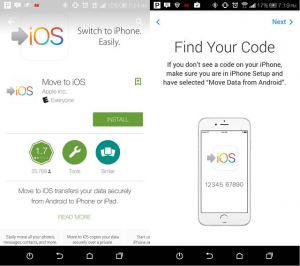
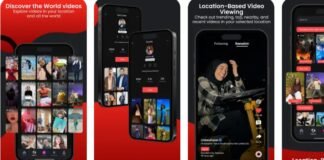


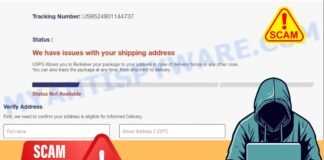
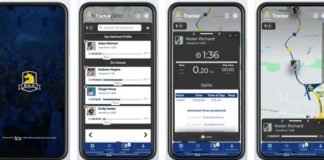





 Online casino
Online casino