Here, I explain to set up Peel Smart Remote and it sounds like the Peel Smart Remote is something you are have to buy and setup and you really need is an app to start using the universal remote service. Peel Smart Remote system uses IR technology so unless your phone has an IR blaster that is best for you.
Peel Smart Remote using to you can buy a secondary accessory called Pronto and this setup will be different see below helpful guide for how it’s work for Peel Smart Remote.
Setting up Peel Smart Remote only takes a few minutes of your time after the initial setup tying new devices to the Peel Smart system only takes a few seconds you just see below Steps for Peel Smart Remote Setup.
How to Set Up Peel Smart Remote Without Pronto
Here, Peel Smart Remote uses it without an extra device using IR and use Wi-Fi to connect your Android see below guide.
Step 1: Download Peel Smart Remote App.
Step 2: After Open this App.
Step 3: Enable Wi-Fi.
Step 4: You are enabled Wi-Fi on all the devices you want to sync to your network, the Peel Smart system.
Step 5: Now your phone, you are ready to start setting up.
Step 6: Connecting Devices to Peel Smart.
Step 7: Tap the remote icon in the lower right corner to start controlling or looking for devices.
Step 8: Setting up a Room.
Step 9: Edit in your options by clicking the settings wheel in the upper right corner.
Step 10: Change or Create Room after done almost.
Now Change rooms at time by click the current room name at the top of the screen after you are setting up a new room and it good idea to be in the room you are setting up and after that your rooms are set up, just click the remote icon in the bottom right corner at any time to get a list of controls for compatible devices in the room you are in that is best all time.
How to Set Up Peel Smart Remote With Pronto
Step 1: Download Peel Smart for Pronto App.
Step 2: After Some Setting up Peel Smart with Pronto.
Step 3: Entering in your TV service provider and other qualifying information.
Step 4: Configuring Pronto.
Step 5: Tap the IR remote icon on the Peel Smart main screen.
Step 6: You see your Pronto device as long as it’s turned on.
Step 7: After connected to your phone via Bluetooth.
Step 8: After just give its name a tap and then Peel Smart does the rest.
Step 9: Setting up Rooms.
Step 10: Change room after done.
Use to Peel Smart Remote
- Use the remote widget on the lock screen to do basic control of TV and Satellite box.
- Use the full remote on tapping the yellow bubble.
- Tune into your favorite shows by tapping on the show images.
- Get a list of shows, games and movies which are Trending Now.
- Set up reminders to watch your favorite shows Games and Movies.
- Search your favorite
- Get Notifications on popular sports games, Movie premieres and Show premieres.
- Browse the channel guide and see the schedules of your favorite channels.
- Short clips of your favorite shows in the Videos section.
Now completed guide for How to Set up Peel Smart Remote and read above guide very helpful for you.






















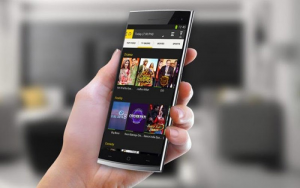

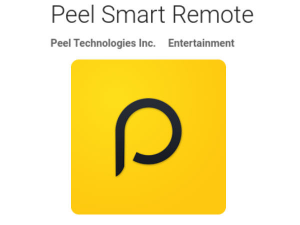













 Online casino
Online casino

Ni hao, here from yahoo, i enjoyng this, will come back again.