The world has stepped into the digital banking era, and so is Scotiabank. This international banking and financial platform is launched with the intent to ease customers so that they can manage their money effortlessly. With Scotiabank, you can check your account balance, recent transactions, cheque deposits, etc., right from your comfort zone.
In addition to digital services, this bank is widely applauded for offering excellent security and privacy features. It offers a 2-step verification system to protect your account from any unauthorized access. However, at the end of the day, it is just software that is prone to glitches and crashes.
If you’re a Scotiabank customer, you may have recently been having issues with 2-step verification not working. This can be a frustrating problem, mainly if you rely on this feature for added security. In this guide, we’ll explore what happened to Scotiabank’s 2-step verification and what you can do about it.
Contents
What is Scotiabank’s 2-step Verification?
Before we check out why Scotiabank’s 2-step verification isn’t working, let’s first understand this feature.
2-step verification is an extra layer of security that can be used to protect your Scotiabank account. When you enable this feature, you will be required to enter a code that is sent to your mobile phone or email address whenever you try to log in to your account.
This code acts as a second authentication factor, making it more difficult for someone who does not have your phone or email to access your account.
There are several benefits of activating 2-step verification on your Scotiabank account:
- Improved security: As mentioned above, 2-step verification adds an extra layer of security to your account, making it much harder for someone to hack into it.
- Peace of mind: Knowing that your account is well-protected against hackers can give you peace of mind and help you relax when using online banking or shopping online.
- Convenience: While setting up 2-step verification may take a few minutes, it is generally quick and easy to use once it is set up. Additionally, many devices and apps now support 2-step verification, so you can often use it without having to enter a code every time.
Why Scotiabank’s 2-Step Verification Isn’t Working?
There are a few reasons why Scotiabank’s two-step verification may not be working. A few of them are mentioned here for the reader’s sake of convenience. Check them out and find the solutions accordingly.
- Unsupported Browser: The first reason Scotiabank’s 2-step verification isn’t working is an unsupported or incompatible browser. Scotiabank supports the following browsers: Google Chrome, Mozilla Firefox, Microsoft Edge, and Safari. So, if you use a different browser, you will need to switch to one of the supported browsers to use two-step verification.
- Poor internet connection: One possibility is that the customer’s internet connection is not strong enough to support the verification. The process requires a stable and robust internet connection; hence, check if you are connected to the appropriate network to avoid any last-minute trouble.
- No Mobile Network: If you’re having trouble logging in to your Scotiabank account, it could be because your mobile network is down. This is particularly common if you’re using a prepaid SIM card. In this case, you’ll need to try again later when your network is up and running.
- Incorrect Information: The problem also arises if you add inappropriate information. Ensure that the code you’re entering is correct to avoid any trouble. The code is case-sensitive, so enter it exactly as it appears on your phone or email.
How to fix Scotiabank’s 2-Step Verification Not Working Problem?
Now that you are covered with the basics let’s find out how you can resolve the trouble. Follow the solutions mentioned below and get it done in a matter of seconds.
- Verify your notifications are turned on.
If you’re not receiving any notifications from Scotiabank, it’s possible that your notifications are turned off. To check if this is the case, open the Settings app on your smartphone and tap Notifications.
Scroll down to the bottom of the list and make sure that the toggle next to Scotiabank is in the ON position.
- Connect to a strong internet connection
If you’re having trouble logging in to your Scotiabank account, your internet connection is the first thing you should check. Ensure you’re connected to a strong and stable Wi-Fi or cellular signal.
If you’re still having trouble, try restarting your modem or router. Once your internet connection is back up and running, try logging in to your Scotiabank account again.
- Restart your Mobile
Restart the mobile device you’re using for two-step verification. This will sometimes clear up any issues with the login process. Also, ensure the time and date on your mobile device are set correctly. If they’re not, two-step verification won’t work.
- Use Compatible Browser
Try logging in with a different browser or Incognito mode (private browsing). This can sometimes help if there’s a problem with your browser’s cache or cookies. In addition, try clearing your browser’s cache and cookies, as it can often resolve login issues.
- Connect with Scotiabank customer support
Are you still facing trouble? Worry not and contact Scotiabank’s customer support to resolve the issue. Customer support can be reached through the Scotiabank website or by phone. The team will ask you for your account number, date of birth, and other personal information to verify your identity.
They may also ask you to provide a code sent to your mobile device. Once your identity has been verified, the customer support team will help you troubleshoot the issue with Two-Step Verification.
Conclusion
There you have it. 2-Step Verification adds an extra layer of protection to your account while protecting you from any cyber threat or hacking. We hope our guide has helped explain why Scotiabank’s 2-step verification may not work for some customers. We understand this can be frustrating, but you should continue troubleshooting the issue.
Please share this post with others and let them help deal with this problem. For more such informational guides, stay tuned with us.





















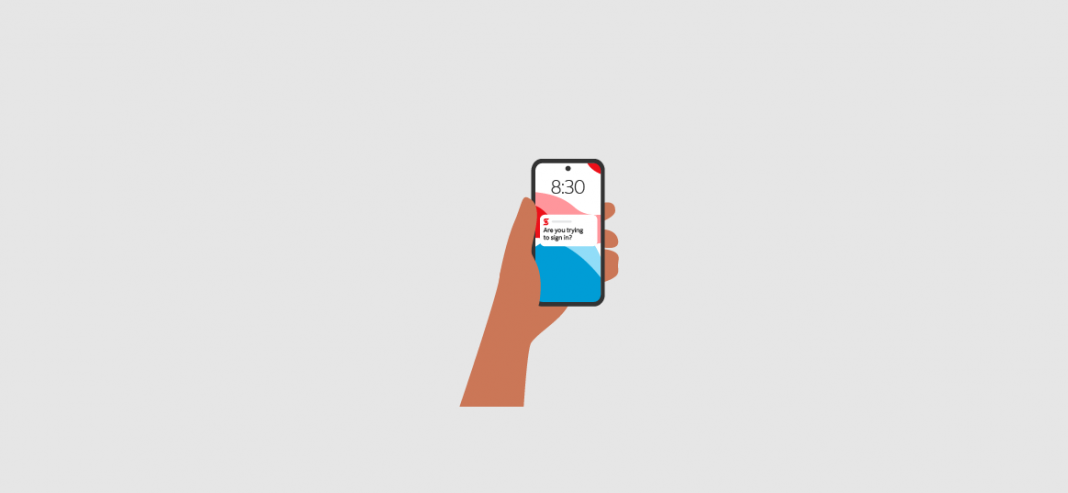














 Online casino
Online casino
