Xbox 360 controller is one of the best handy devices that allow the perfect grip on Windows PC, but sometimes users are having trouble with a particular game for this Controller. So they go with the xpadder the temporary solution to customize the game controlling through the keyboard on Windows PC. This solution gives more easiness then Xbox controller because of the adjustable controlling keys.
So this article is about how you can use Xpadder to configure an Xbox 360 controller on your Windows PC. The method is straightforward if you follow step by step; otherwise, your window does not get the proper connectivity. Xpadder manages to fix the controller solution, which is connected with the Xinput controllers, the frequent problem users are having with its not working triggers. Another issue was found during the testing that the game pause button was changed to back select and start button. The autosave button was not working on windows using the Xbox controller, so we provide the complete configuration that will give you the perfect customize Controller on Windows PC.
Note: Prepare for the things needs during the process for Xpadder, xinput Controller, keyboard, Windows Game (Arcade Game)
Contents
What is Xpadder?
If you are looking for a highly capable solution for Windows PC gamepad, then Xpadder is the more significant Controller over games and lightweight software. It is effortless to set up a gamepad to emulate & keyboard. This controller app configures and supports almost all windows games with customizing as per user needs. Xpadder also creates specific layouts for each type of game like classic console and more in the foam of various Windows apps supports. When Xpadder was the first to launch, it was free for the customers, which allow more and more useful to connect with this app. Since the latest freeware version release developer switch to Xpadder premium paid method. After that, Xpadder is connected with the giant gaming platform like Steam.
Configuration of Xpadder On Windows
Step #1. Once Xpadder is obtained, extract it.

Step #2. Open Xpadder and let it start the process with thanks for purchasing appreciation and more.
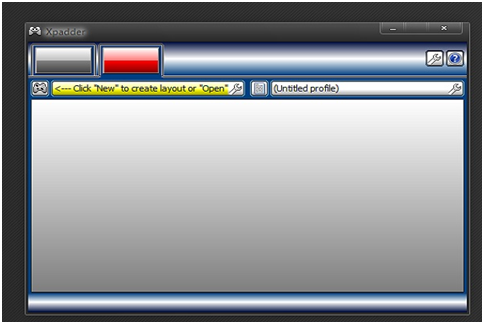
Step #3. Make sure that Controller (xinput) is plugged-in into your PC. It will install the driver automatically according to the Windows version, and once it is done, click on “Little Controller” located at the top left corner of the Xpadder program then click on the “New” button.
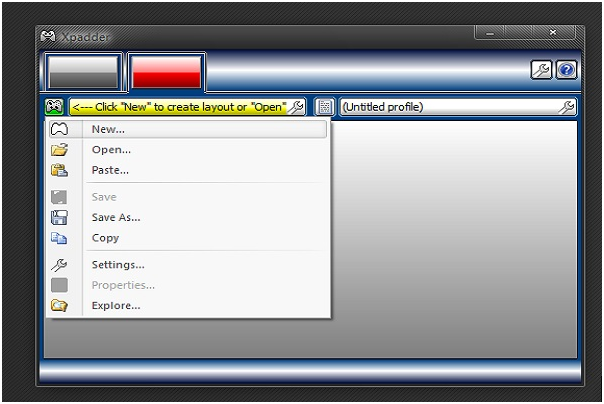
Note: I am using the “PDP AfterGlow Xbox 360” controllers for this guide, which look cool and perform perfectly. BUY NOW PDP AfterGlow Xbox 360 controller @ Discounted Offer.
Step #4. In this step, purple screen Pop-up, as you can see in the screenshot.

Step #5. At this step, you can add your controller buttons/triggers\analog sticks by click down each tab and tick “enable” box located at the side. Any notification pop-up on-screen follows the instruction.
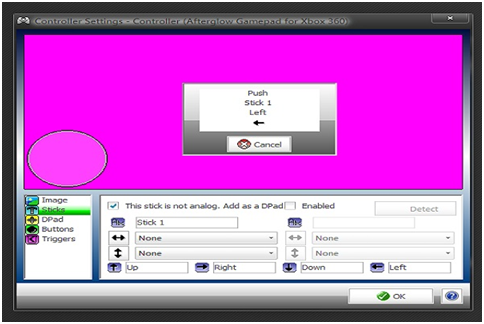
Step #6. Make sure that entire buttons/triggers (left/right analog stick and back/start) are on your possible Controller in the “buttons” tab option. There is an option to add a little image if you need it; otherwise, direct click on the “OK” button. You will automatically jump to the previous window screen.
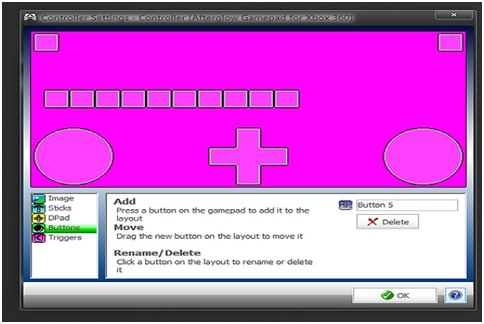
How To Do Key Assignment for Xpadder on Windows With Xbox 360
Key Assignments, which add instruction to save your time by assign key and test it on “Dead or Alive 5: Last Round” game. You can go with Xbox 360 default key setting or go with our suggestion. Otherwise, you can customize your key assignment.
Note: To check that the assigned key is working when your press button on Controller, the same key will flash on the Xpadder screen. In this way, you can change each key and test it until you get the perfect combination of Controller with your specific game.
OUR SUGGESTION TO KEY ASSIGNS FOR Xbox 360 Button To Keyboard
- -> M
- -> L
- (X) -> J
- (Y) -> K
- (RS*) -> P
- (LB) -> U
- (RB) -> I
- (Left Trigger) -> N
- (Right Trigger) -> O
- (Start) -> Enter
- (Back) -> Space
NOW GO WITH THE STICK BY CLICK DOWN TO IT
D-pad:
- Up -> Arrow Up
- Left -> Arrow Left
- Right -> Arrow Right
- Down -> Arrow Down
Left Analog Stick
- Up -> W
- Left -> A
- Right -> D
- Down -> S
Right Analog Stick:
- Up -> T
- Left -> F
- Right -> H
- Down -> G
How we configure and assign key on XPadder controller layout, an example to give you an idea shown in the screenshot. After you configure your controller layout, save it into your profile for future assistance by click on the “controller” icon and click “save as” button. After that, click on the “Little notepad” icon and again click on the “Save as” button.
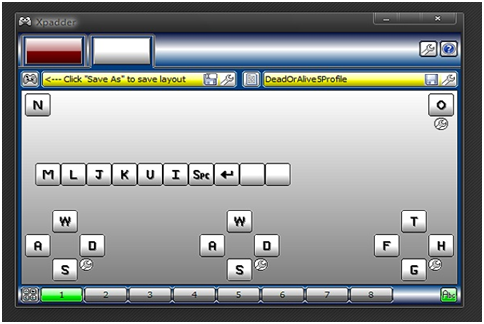
How To Check Game controller Working Or Not on Windows With Xpadder
Important: You must follow these steps to get rid of overriding Xpadder or revert to the broken xinput range of the set.
Step #1. Open the Xpadder profile with the saved layout controller key that you assigned and set it.
Step #2. Now unplug the Controller from your windows PC.
Step #3. Launch the game for which you assign keys and want to play.
Step #4. Now you have to reach the main menu, for that press continuously “Spacebar” or “M” Key from the keyboard until the menu appears.
Step #5. Once the menu appears on the screen, you can plug-in the Controller into the system.
Now play the game that has full control of your hands! Enjoy……
Final Word:
We hope that you get the proper solution to control your game by following the steps mentioned above method. After the above process applied, you get the normal triggers control along with back/start buttons, which works as real. Any query or question raised related to Xpadder configure with Xbox 360 controller on your Windows operating system direct contacts us through the comment box.





















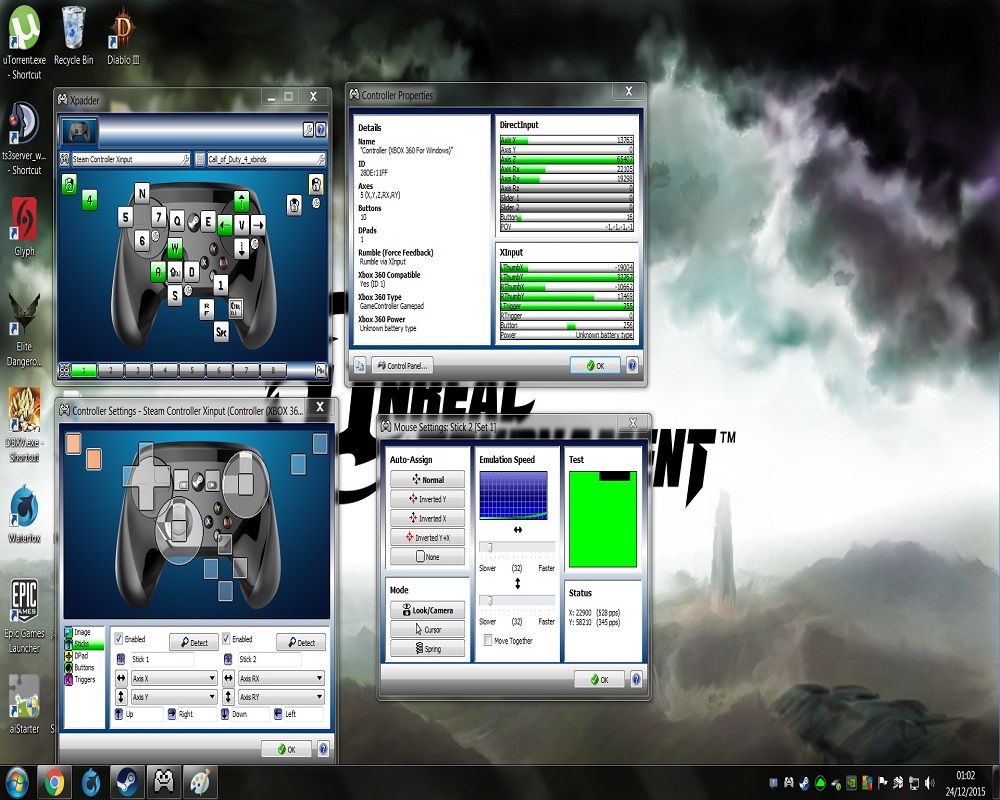











 Online casino
Online casino
