As an iPhone user, you may have faced many issues with your device, such as being stuck on the Apple logo, frozen screens, or even the dreaded recovery mode loop. These problems can be frustrating and may seem impossible to fix on your own. However, with the help of ReiBoot iOS System Repair, you can easily resolve these issues without losing any data or visiting an Apple Store.
What is ReiBoot iOS System Repair?
ReiBoot is a powerful software developed by Tenorshare that specializes in repairing various iOS system issues. It offers an all-in-one solution for fixing problems on iPhones, iPads, and iPods. Whether your device is stuck in recovery mode, displaying a black screen, or experiencing other software-related issues, ReiBoot provides a user-friendly interface and powerful technology to help you repair your device at home.
Key Features of ReiBoot
- Enter or Exit Recovery Mode: With just one click, you can easily put your device into or take it out of recovery mode for free.
- Fix 150+ iOS System Issues: ReiBoot can repair common problems caused by software glitches and bugs, such as a frozen screen, boot loops, and more, without risking data loss.
- Downgrade iOS Versions: If you’re experiencing issues with a new iOS update, ReiBoot allows you to downgrade to a previous stable version.
- Reset Device without iTunes: ReiBoot offers a streamlined alternative to iTunes for factory resetting your iPhone, iPad, or iPod Touch.
How to Use ReiBoot iOS System Repair
It is easy to use Tenorshare ReiBoot iOS System Repair. Follow these steps to get started:
- Download and install ReiBoot on your Windows or Mac computer.
- Connect your iPhone, iPad, or iPod to the computer using a USB cable.
- Once ReiBoot detects your device, click on “Start Repair” to begin the process.
- Choose between “Standard Repair” and “Deep Repair” based on the severity of your issue. Standard Repair is recommended for most cases as it fixes problems without causing data loss.
- Download the necessary firmware package through ReiBoot. The software will automatically detect your device model and recommend the appropriate firmware.
- Click on “Start Standard Repair” or “Start Deep Repair” to initiate the repair process.
- Wait patiently as ReiBoot works its magic. Do not disconnect your device during this process.
- Once the repair is complete, your iOS device will restart, and you should be able to use it normally again.
It’s important to note that while Standard Repair doesn’t cause data loss, Deep Repair will erase all data on your device. Therefore, it’s crucial to back up your data before proceeding with Deep Repair.





















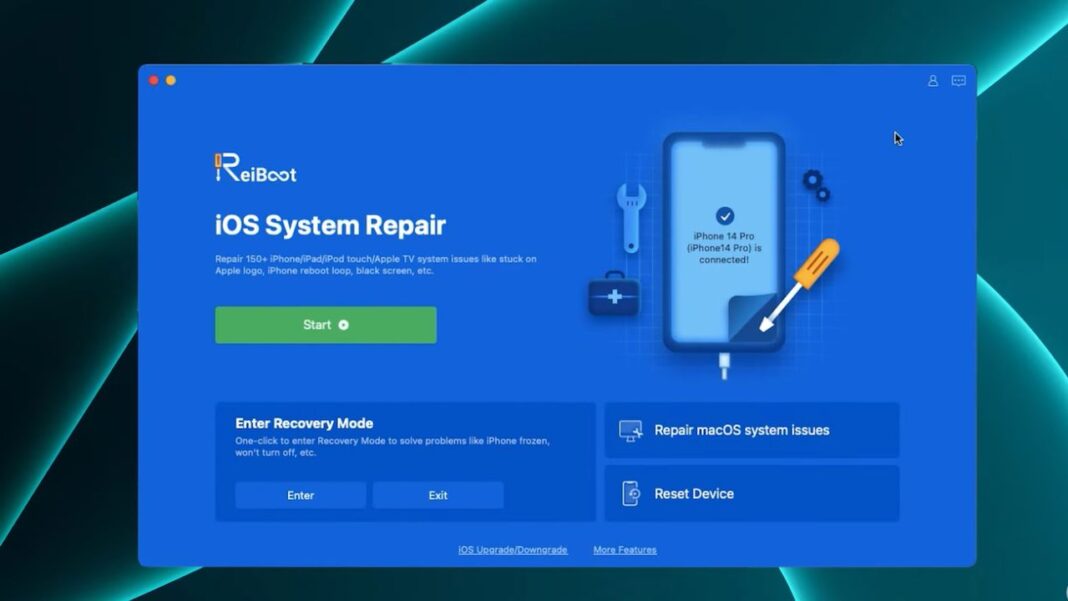
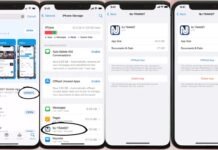
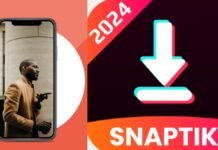
![How To Textedit Mac Download and Use? [Complete Guide] How To Textedit Mac Download and Use [Complete Guide]](https://www.mobupdates.com/wp-content/uploads/2023/10/How-To-Textedit-Mac-Download-and-Use-218x150.jpg)











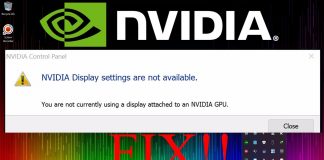
 Online casino
Online casino
