If you are one of those people that has been experiencing issues with their NVIDIA Display settings, be assured that you aren’t the only person. There could be a plethora of reasons why the display settings are malfunctioning and what you can do to fix the error.
The NVIDIA control panel comes with a plethora of unique features and configurations and if you are noticing errors customizing your gaming experience, we have all the important insights sorted for you.
This article will explore everything you need to know about the NVIDIA Display settings not working and how you can fix the error as well.
Contents
Understanding more about the NVIDIA Control Panel
Before we familiarize you with some of the effective ways to fix the errors that are affecting the display settings, we must get our basics straightened.
The NVIDIA Control Panel is utility software that enables users to access the NVIDIA graphics card and the interactive features that it offers. The main functionality of this feature is that it enables users to get a holistic gameplay experience, especially with customizable settings.
Besides customization, the Control panel also introduces a lot of display settings for the users. So, if you are experiencing errors with the NVIDIA Display settings, you know it is something to do with the NVIDIA control panel.
How to Fix the ‘NVIDIA Display Settings Not Available Error?”
Experiencing the error related to the display settings is bound to affect the user experience for the worse. If you are on a similar boat, the following are a few fixes you can try your hands at.
1. Check the display connection
The first and possibly the most common fix for this error is to check the display connection. You have two display ports in the device – Intel Integrated graphics and NVIDIA graphics hardware.
What happens most of the time is that your monitor or the PC is connected to the wrong port, leading to the error that you are experiencing, especially related to the display connection. Hence, fixing the connections as they should be is key.
2. Use VGA to HDMI Converter
Once you have checked and fixed the connectivity error related to the display port, the next thing you can do is use a VGA to HDMI converter for the display cable.
Sometimes, issues with the display adapter are another common reason why you are most likely experiencing an error with the display settings being unavailable.
3. Update the drivers or reinstall them
The graphics card drivers are an integral part of your whole user experience when you are playing a game. Hence, when you are experiencing errors like “display settings not working or not available,” it could be an error related to the graphics card drivers.
In that case, the best workaround is to update the drivers if you haven’t updated them in quite some time. If that isn’t helping and the error is persistent, you can uninstall and reinstall all the drivers again to see if that helps fix the error.
4. Enable the NVIDIA Services
NVIDIA has multiple functions and services running, which ensure smooth operation of the display drivers and the allocated settings. In short, it works as a middleman between the graphics card and the Windows OS that is running on your PC.
If any one of these elements starts malfunctioning, you can better be assured that it will affect the NVIDIA Control panel and the display settings as an extension. Hence, you have to enable all these NVIDIA services first and then restart the device to fix the issues.
5. Disable and reenable the Graphics card
Sometimes, Windows new OS updates or third-party software that’s installed on your PC can end up corrupting the NVIDIA graphics card that is installed on your device. In that case, the only fix for the error is to disable and then re-enable the graphics card.
Here’s what you need to do:
- Press the Windows key
- Type Device Manager and then click on Device Adapters from there
- Look for an NVIDIA graphics card in the list
- Right-click on the same
- Tap on Disable device
Lastly, restart your PC and follow all the same steps as mentioned above. Instead of disabling the drivers, you’d need to enable them.
6. Reinstall the NVIDIA Graphics Drivers
If you find that none of the above steps are working for you, the last thing that you need to do is uninstall every last NVIDIA app and service that you have installed on your device and then reinstall them back again – one by one.
You have to enable the booting of the PC in safe mode. Next, open Device Manager and right-click on NVIDIA graphics card. You’d need to uninstall it from there.
Once the uninstallation process is complete, you can then go ahead and follow Settings > Apps > Apps and Features and uninstall all the relevant NVIDIA apps that are installed in your system. Lastly, restart the device and then reinstall everything you uninstalled.
Conclusion
If you are experiencing the error “NVIDIA Display Settings not Available” error, these are some of the best fixes you can try to reverse the error. Some of these steps require you to be tech-savvy, so we’d recommend that you get help from a professional if you find a few of these fixes a bit confusing to get around.





















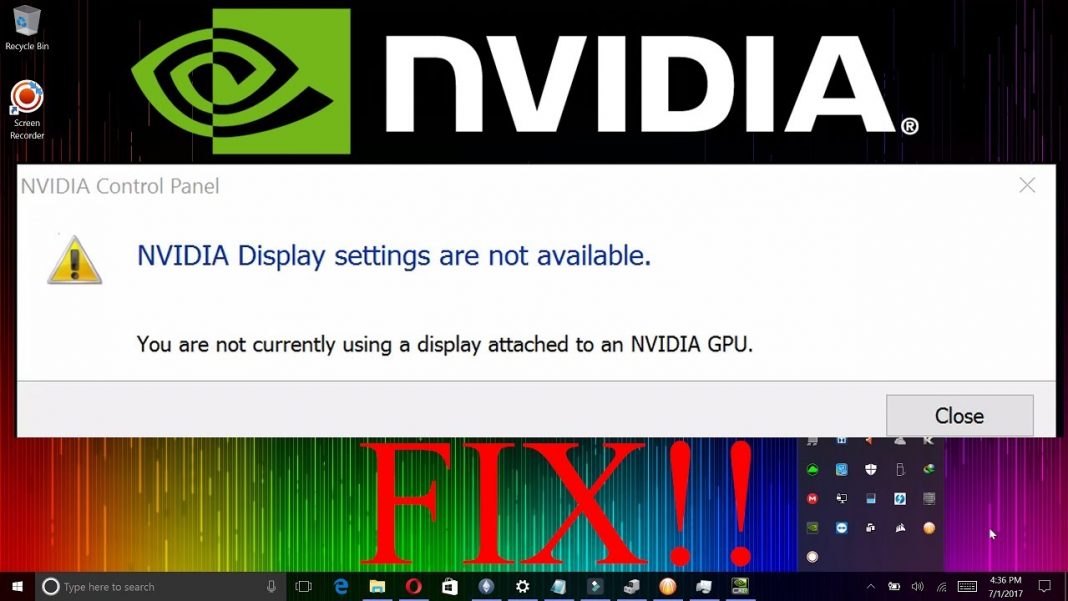











 Online casino
Online casino
