Here, I explain to How to turn off Private Browsing on iPad and Private browsing feature protects your personal information and also block website from tracking your behavior and also search history and autofill form information and Enabling or disabling Private browsing option in Safari is different in each iOS version like iOS 9, iOS 8 or iOS 7 see below.
How to Turn on Private Browsing option in iOS 8
Step 1: Open Safari app on iPhone, iPad.
Step 2: After Press the Double square icon.
Step 3: After click Private Button to turn on private browsing.
Here, if private browsing on Safari browser appears black or dark mode of white or gray color that is seen.
How to turn OFF private browsing on iPad, iPhone
Step 1: Open Safari app on iPad, iPhone Touch.
Step 2: Tap the double square icon.
Step 3: Press private to turn off the private browsing mode.
Turn OFF private browsing on iOS 7
Step 1: Open Safari browser.
Step 2: Press + plus icon to open a new tab.
Step 3: After then press private.
Step 4: Also this method is same for all iOS device like iPad 3 & 2 and iPhone 6.
Step 5: Done.
Here, complete guide for How to turn off Private Browsing on iPad, iPhone and you read this guide very helpful for you.






















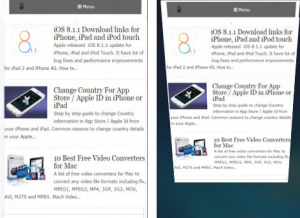










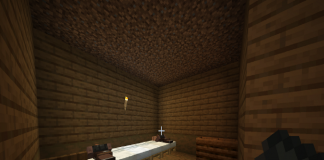
 Online casino
Online casino
