The Galaxy S8 comes with a number of exiting features, including a super massive screen, a dock that turns it into a desktop-style PC and the capability to connect to two Bluetooth speakers at once using Bluetooth 5.0. The new phone also introduces a new technique to take a screenshot you may not have heard of!
Let’s take a look at five different ways you can take a screenshot on the Galaxy S8 — plus,.
Contents
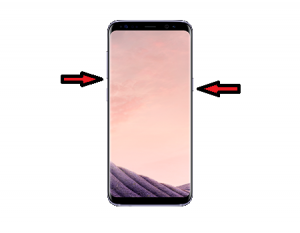
This technique works on just about every Android phone out there, but there are a few extra options on a Samsung phone.

- On your galaxy device Navigate to the application screen which you want to take a screenshot on your s8 .
- Press and hold the power button and volume down button at the same time.
- You will hear the camera shutter sound along with flash effect, which indicates that the screenshot has been taken successfully.
- The captured screenshot will be automatically saved on your phone’s gallery app and can also be viewed on Samsung’s My files Files Manager App or Google Photos App. Now after taking the screenshot you can also edit the screenshot and markup it using the on screen options.
- You can share the screenshot with your friends through social media like facebook, twitter,etc.
Take a screenshot by swiping the screen
Samsung’s got another useful feature in its Smartphone for taking screenshots. And some of us think it’s really the easier way to take a screenshot when compared to the above method. (Though it does get a tiny more complicated if you’re using the larger Galaxy S8 Plus

- Tilt your hand to the side a little, so your thumb is pointing away from the screen.
- Swipe your whole hand across the screen from left to right.
Just like in the other method you’ll hear the shutter sound and see a short on-screen animation.
This method is enabled by default, but you can turn it off in the settings if you prefer, or if you find you’re accidentally taking screenshots.
- Go into the settings menu.
- Scroll down to Motion and choose Motions and gestures.
- Tap Palm swipe to capture.
- Hit the toggle button from on to off.
Ask Google Assistant to take a screenshot
For a (moderately) hands-free move toward, you can hold down the home button to call the Google Assistant. Then, press the Share Screenshot button to capture a screenshot of the screen (sans the Google Assistant, of course)
Say Bixby to take a screenshot
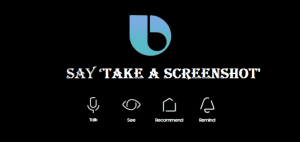
At launch, Bixby is a little bit ineffective… but once the voice part to the AI assistant has been added, you should be able to press the fanatical Bixby side button (below the volume keys) and say ‘take a screenshot‘ to capture a screenshot. It’s always good to have more options!


























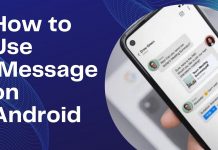










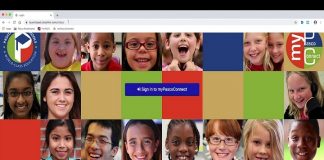
 Online casino
Online casino
