Scheduling text messages on your Android phone can be extremely useful. Whether you want to wish someone a happy birthday at midnight, or send yourself a reminder about an upcoming appointment, having your messages sent automatically at a preset time is convenient.
While iPhone users have had built-in support for scheduling texts for a while now, Android users had to rely on third party apps. Fortunately, that has changed and you can now schedule texts natively on many Android phones.
Here’s everything you need to know about scheduling text messages on your Android device:
Contents
Use Native Android Apps to Schedule Texts
Many Android smartphones now come with native messaging apps that support scheduling texts. Here’s how to use them:
Google Messages
Google Messages is the default messaging app on Pixel phones and many other Android devices. To schedule a text:
- Open the Google Messages app
- Start a new message or open an existing conversation
- Type out your message
- Long press on the send button
- Select “Schedule message”
- Choose date and time to send the message
- Confirm by tapping “Schedule send”
The message will now be scheduled and delivered automatically at the chosen date/time.
Samsung Messages
If you have a Samsung Galaxy smartphone, the process is very similar in the Samsung Messages app:
- Open Samsung Messages
- Tap the compose button and choose a contact
- Type out your message
- Tap the plus (+) icon
- Select “Schedule message”
- Pick a date/time for the message to be sent
- Confirm by tapping “Send”
Your message will now be scheduled and sent at the predetermined time.
Best Third Party Android Apps to Schedule Texts
If your Android phone doesn’t have built-in support for scheduling texts, don’t worry! You can download third party apps to get the functionality. Here are some top options:
Scheduled
One of the most popular choices on the Play Store with over 10 million downloads. Provides a simple interface to select contacts, compose messages, pick date/time, and schedule delivery.
SKEDit
SKEDit has some advanced features like ability to schedule recurring texts (daily, weekly, monthly etc). You can also view, edit or delete previously scheduled messages easily.
AutoSender
AutoSender lets you schedule SMS, WhatsApp, emails and more. Has options for repeating messages, bulk messaging, auto-replies and more.
These are just a few of the many excellent Android apps that provide scheduled messaging. Try some out and see which one you like best.
Why Schedule Text Messages?
Scheduling text messages can enhance your productivity and communication in several ways:
- Timeliness: Ensure messages are sent at the most appropriate time without having to send them manually.
- Reminders: Schedule texts to yourself as reminders for important tasks or events.
- Consideration: Avoid disturbing recipients at odd hours by scheduling messages during their waking hours.
The Bottom Line
Whether you have a Samsung, Pixel, or other Android phone – you should now be able to easily schedule text messages natively or with a third-party app.
Scheduled messaging is an extremely useful tool that can save you time and effort. Use it thoughtfully to enhance communication with your contacts and simplify your own schedule.





















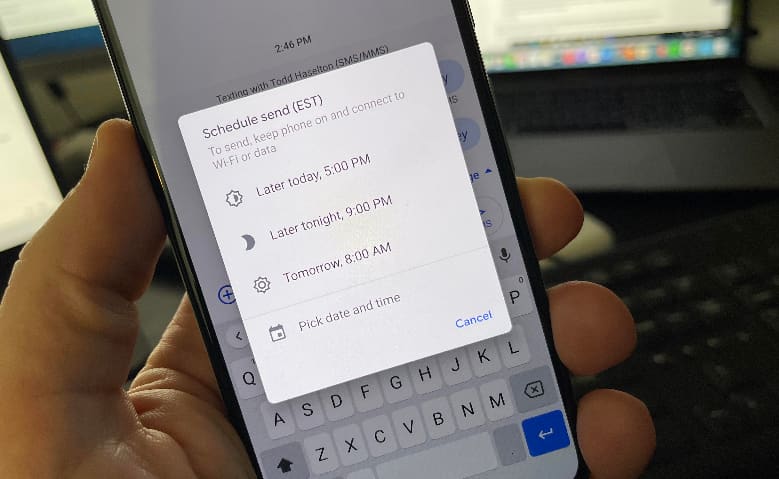











 Online casino
Online casino
