Now Apple has changed their procedures to hard reset, soft restart and Reboot iPhone X, 8 Plus, and 8. It is simply different to earlier versions of iPhones. For this reason, we will show you steps to Reset or Reboot iPhone X, 8 Plus, and 8.
How to Force Reboot iPhone X, iPhone 8 Plus or iPhone 8
If you still find out your new iPhone freezing, entirely unresponsive or just not running well, you will be able to fix the problem (usually) by simply force restarting the device.
Step 1: Pick-up your iPhone device
Step 2: Now, Press Volume Up button and quickly release.
Step 3: After, Press and Hold Power Button at a time, until you will see the apple logo screen on your iPhone X.
Now Successfully force reset your iPhone X. This method usually for your iPhone becomes an unresponsive or freezing, at a time you will fix it this solution.
How to Reboot iPhone X, 8 plus, and 8 without Any Key
Here is another tricky solution for reboot iPhone X, 8 plus, and 8. In this case, we will show you without any key press to reboot your device.
Step 1: Open Settings app on your iPhone.
Step 2: On your setting app, Tap on General.
Step 3: Tap on AssistiveTouch.
Step 4: Now simply Scroll down and Tap on AssistiveTouch option.
Step 5: Turn on the toggle button.
Once you turn on AssistiveTouch toggle button, at times you will see the new AssistiveTouch button on your iPhone X screen.
Step 6: Now, tap on the AssistiveTouch button.
Step 7: After, Tap on on Device option in the Accessibility menu box.
Step 8: Next, Tap on More.
Step 9: As a final point, tap on Restart.
How to Shutdown iPhone X, 8 plus, and 8 without Using any button
Some cases you need to switch off your device and no any button properly work at a time you have to follow this method.
Step 1: Open the Settings app and Tap on General Menu.
Step 2: Now, scroll down and tap on Shut Down → Swipe the slider to the right.
That’s it!
Now, after a wait few seconds until your iOS device boots up and shows lock screen.
To turn off your iPhone 8/8 Plus, you need to just press the side button and then slide to power off. To turn it on, simply press the side button again.
Wrapping up:
What do you think of this new method of hard resetting iPhone? What do you think about the removal of Home button from iPhone X? Share your feedback in the comments below.
You May Also refer these posts as well:





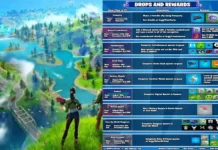



















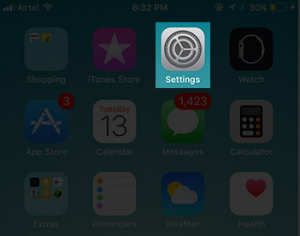
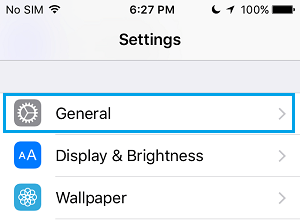
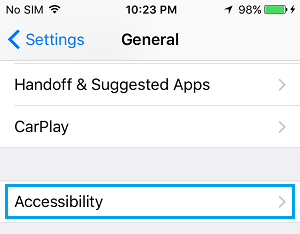
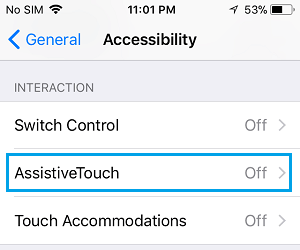
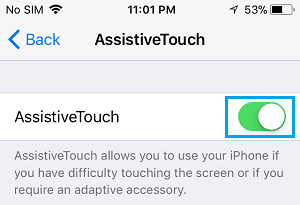


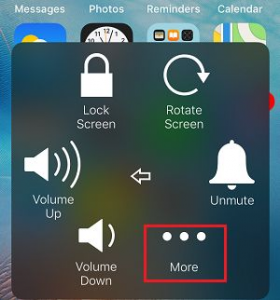


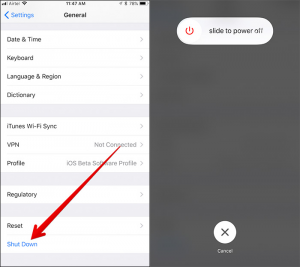

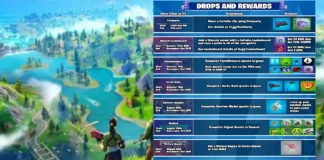









 Online casino
Online casino
