Getting locked out of your Android phone can be extremely frustrating. Whether you forgot your lock screen password or your device became unresponsive, not having access to your own phone is a huge inconvenience. Thankfully, there are several methods you can use to reset your Android device, even if it’s currently locked.
Contents
Factory Reset Using Hardware Buttons
Most Android devices allow you to perform a factory reset by putting the phone into recovery mode. Here are the general steps:
- Make sure your phone is turned off completely.
- Locate the hardware buttons on your device. This usually includes volume up/down buttons and the power button.
- Press and hold the volume down button + power button at the same time. Keep holding for 5-10 seconds.
- This will boot your phone into recovery mode. From here, use the volume buttons to scroll and select “Wipe data/factory reset”.
- Confirm that you want to reset your device. This will erase all data and restore your phone to factory default settings.
The exact button combination can vary slightly depending on your Android phone model. Be sure to search the support site for your device brand to get the specifics.
How to Reset Android Phone with Find My Device
If you had the “Find My Device” feature enabled on your Android phone before it was locked, you can use this method to remotely erase your device. Here is what to do:
- On a computer or another phone, go to android.com/find.
- Sign in with the Google account associated with the locked phone.
- Select your device and choose “Erase device”.
- Enter your password to confirm the remote wipe.
- Once completed, your phone will be reset to factory settings so you can access it again.
Just keep in mind that Find My Device needs to have been previously set up on your phone for this method to work.
Reset Phone Using Android Device Manager
The Android Device Manager is another way to remotely factory reset your phone when locked out. Follow these steps:
- On a computer, visit www.google.com/android/devicemanager.
- Log in to your Google account that was set up on the locked phone.
- A map will appear showing you the location of your device. Click on it.
- Select “Erase” or “Reset” to wipe your device back to factory settings. This removes any password or PIN lock.
One limitation of this method is that the locked phone must have an internet connection for Device Manager to work.
Third-Party Unlocking Software to Reset Android Devices
If the above options don’t work or you want a quick and easy solution, using third-party unlocking software is a great choice. Programs like Dr.Fone and iMyFone LockWiper can bypass the lock screen and reset your Android device in minutes. The steps are simple:
- Download and install the software on a computer.
- Connect your locked Android phone via USB.
- Allow USB debugging if prompted.
- Click through the on-screen instructions to remove the lock screen.
- Your phone will then be reset back to factory settings.
The main advantage of using a dedicated unlocking tool is how fast and easy it is compared to other methods. The process is automated and you don’t need to remember Google account passwords or recovery options.
How to Reset Phone Using Android’s Factory Reset Protection
If all else fails, Android has its own built-in factory reset protection (FRP) as a last resort. Here is what to do if locked out of your device:
- Press the Emergency call button on the lock screen.
- Dial ##7262626## which brings up testing mode.
- Tap “Wipe Data/Factory Reset” to erase all data and reset locked phone.
However, there are a couple downsides to this method. First, it doesn’t work on all Android devices. Secondly, it will only work if USB debugging was enabled in developer options before your phone got locked.
Precautions When Resetting a Locked Android Phone
Before you reset your locked Android device using any of these methods, there are a few important precautions to keep in mind:
- Back up your data first – A factory reset will wipe ALL data, settings, apps, photos and files from your phone. So be sure to backup anything important before proceeding.
- Charge your phone sufficiently – Most resetting methods require that your phone has at least some battery charge in order to work properly.
- Enable USB debugging – For third-party software and Android’s FRP to work, USB debugging needs to be turned on in developer options on your Android.
- Remove SIM and SD card – It’s best practice to take out any external memory cards before resetting your phone to avoid accidental data loss.
- Sign in to Google after – If your reset phone had a Google account signed in before, you will need to enter the same Google credentials again during setup after the reset.
By keeping these precautions in mind and following the methods listed, you will be able to successfully reset and regain access to your locked out Android phone. Just be patient and persistent until your device is unlocked.





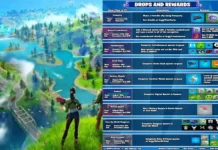















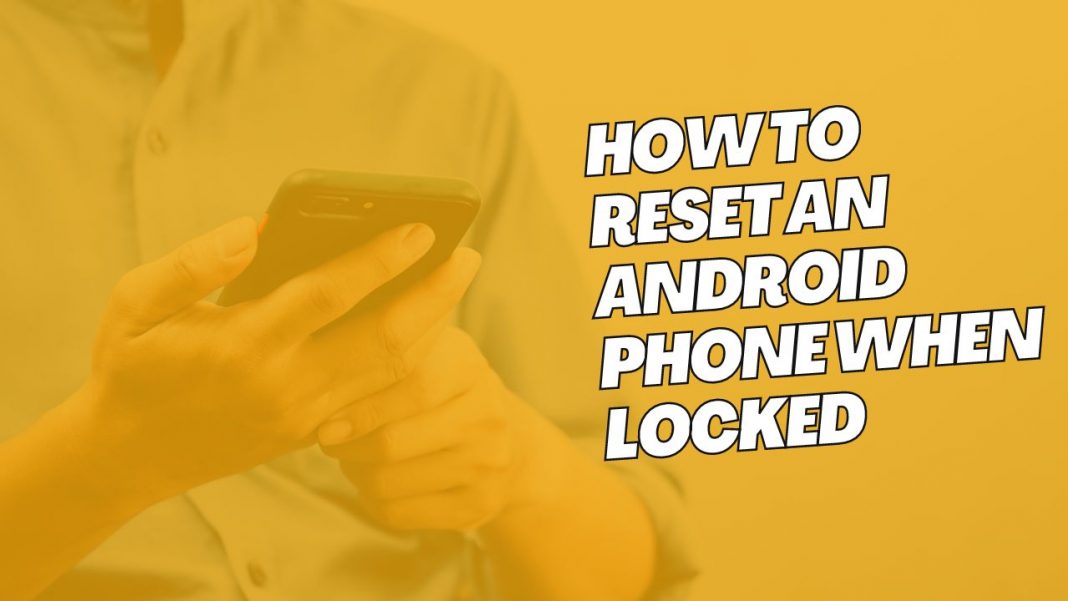

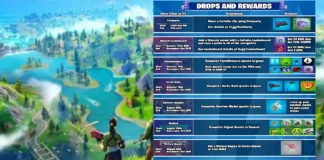









 Online casino
Online casino
