If you want to install Kodi 17.5 on your Amazon Firestick without using the computer/PC, then follow these two methods and see which one will work for you:
- Steps to install Kodi 17.5 on Firestick using Downloader
- Steps to install Kodi 17.5 on Firestick using ES File Explorer
The first method does not require a computer just need an Amazon account to get a free App called Downloader. It’s a free trial account has been created for the first time used purpose.
Well, just download the Downloader App and go to the Kodi Download page and get the necessary install file.
The second method to use as an App called File Commander which allows a computer to copy files to a Fire TV.
Let’s shoe you here how to use both methods are shown below along with the steps and screenshots. A video is that prove its working fine.
Here’s you can read out how to install Kodi 17.1 Ares Wizard with http://bit.ly/build_pin.
Method 1#: Steps to install Kodi 17.5 on Firestick using Downloader
Also, You follow the below video tutorial that easy to understand, if not let ride with below steps.
1#: Go to Settings
2#: Go to Device
3#: Select Developer Options
4#: Now Turn On both ABD debugging and Apps from Unknown Sources
5#: Go Back to the Home Screen
6#: Click to the left for the search option to come up.
7#: Type in Downloader
8#: Now typing in Downloader scroll to it and click it
9#: The Downloader App should come up click it
10#: And Just Click Get the Downloader app to download and install
11#: After it installs click Open
12#: A notification may come up showing the features of the app click OK
13#: Click on the HTTP:// (see below image)
14#: A box will come up, and now you want to Type In http://kodi.tv/download and click Go
15#: If this box comes up click Open in browser
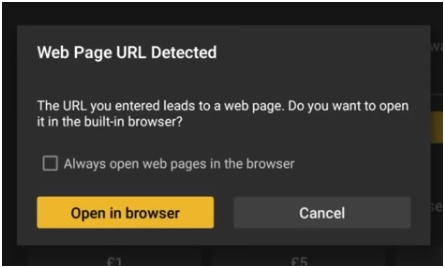
16#: The Main Kodi Download Page should come up
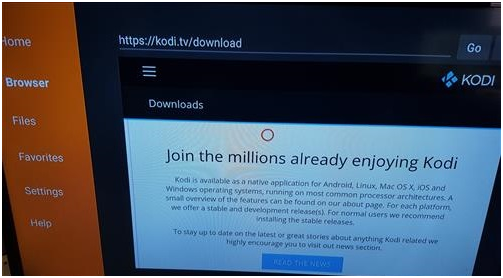
17#: Scroll down on the Kodi page to Android and click on it
 18#: Select ARMV7A (32BIT)
18#: Select ARMV7A (32BIT)
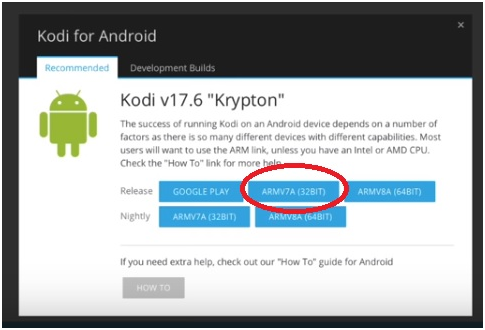 19#: The file will download
19#: The file will download
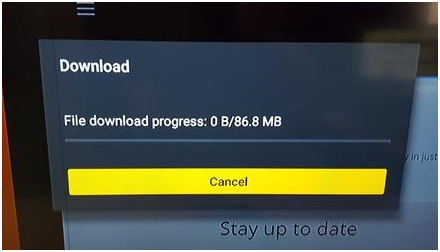 20#: Now it downloads click install at the bottom right.
20#: Now it downloads click install at the bottom right.
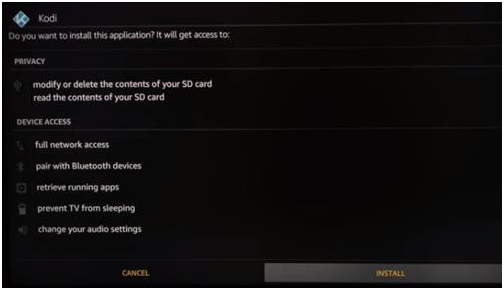 21#: It will start the Install
21#: It will start the Install
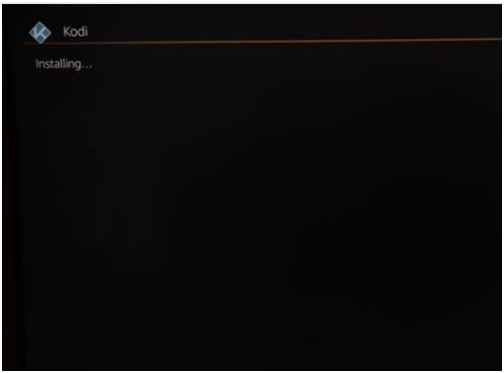 22#: Kodi 17.6 will now install. Click on Open at the bottom right.
22#: Kodi 17.6 will now install. Click on Open at the bottom right.
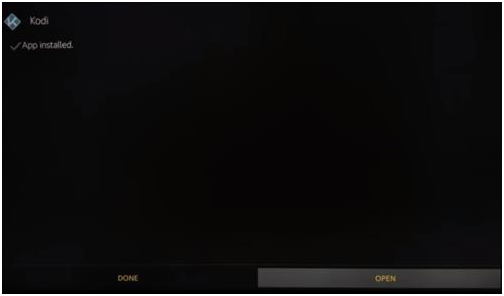 23#: After Kodi 17.6 has installed add-ons will need to be added to watch movies and TV shows.
23#: After Kodi 17.6 has installed add-ons will need to be added to watch movies and TV shows.
 Popular add-ons include Pyramid, Genesis Reborn, Neptune Rising, Covenant and many more.
Popular add-ons include Pyramid, Genesis Reborn, Neptune Rising, Covenant and many more.
Steps to Install Kodi on an Amazon Fire TV or Fire TV Stick
Here are the top best Add-ons can be installed individually or some Builds come with all the best plugins that install everything.
https://youtu.be/5UQuQYqErU4
Second Method 2#: Steps to install Kodi 17.5 on Firestick using ES File Explorer
The Kodi has also started to copy to a Fire TV with a computer.
If you want to download App from the Amazon App store called File Commander.
The File Commander allows for files to be copied via a computer Browser over to a Fire TV.
And it will show the new IP Address that you want to type into a Browser and files can establish to a Fire Stick.
It is straightforward to do, just be sure the computer and Fire Stick are on the same network.
1#: Go to Settings
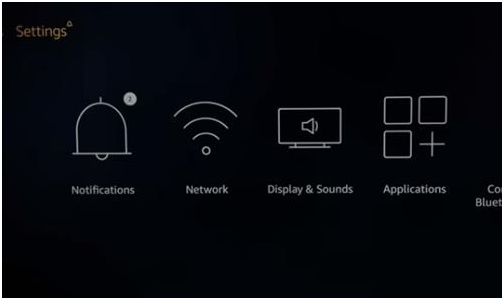 2#: Go to Device
2#: Go to Device
 3#: Select Developer Options
3#: Select Developer Options
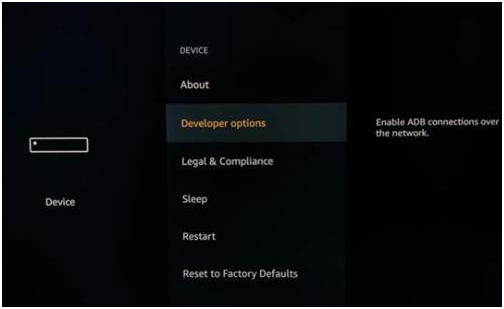 4#: Turn On both ABD debugging and Apps from Unknown Sources
4#: Turn On both ABD debugging and Apps from Unknown Sources
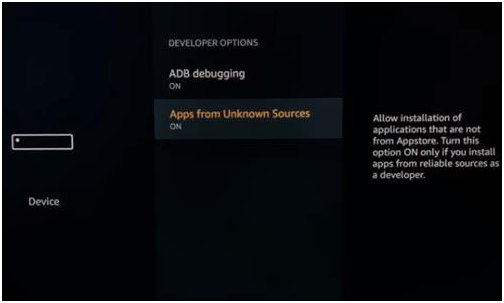 5#: Go Back to the Home Screen
5#: Go Back to the Home Screen
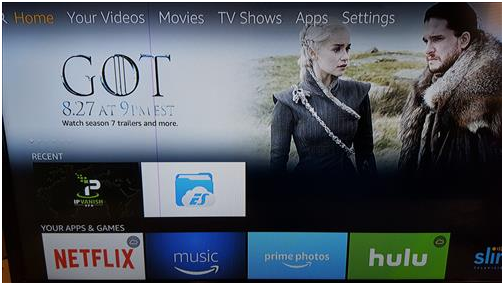 6#: Click to the left for the search option to come up.
6#: Click to the left for the search option to come up.
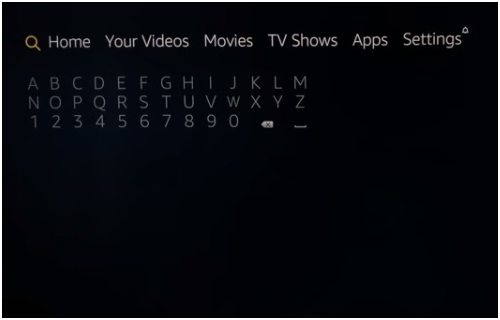 7#: Type in File Commander
7#: Type in File Commander
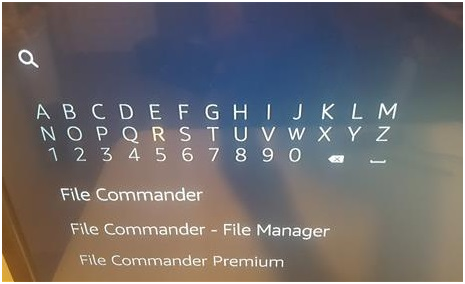 8#: Click on the File Commander icon (FC)
8#: Click on the File Commander icon (FC)
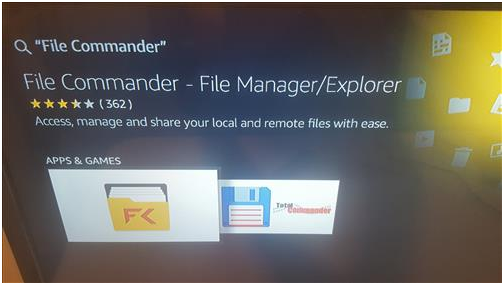 9#: Click Get it to download and install
9#: Click Get it to download and install
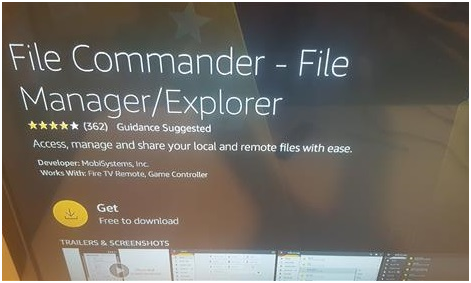 10#: After it installs click Open
10#: After it installs click Open
 11#: If a popup comes up click Allow access to Files
11#: If a popup comes up click Allow access to Files
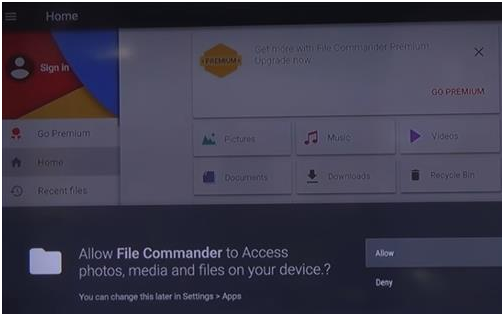 12#: On the left go to PC File Transfer
12#: On the left go to PC File Transfer
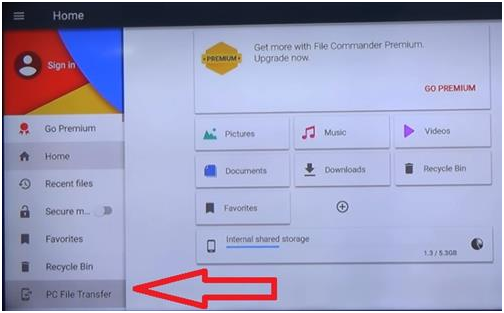 13#: At the bottom click the green bar that says Start Service
13#: At the bottom click the green bar that says Start Service
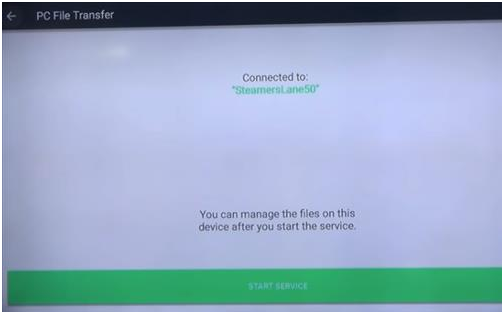 14#: An Internal IP Address will show on the screen along with the port used.
14#: An Internal IP Address will show on the screen along with the port used.
Now, Simply to IP Address will be entered into a Browser on a computer to copy files to the Fire TV.
In this example it is http://10.0.0.17:1200, but Each Fire Stick will have a unique IP Address. Be sure to use the IP Address shown on your Fire TV.
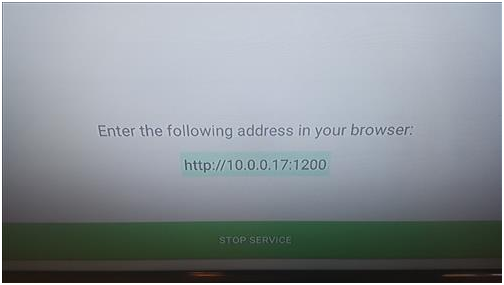 15#: Now just Go to the Computer open any Browser such as FireFox, Chrome and so on.
15#: Now just Go to the Computer open any Browser such as FireFox, Chrome and so on.
Just you need to Type in the IP Address and Port number exactly as shown on your Fire TV Screen.
Let’s show in below example the address and port http://10.0.0.178:1200 is typed in the Browser.
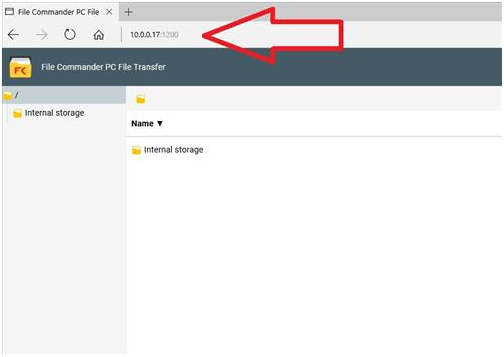
File Commander should come up.
16#: At this point, files can be copied over to the Fire TV such as Kodi or other APK files.
To get Kodi use another Browser window and go to the main Kodi Download Page here https://kodi.tv/download
Scroll down to Kodi page to Android and click on it
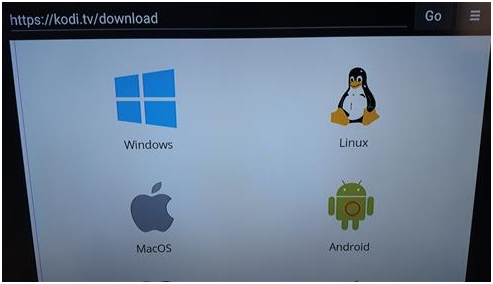 Click ARMV7A (32BIT) which is the version to use with a Fire TV
Click ARMV7A (32BIT) which is the version to use with a Fire TV
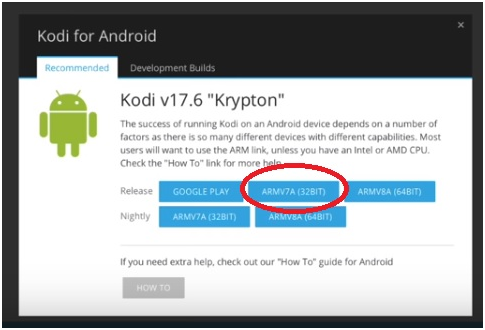 17#: Go back to the Browser window with File Commander and click Internal storage
17#: Go back to the Browser window with File Commander and click Internal storage
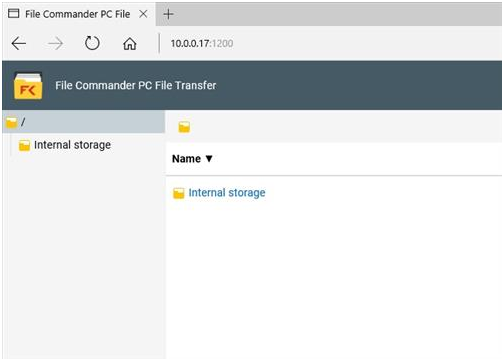 18#: Click the Download Folder
18#: Click the Download Folder
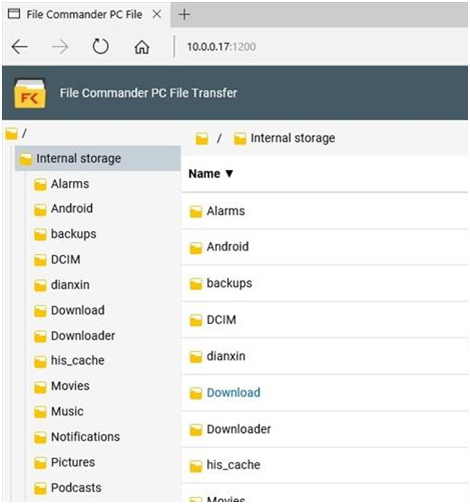 19#: Files can now be dragged and dropped to File Commander into the Download Folder
19#: Files can now be dragged and dropped to File Commander into the Download Folder
Now just Drag the Kodi APK to the Browser window and click UPLOAD on the popup
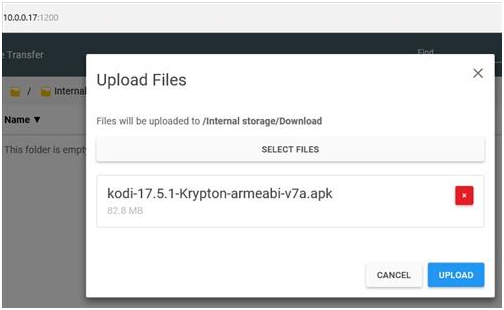 20#: The file will upload to the Fire TV
20#: The file will upload to the Fire TV
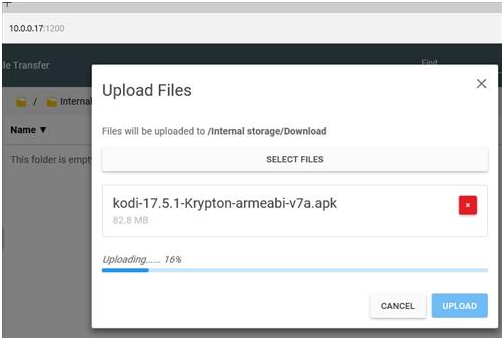 21#: After it uploads it will now be ready to install
21#: After it uploads it will now be ready to install
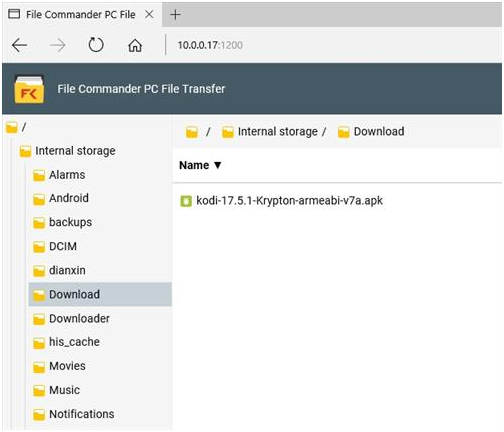 22#: Go back to the Fire TV and click Stop Service in File commander
22#: Go back to the Fire TV and click Stop Service in File commander
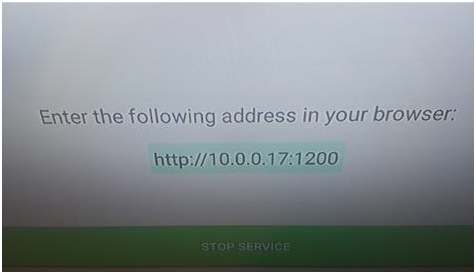 23#: From the main File Commander menu click Downloads
23#: From the main File Commander menu click Downloads
 24#: Click the Kodi APK File
24#: Click the Kodi APK File
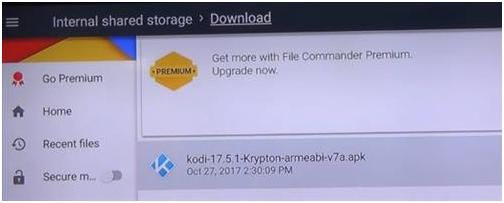 25#: Click Install at the bottom right.
25#: Click Install at the bottom right.
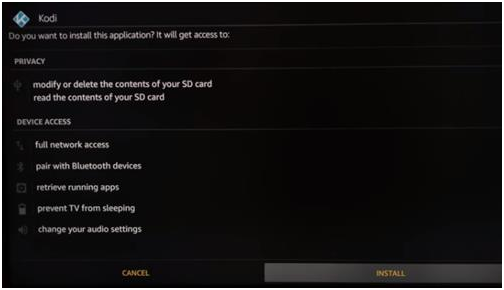 26#: The Install will start
26#: The Install will start
 26#: Kodi 17.6 will now be installed. Click on Open at the bottom right.
26#: Kodi 17.6 will now be installed. Click on Open at the bottom right.
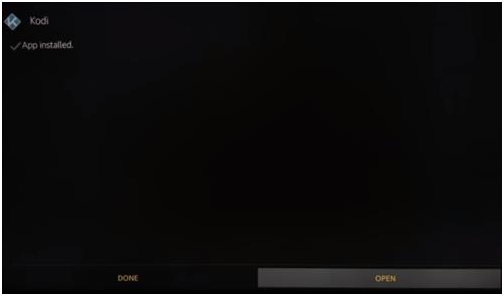 27#: After Kodi 17.6 is installed add-ons will need to be added to watch movies and TV shows.
27#: After Kodi 17.6 is installed add-ons will need to be added to watch movies and TV shows.
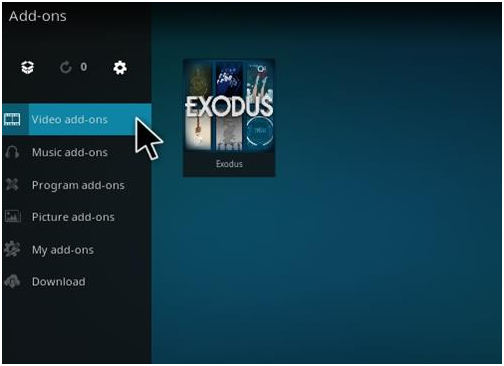 Popular add-ons include Covenant, BoB Unleashed, BENNU, and many more.
Popular add-ons include Covenant, BoB Unleashed, BENNU, and many more.
https://youtu.be/QFANz26EjxU























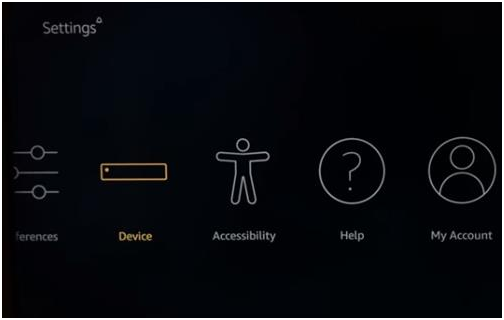
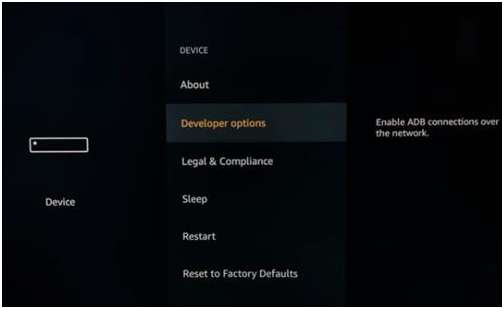
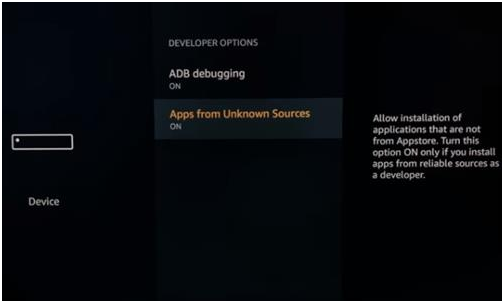
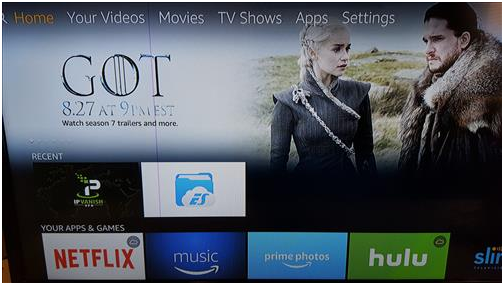
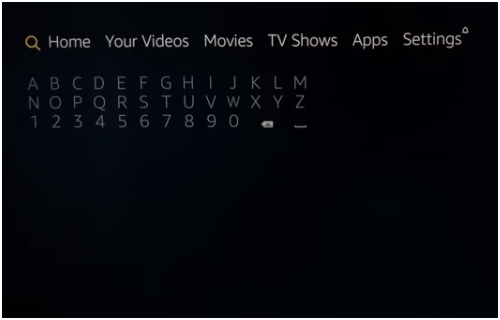
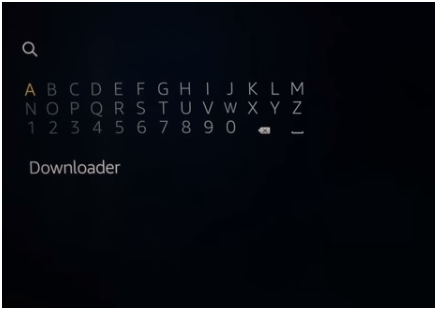

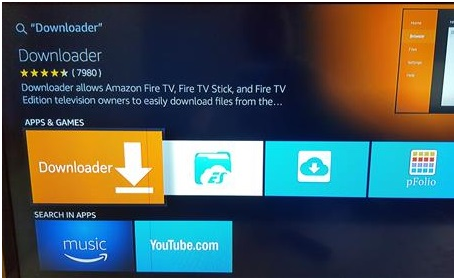
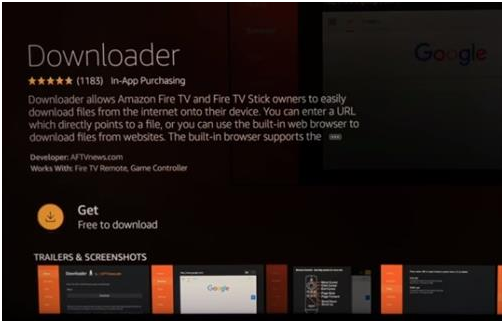
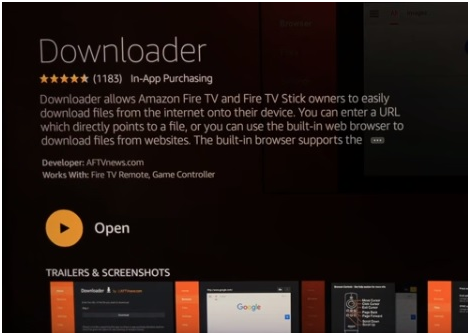

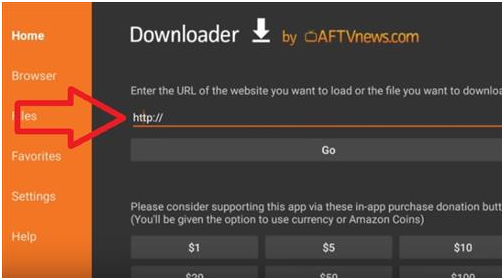
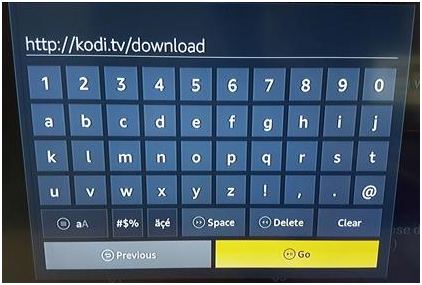











 Online casino
Online casino
