The concept of Dark Mode is widely appreciated by avid smartphone users. It offers an eye-soothing experience while improving your phone’s overall battery life. Since the popularity of this feature exceeded boundaries, most social media platforms, like Instagram, Facebook, and Snapchat, adopted this mode to facilitate their users.
But while some apps offer Dark Mode to both Android and iOS users, others, like Snapchat, have limited this function to iPhone users only, leaving Android ones in vain. And unfortunately, there’s no clear answer to why this social media app has left out a huge part of users when adopting this feature. But there’s no need to panic, as there’s a way out of every situation.
While Snapchat hasn’t officially released the Dark Mode for those using this app on Android smartphones, there are multiple loopholes to get the job done. Wondering about where to start? Continue scrolling the page and enlighten yourself with a few simple ways to get started. Besides, the guide also covers step-by-step instructions to enable Snapchat’s dark mode on iPhone. Let’s get rolling.
Contents
How to Enable Snapchat Dark Mode on iPhone with App Appearance?
Before we jump into the Android counterpart and turn on the dark mode without app appearance, let’s first quickly check the instructions for enabling this feature on iPhone.
Here’s how to start the process.
- Unlock your iPhone and launch the Snapchat app on your device.
- Click on the Bitmoji from the top-left corner, and a new page will appear on the screen.
- Therefore, you must click the Settings gear icon and select the App Appearance under the My Account section.
- Here, you can choose the “Always Dark” mode option and enable this mode for good.
Is it possible to use Snapchat Dark Mode without the App Appearance?
Yes, absolutely. If Dark Mode isn’t available under the App Appearance section of Snapchat, then there’s nothing to worry about. You can follow the steps below and enable Snapchat Dark Mode without the app on both Android and iOS. Keep on reading the kickstart process right away.
Turn On Snapchat Dark Mode on Android Devices Without App Appearance
Since Snapchat hasn’t unveiled Dark Mode for Android users officially, following the methods below is the sole way to use this feature.
There are two simple ways to enable Snapchat Dark Mode on Android smartphones. So, don’t wait further, and carry out the instructions below.
1. Using Developer Options
- Launch the Settings tab and click on the “About Phone” option.
- Click on the Build Number up to 5 to 7 times and return to the Settings main page.
- Now, tap on the System option and find the Developer tab. Select it and proceed to the next step.
- Here, you must toggle for the “Override Force-Dark” option to turn it on.
- Exit the Settings tab and go to Snapchat. You can now use this social media with Dark Mode on Android. Easy-peasy, right?
2. Using Android’s Dark Mode
If you find using the Developer option a bit clumsy and lengthy, then turn to the simple approach and use the phone’s default Dark Mode to mimic this feature. Here’s how to go about it.
- Open the Settings tab on your Android and scroll down to the Display option.
- Click to open it and find Dark Mode. Select it and turn on the Manual option.
- Now, tap on “Manage apps” in Dark Mode and select Snapchat.
- Turn the toggle on for Snapchat, and it’s done.
- Go to the Snapchat app and enjoy the Dark Mode experience without having to rely on Snapchat’s App Appearance.
3. Via Color Inversion Option
Finally, you can turn on Dark Mode on Android smartphones using the Color Invert feature. Now, you can either open Settings to access this functionality or find it directly under the Notifications tab.
Here’re the steps to follow.
- Pull down the notification panel and find the “Invert Colors” option.
- If it’s not there, click on the Edit button first, and add the Invert Colors options.
- Once it’s done, tap on the Invert Colors, and start using Snapchat in Dark Mode.
Why users are so eager to use Dark Mode?
Now that you are aware of enabling Snapchat Dark Mode without app appearance, let’s check what’s the hype all about and why people are so much inclined toward this feature.
The idea behind the dark mode is that it reduces the light emitted by smartphones while maintaining minimal color contrast ratios for readability.
Here’s a quick rundown of some reasons why more and more Snapchat users are adopting this functionality.
- It can potentially reduce eye strain in low-light conditions, thus enabling you to get rid of a dry-eye problem.
- Dark Mode is better for low-light settings and allows you to use your smartphones without disturbing others.
- Undoubtedly, Dark Mode uses less energy, thus helping your smartphones from battery draining.
- It’s also believed that the Dark Mode can help people with visual impairment or light sensitivity. However, there’s no scientific evidence for the same yet available.
Conclusion
That’s all about the guide to enabling Dark Mode on Snapchat without the App Appearance. We hope our research has helped you carry out the process without seeking any external help or guidance. Follow the steps mentioned in the guide and get the best out of Snapchat Dark Mode without waiting for its official release for Android.
If you find this guide useful, feel free to share it with others. For more such useful guides, you can keep in touch with us.





















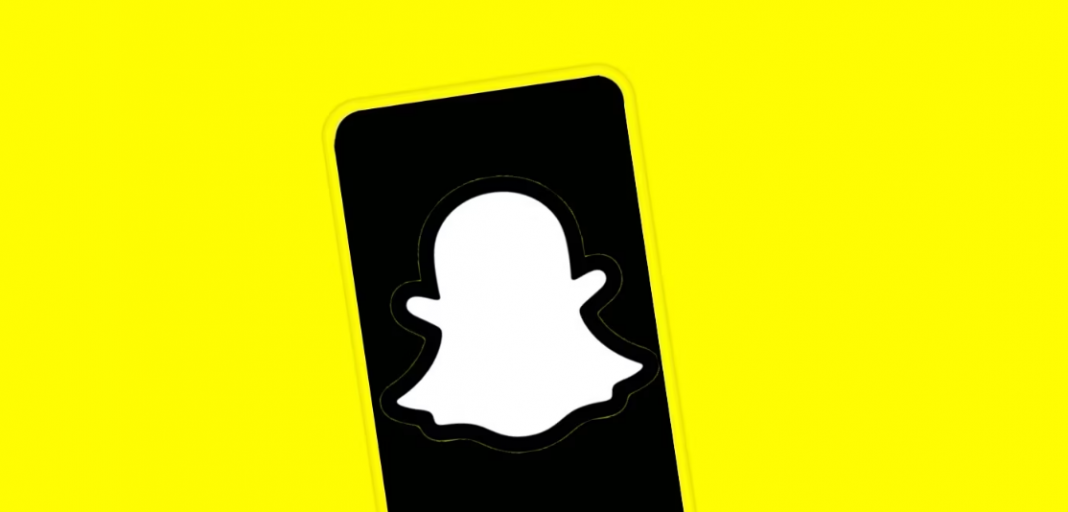













 Online casino
Online casino
