Is your Instagram not working? Wondering how to get rid of the problem? Well, then keep calm and scroll down the page to find some sure-shot ways to overcome the trouble.
Instagram is one of the leading social media platforms to stay occupied and entertained for quite a long. But what annoys users is when the app gets crashed and stops working. So, if you are facing such a problem, then don’t freak out as we are here to assist.
Below we have outlined some major reasons to fix the Instagram Keeps Crashing trouble. In addition, the guide also entails some of the major reasons why the app crashes on launch. Let’s get into it.
Why does Instagram keep on Crashing?
Before you jump into the methods to resolve the issue, let’s just find the major reasons that lead to the trouble. Check out the first and take necessary precautions to avoid the issue later on.
- Too many open apps
If you have a lot of apps open at the same time, then Instagram can start to crash because it can’t keep up with the number of requests being made. Try closing some of your other apps or make sure that you only have one app open at a time.
- Low storage space
If your Android device has low storage space, then Instagram can start to crash because it needs to save all of your photos and videos in order to use them later. You can try clearing your app data or installing a more space-efficient app.
- Poor Internet Connection
Make sure that your phone has an adequate internet connection. Sometimes, unstable or interrupted internet is the major cause of trouble. Try connecting with a strong internet network to avoid the hassle.
4 Effective Ways to Fix “Instagram Crashing” Problem
So now you are aware of the reasons, let’s move on to the solutions to root out the error. Here are a few tips on how to fix the “Instagram Crashing” problem.
- Update the Instagram App or Device
The first method is to make sure that your device and app are up to date. If you’re using an older version of Instagram, it may not be compatible with the latest version of the device and vice versa. Check for the device and app updates and see if it helps.
- Uninstall and Reinstall the app
If the crash is caused by an issue with the app itself, removing and reinstalling it may solve the problem. To uninstall Instagram: Go to Settings > Apps > Instagram > Uninstall.
To reinstall it, you can go to Google Play Store and search for the Instagram app. Click on the Install button and follow the on-screen prompts to install the app again on your Android.
- Connect to another internet source
Check your Wi-Fi router for any issues and make sure that the router is connected to the internet and that the ports are open and enabled. If you are using cellular data, try connecting to a different cellular tower and see if it hack fixes the error.
- Clear Cache Data
If none of the above works, then don’t freak out and try cleaning the cache data. Sometimes, the overflow of the cache memory leads to trouble, and therefore, it becomes mandatory to delete the cache data and restart your device.
To carry out the process:
- Open the Instagram app in the Applications tab and click on the “Clear Data” option available at the bottom of the screen.
- A pop-up window will appear where you can tap on the “Clear Cache” button and it’s done.
Conclusion
Instagram is a popular social media platform for sharing photos and videos with friends and family. However, using this platform can also be a frustrating experience especially when the app crashes or won’t open at all. If you’re experiencing one of these problems, then follow the methods mentioned above to get rid of the trouble.
We hope these tips and tricks will help you resolve the error. However, if those solutions don’t work, you may have to reach out to Instagram support for help. For more such guides, stay tuned with us.






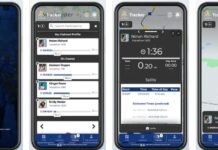
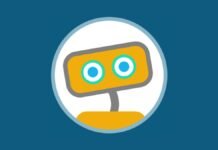

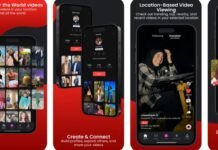








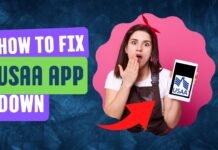


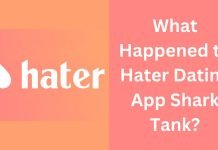
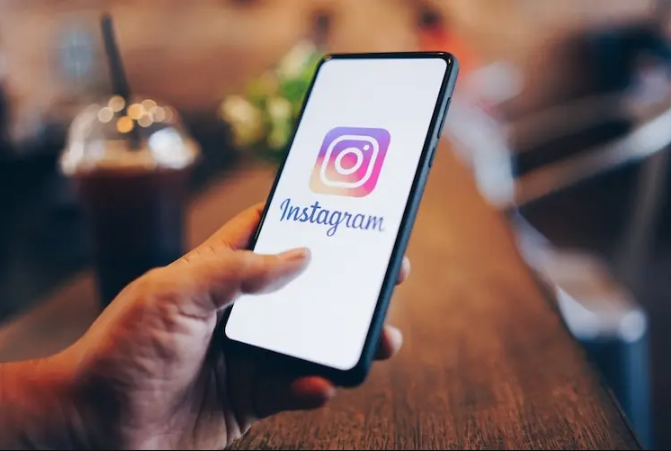

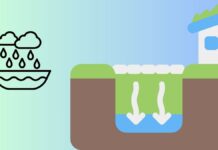





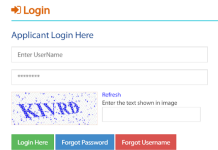

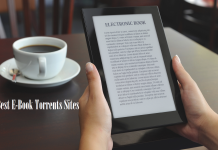




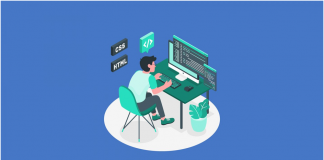
 Online casino
Online casino