Google Maps is a one of the best and popular location-based application that most people use for tracking out one place to another one. Also, it is one of the powerful Android applications that work as travelers. While Google Maps to include all the middle locations, spots, and navigation area or more. But at times the Google Map application will responding fails or crashing issue on most Android devices and desktop and stop all the features or functionality due to some technical issues. So, if you looking for How to fix “Google maps not working” issue in android then check out below tutorial.
Contents
How to fix “Google maps not working” issue
Reasons behind “Google Maps not working” issue in android
- Browser errors.
- The issue can be application based.
- You have denied Google Maps access to your location before.
Quick Solutions to Fix the ‘Google Maps not loading’ issue?
If your Google maps application, not responding issues can occur in your device or another system or web browser. It means you need to troubleshoot your devices with differing cases. We have found out the possible and quick solutions to fixes all the service and hence, we’ll be sharing them with you.
Solution 1: Reboot your phone
In some cases, restarting your phone can resolve most of the technical issues with your phone. It may be working really better your Google maps not functioning e and it will definitely start working.
Solution 2: Clear application cache and data
If you have daily uses the different apps on your Android device and make sure you do not a clear application which running in the background of processes. So if you want to know more about what is cache data then let’s show you how to clear app cache and data blocks the application from running.
See more: How to Clear the Cache in Google Chrome
In that case, you might need to erase it. To do that, go to your phone Settings > Applications > find Google Maps and tap on Clear data. Then try opening the app and it will probably run.
Solution 3: Reinstall the app
If the problem is still occurring then you need to uninstall the app and after reinstall the Google Maps update on your device Try to update Google Maps to its latest version from the Play Store because at times the older version fails to function.
Solution 4: Remove battery
Continuous operation of the phone might block the application from running due to battery uses. Try removing the battery and place it again. Start your phone after 2 minutes and then open the app.
Solution 5: Factory reset your phone
If the above solutions won’t work then try factory resetting your phone. Factory resetting will clear up all your phone data and files and the installed applications will be gone. So before you start this don’t forget to keep a backup of your phone data. To do this, go to your phone Settings > Backup and reset.
I hope above tricks will help you to solve “Google maps not working” issue in your browser and also in android app.





















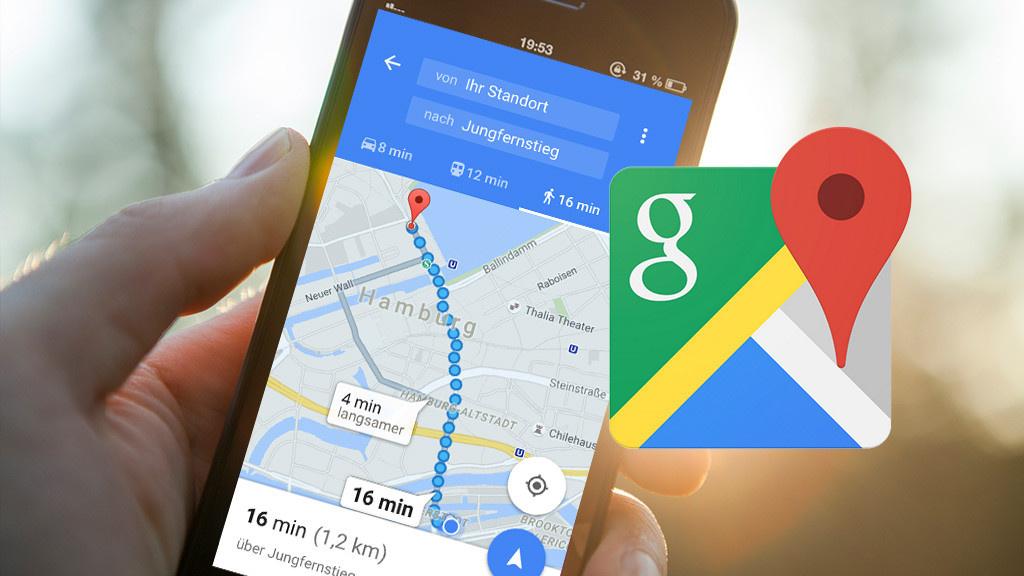











 Online casino
Online casino
