If you were a superfan of “Mario,” “Day of the Tentacle,” and “Pokemon” that were ruling the market a long time ago, and you might be feeling nostalgic now hearing their names here. Wouldn’t it be more fun if still, we could play those games in our latest high-end smartphones? But unfortunately Apple App Store neither supports these retro games not it allows iEmulator apps. Despite this blockage, you can play your favourite retro games on your iOS devices, iPhone or iPad by installing GBA4iOS for iOS12, 11 and 10. Does GBA4iOS work without jailbreak? Yes, you can download GBA4iOS on iPhone without jailbreak. GBA4iOS is one of the best iEmulators for iOS.
Firstly, let us tell you what is GBA4iOS? How can we download old classic games on iPhone with GBA4iOS? Well, GBA4iOS Gameboy Advance Emulator that enables your device to download Gameboy advance games on your iOS devices. The process of installing GBA4iOS is a little bit tricky but, it’s not that complex. If you are thinking “is GBA4iOS secure?” let us tell you that we have tried this iEmulator and we found GBA4iOS a safe tool for iOS devices.
What is GBA4iOS and What does GBA4iOS do?
- GBA4iOS is an iEmulator for iOS devices which lets you enjoy Gameboy Advance games on your iPhone and iPad.
- This iEmulator allows you to play outdated video games like Mario, Super Ninetendo or Atari on your mobile phones or PC. These classic games are called ROM (Read Only Memory) and they are software copies of CDs or Cartridges like the Sony PlayStation CDs or Sega Genesis Cartridges.
- Apparently, it is illegal to download ROMs since they are protected by license and copyright, we do not encourage downloading ROMs.
- During the test, we did not find any issue using GBA4iOS on our iPhone. It is simple and easy to install on your devices.
How to Install GBA4iOS on iPhone or iPad with iOS 12 or Earlier
Step 1 – Open the link given below in Safari browser on your iOS device.
Step 2 – Next, tap on “Apps” section, shown in the middle beside “Home” sign.
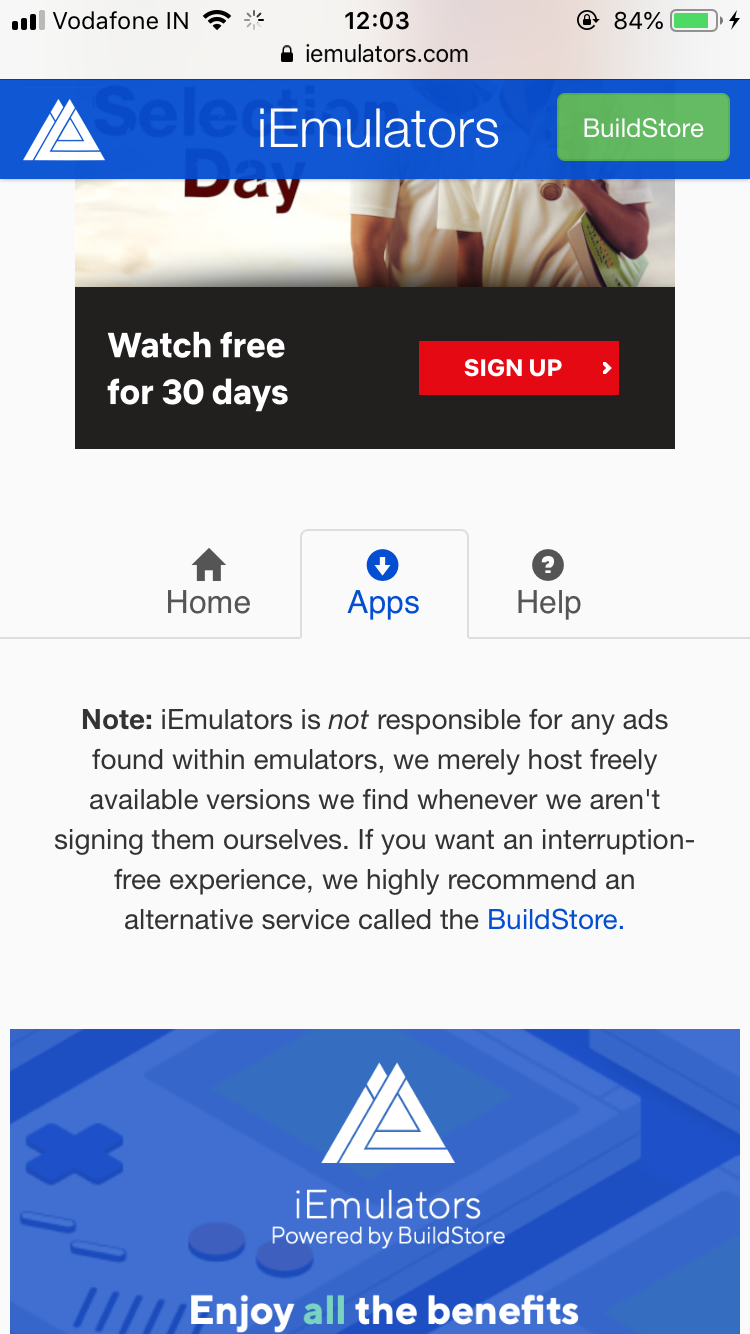
Step 3 – Scroll down and find GBA4iOS 2.1 and tap on it.

Step 4 – You will get Download Page option in the next window, tap on it.
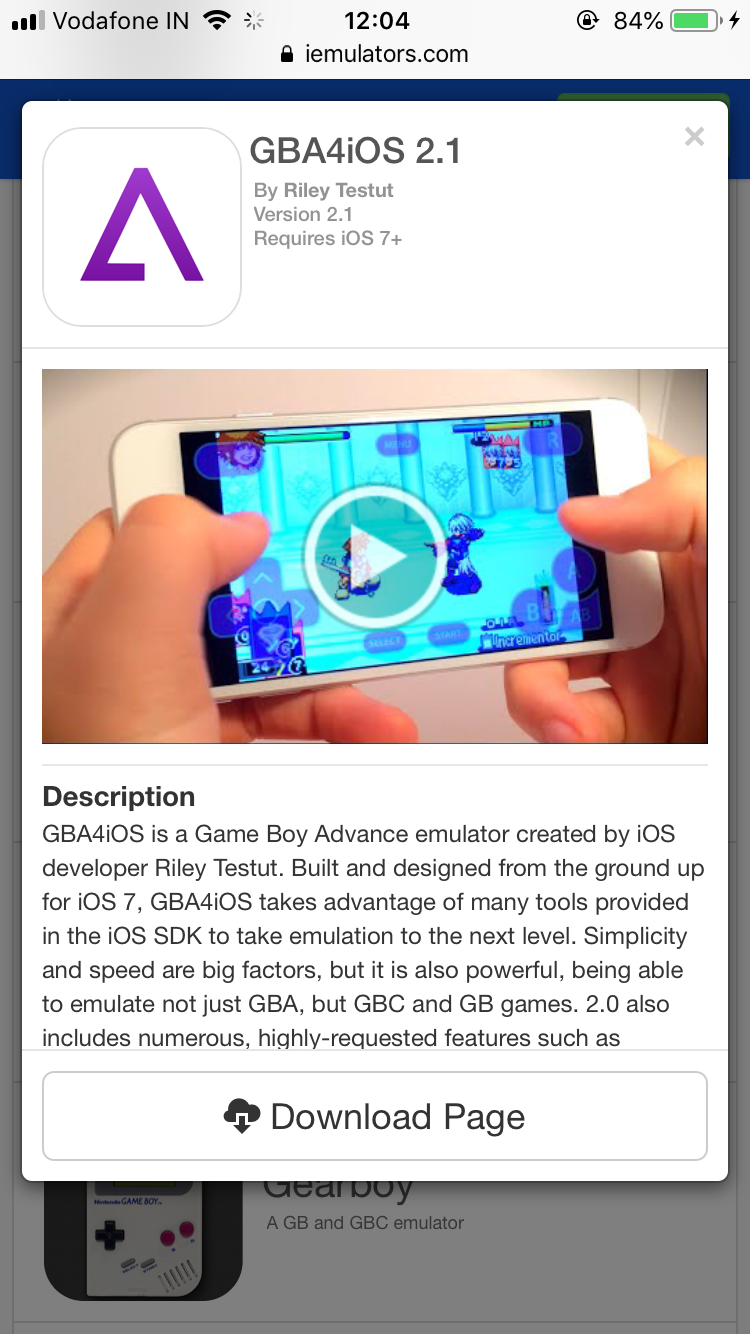
Now, scroll down again until you find two GBA4iOS download versions.
If you are using iPhone X or later then, tap on the second option and if you have iPhone 8 Plus or earlier, tap on the first download option.

Step 5 – A prompt will appear again, you have to click on “Install” and in next window tap again on “Install GBA4iOS” option.
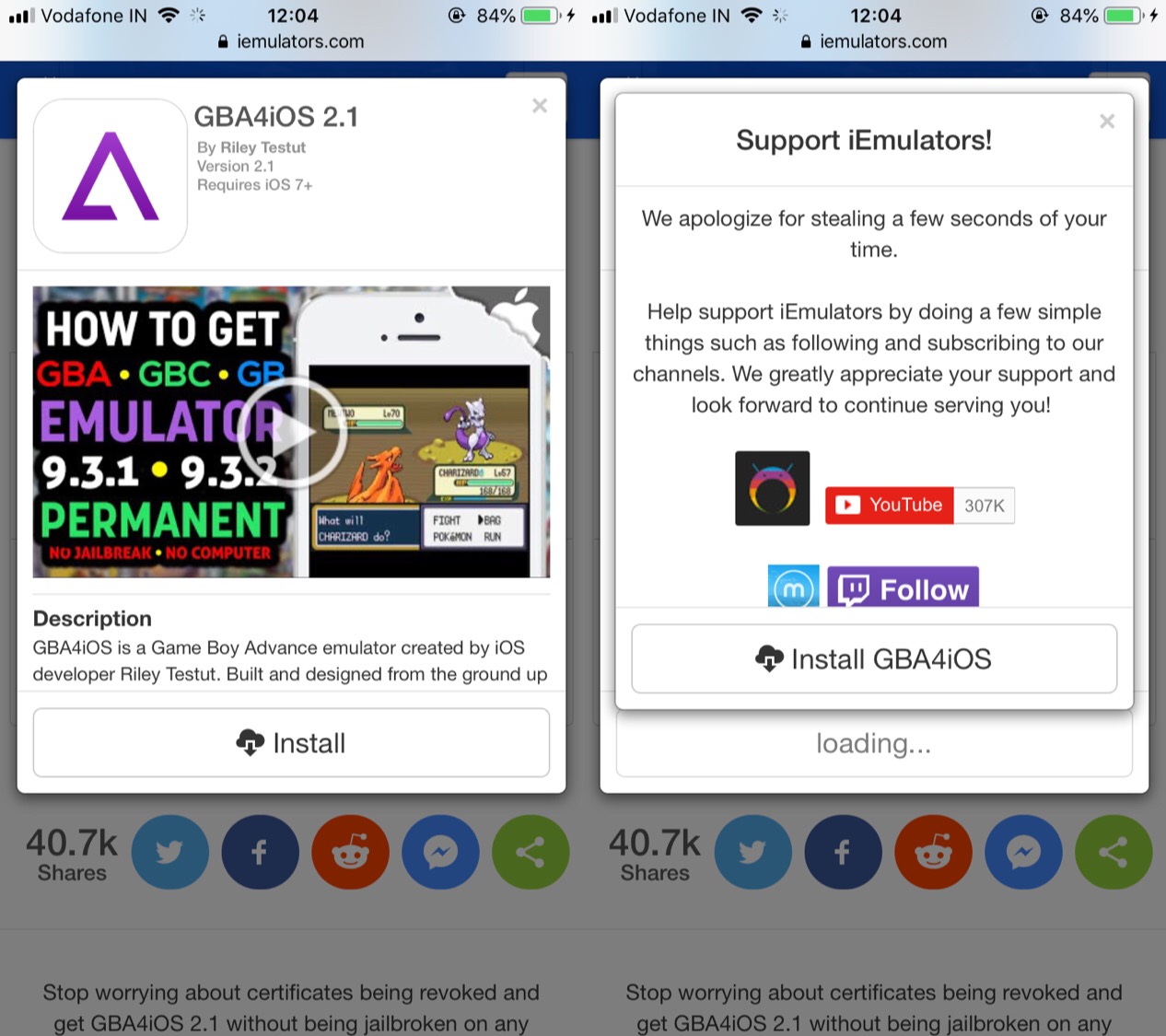
Step 6 – For the last confirmation, you will get again a popup where you have to click on “Install” to start the installation process of GBA4iOS.
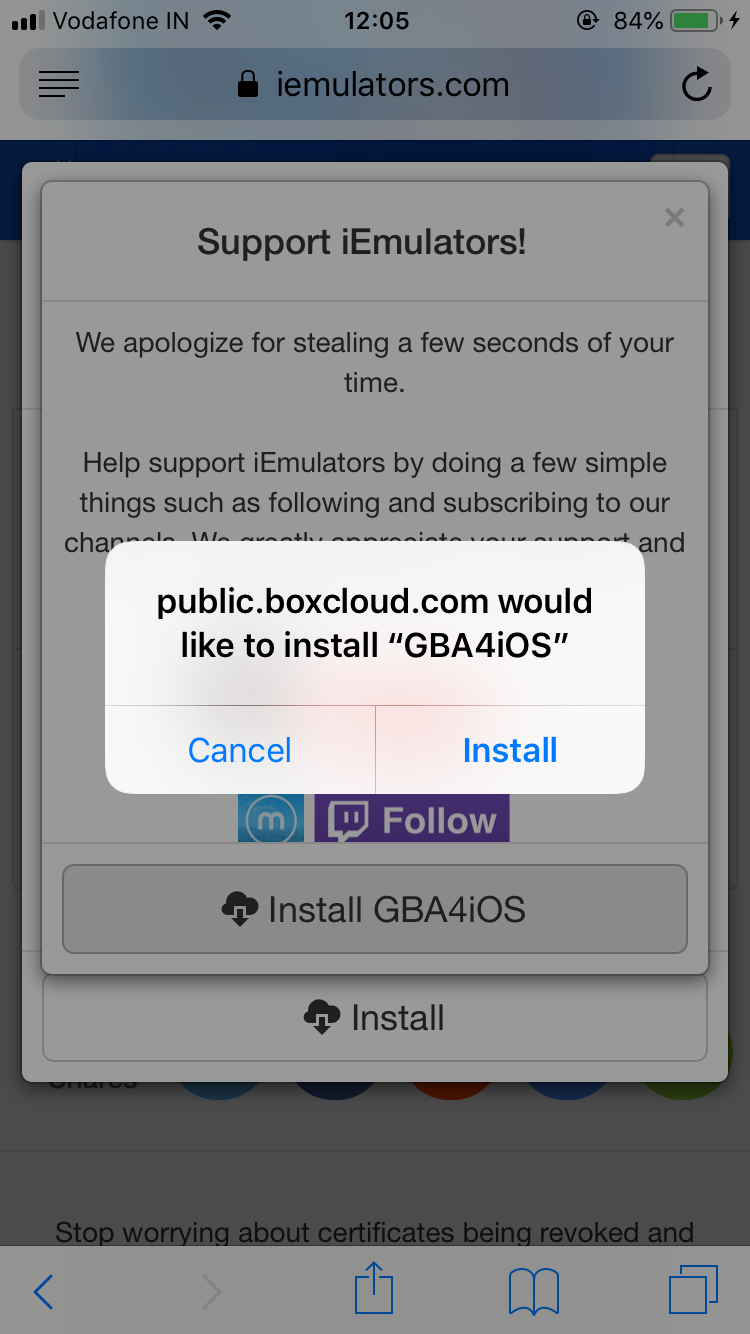
Now, GBA4iOS will automatically be installed on your iOS device and you can find it on the home screen.

How to Trust Third-Party Developer Profile to Run GBA4iOS
You need to trust Untrusted Enterprise Developer in order to use GBA4iOS on your iPhone.
Open Settings => Go to General => Profile & Device Management
You will find here the name of the developer’s name under Enterprise Apps.
Tap on the developer’s name and then tap on the Trust written in blue color with the developer’s name. In the next window, click again on Trust to complete the installation process.
That’s done. GBA4iOS is successfully installed on your iOS devices. Now you can download ROMs for your favorite retro games and play them. You can also find the ROM of games from Google.
How to Download ROMs of Mario, Pokemon, Fire Emblem, Metroid, and The Legend Of Zelda on iPhone
Step 1 – Launch the GBA4iOS by tapping on the icon of it.
Step 2 – Tap on the search option that is being shown at the top right.
Step 3 – Now you will find several game series in ROMs, there are around 11. Click on the app that you would like to download.
Step 4 – In the next window, choose the version of your preference and click on Download option.
Step 5 – Tap on the save in the next popup window.
Now, once the game is downloaded on your device, launch it and start your nostalgic journey.
How to Delete GBA4iOS App From iPhone
You can easily delete this iEmulator GBA4iOS from your iPhone by simply pressing on the app icon and you will get delete option but this will only delete the app from the home screen. The profile of the app saved in the settings won’t’ be deleted. In order to delete the complete app, you need to follow the process the given below.
Go to Settings => General => Profile & Device Management => Developer’s Name in Enterprise Apps
You will get there the Delete Apps option, tap on it and the app will be deleted completely from your iOS device.
Final Words:
We have used and tested GBA4iOS and we found this iEmulator pretty good. The app works reliably on the iOS device so you need not worry about crashing or performance of it. The games downloaded from the GBA4iOS can be played very smoothly too. If you have feedback or suggestion regarding this then you can share it by commenting down below.





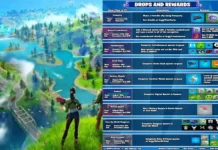

















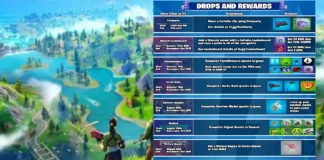









 Online casino
Online casino
