If your iPhone cannot connect to the iTunes then here are the quick solutions to fix with simple handy tricks.
If you are connecting your iPhone or iPad to iTunes, unusual type of errors can bring in as you try to transfer data, update the firmware or just simple sync. Sometimes, the app store servers may go down in which case you won’t be able to connect to the store. So in this case, there are some solutions you can solve out “iPhone Cannot Connect to iTunes” error.
Here are we show you a lot of reasons why this happens. Well, it could be the cable that goes broken or sometimes it’s because the drivers aren’t updated. We’ve put up a few possible solutions that can fix the issue. Check out and get rid of the issue.
Contents
Here’s Fix iPhone Cannot Connect to iTunes
Solution 1:
First off you need to connect your iPhone to the computer After your iPhone can be detected by iTunes, but you cannot sync data:
This could possibly be due to restrictions set on your iPhone.
Go out and set up:
- Just Go to Settings
- And Tap on General
- Select Restrictions → Disable Restrictions
Solution 2:
if your iPhone cannot be detected. You connect your iPhone, open iTunes but the iPhone doesn’t show up
Try Out this possible solution:
Just go to the iTunes and Delete the file folders under the path: /var/mobile/Media/iTunes Control and restart iTunes.
Solution 3:
If your computer cannot detect your iPhone, but other computers can detect your iPhone in general.
Try this solution:
In this solution you need uninstall all the Apple-related software: (iTunes, QuickTime, Apple Application Support, Apple Mobile Device Support, Apple Software Update and Bonjour)
After trying to reinstall iTunes.
Solution 4:
if your iTunes can’t detect iPhone by using a Windows 7 OS.
Steps to follow:
- First off, Open C: Windows and search for USBAAPL.SYS file.
- Then Right click the file and choose “Open File Location“, then copy all the files to a new file folder.
- And OpenDevice Manager, look for Apple iPhone from under Portable devices, and right click to choose Update Driver Software.
Or another way too:
- Just Quit iTunes and disconnect iPhone from the computer.
- And Uninstall iTunes
- Now Go To the C: Program FilesCommon FilesApplefile folder. If the file folder exists, delete it.
- Then return to go C: UsernameUserAppDataLocalApple and Apple Computer and C: UsernameUserAppDataLocalLowApple and Apple Computer file folders. If the file folders survive, delete them.
- Now Go to the C: UsernameUserMy MusiciTunes file folder. If the file folder exists, delete it.
- Restart your computer after above steps, launch iTunes set up file to reinstall.
- Launch iTunes and connect iPhone to your computer via USB cable.
- See if iTunes could detect your iPhone normally or not. All done.
Or, if that doesn’t work:
- Just Right click My Computer → Properties → Device Manager.
- And at a time Right click AppleMobile DeviceUSB Drive → Update Driver Software, then browse to the path: C:Program FilesCommon FilesAppleMobile DeviceSupportDrivers to make sure the software is updated.
- Then Restart the computer and connect iPhone to your computer via USB cable, then open iTunes to see if iPhone is detected or not.
Here are some common and general issues which restrict connecting your iPhone to iTunes:
- The USB port may not be working properly. In this condition try connecting to a different USB port to see if iTunes recognizes your device.
- Next to Check out your iPhone or iTunes connection to make sure the cable is fully plugged into your device and into the computer.
- Try to restart your device.
- Also, try to restart your computer Mac or PC computer and then try to connect again. This resets the USB ports and can at times solve problems.
- Update your iTunes or iPhone. Make sure you are using the latest version of iTunes: An outdated version of iTunes can cause problems with devices using the current version of iOS.
- Also, check out your Computer OS compatibles. This sure your desktop computer is using a compatible OS: The Mac version of iTunes requires OSX 10.5.8 or later. The Windows version of iTunes requires Windows 7, Vista, or XP with Service Pack 2 or later.
- Most exceptionally, try out with different cables too. A damaged / third-party cable might charge the iPhone but prevent it from performing data transfer.





















![[Fix] iPhone cannot Connect to iTunes [Fix] iPhone cannot Connect to iTunes](https://www.mobupdates.com/wp-content/uploads/2017/10/1-106.png)
![[Fix] iPhone Cannot Connect to iTunes](https://www.mobupdates.com/wp-content/uploads/2017/10/1-104-300x169.png)
![[Fix] iPhone Cannot Connect to iTunes](https://www.mobupdates.com/wp-content/uploads/2017/10/1-105-300x274.png)










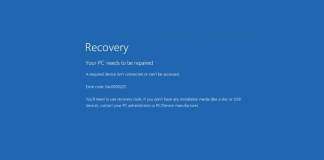
 Online casino
Online casino
