Google Gmail has got the Contacts syncing from android to your Google account. This feature automatically fetched all the contacts on your Gmail account contacts with android devices. That’s good for every android user! If any user has to root or upgrading their device, Gmail contact syncing has always been a great option to secure all their contacts. Unfortunately, at times Google contacts not syncing with Android device. So how can you fix it let’s check out below tutorial.
If you want to fix Google contacts syncing then you need to check out your device internet performance, sometimes it happens to slow internet speed to get this type of issue. And Sometime Android device has to come across a “sync is currently experiencing problems. It will be back shortly” issue. This type of issues to you won’t be able to sync your Google contacts on your Android device. And after we need to spend few hours to it resolving automatically this type error, Also I searching about some couple of working solutions to fix the Gmail contacts not syncing with the Android problem. Let’s try to solve and fix the issue by following the below methods!
Contents
Fix Google Contacts Not Syncing issue on Android Phone
There are several two ways to fix Google Contacts Not Syncing issue on Android Phone. Let’s check out simple solutions.
Solution 1: Ensure your Google Contacts Sync Turned ON
Step 1: First Off, Go to the Settings app on your device.
Step 2: Tap On Accounts and then select Google.
Step 3: Now, make sure that Contacts is checked. If it is turned ON, then do turn off/on for few times.
Solution 2: Clear Cache to your Contact app
Step 1: Now Navigate to the Settings app and Tap on Apps to open Application manager.
Step 2: After, Tap on the Contact and Select Storage.
Step 3: Tap on Clear Cache or Data.
Solution 3: Remove and Setup Again your Google Account
Step 1: Open Settings → Tap on Accounts → then select Google.
Step 2: Next, Go to menu and then tap on “Remove account.”
Step 3: After, Setup your Google account again and check that your contacts are syncing.
Now you need to follow the solution, open your Gmail account on your windows pc/laptop, tap on Google apps and then select Contacts to confirm that your contact has been syncing.
Note: Keep in mind that when you create a new contact, most of the Android devices save the contacts to the device by default. These contacts are not saving in your Google contacts. Hence, you should always make sure that the new contact you have created has been added as a Google contact.
That’s it!
Well, these all are evenhanded workaround solutions you can try to fix Gmail contacts not syncing Problem on Android by yourself. If you have any other tips to solve the issue, feel free to tell us in the comments.






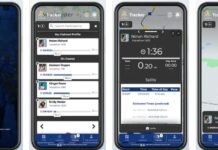
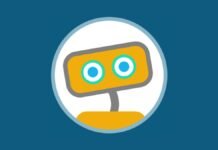

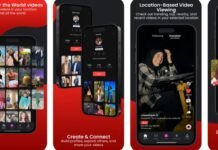








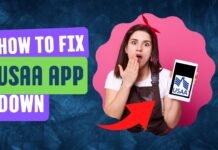


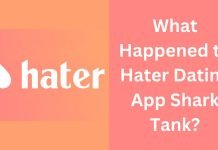

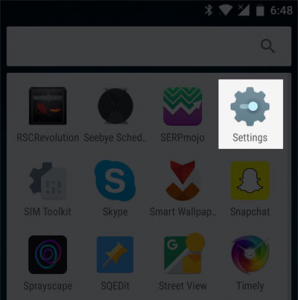
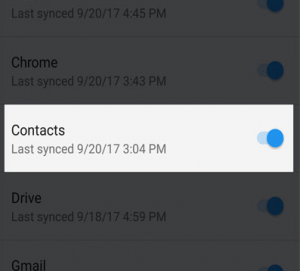
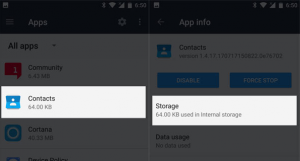
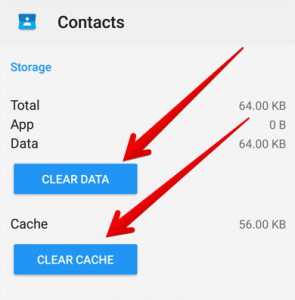
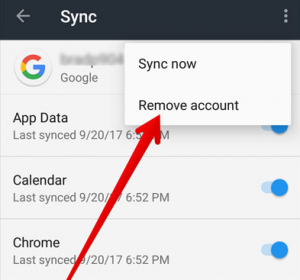

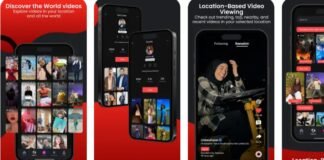


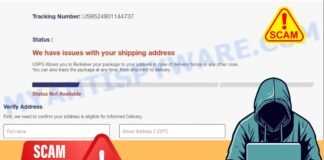
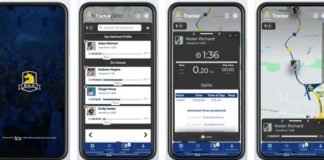




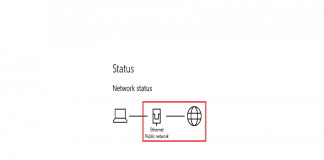
 Online casino
Online casino
Thank you very much for this post, I had the non-sync issue with my contacts on my Samsung device. Hope your guide will help me to get rid of this problem.
But I can’t understand why this issue happens in Android and why Google has not sorted it already.
It’s truly a great and helpful piece of info. I’m happy that you simply shared this helpful information with us. Please stay us informed like this. Thank you for sharing.
My brother suggested I would possibly like this website. He was once entirely right. This post actually made my day. You can not consider just how a lot time I had spent for this info! Thank you!
hey there and thanks in your information ? I’ve certainly picked up anything new from right here. I did then again experience several technical issues using this web site, since I skilled to reload the site a lot of times prior to I may just get it to load correctly. I had been considering in case your web hosting is OK? Not that I’m complaining, however sluggish loading circumstances instances will very frequently affect your placement in google and could injury your quality rating if ads and marketing with Adwords. Anyway I’m including this RSS to my e-mail and could look out for a lot more of your respective fascinating content. Make sure you update this once more very soon..
Hello there, simply turned into alert to your weblog thru Google, and located that it is truly informative. I’m going to be careful for brussels. I’ll appreciate when you continue this in future. Lots of other people can be benefited from your writing. Cheers!
Hello, i believe that i noticed you visited my website thus i came to go back the prefer?.I’m trying to in finding issues to enhance my web site!I suppose its ok to make use of a few of your ideas!!