The computer needs a valid ip address to connect to the Internet. To identify a device on network, this ip address is required. To communicate with other devices ip address is used. Whenever an Ethernet connection does not get a valid ip address, you will get an error that Ethernet does not have a valid ip configuration. There are many reasons for this error, from incorrect network adapter drivers to incorrect network settings.
Therefore, all connections on your computer cannot reach and pass through the DHCP server. As a result, you may encounter some annoying errors, such as the inability to access the Internet or limited connection.
However, this error is a software-related issue, and there is no need to worry as it is not permanent. With that said, you can get rid of it in a few steps. In this post, we will share some useful methods you can use to troubleshoot Ethernet doesn’t have a valid ip configuration or No valid IP configuration errors on Windows computers.
Fix Ethernet Doesn’t Have A Valid IP Configuration Error
This internet connection error can occur for a number of reasons, including a badly set up network adapter, an outdated cache file, a cable problem, a DHCP problem, or even a faulty network driver. However, it is very simple to fix using a few methods:
- Restart your Modem, Router, and Computer.
If none of your devices can connect to the Internet and your PC reports “Ethernet does not have a valid IP configuration”, try restarting the router. Restart your modem, router, and computer (turn them off all, and then turn them on in the order from the wall to your hand (modem, router, computer), or you may need to use a different router. If you connect to other routers, you can’t solve the problem; it is that there is a problem with your network card. Restore your network card to factory settings; if it does not help, replace it.
- Rebooting your router
Sometimes by just restarting the machine, all issues can be fixed. Power of your router Wait 5 minutes and then power on the router. After powering on, make sure your PC is configured validly. You may have to wait a few minutes. Once this is done, check it to make sure it is functioning and configured correctly. If that doesn’t work, try using a different Ethernet cable from your router to your computer. If that doesn’t work, connect your computer to another router. If you experience the same problems as other routers, you will need to replace your network card. Once connected, the router will need to be replaced; try factory initialization before replacing (check the manufacturer’s guide for factory instructions for the router).
- Check Your Ethernet Cable And Reboot Your Modem Or Wireless Router
The first step is to double-check the Ethernet cable you use to connect your computer to your modem or wireless router. If your ethernet cable is damaged, your internet connection will be interrupted, and this can cause annoying errors. So, if you think the cable is damaged, we recommend replacing it.
It would help if you also restart your modem or wireless router. In some cases, these devices are not stable and require a restart to update them all. According to many users, the problem disappeared after restarting the modem/router and resumed the internet connection.
- Clear Network Cache
This method involves entering the “config” command at the command prompt to perform it. Ipconfig is a command-line tool installed on a networked computer that displays the current configuration of the IP stack. You can use this tool to flush and reset the contents of the DNS Client Resolver cache and update the DHCP configuration. Open a command prompt with administrator privileges, type the following command, and press Enter.
Enter after each:
ipconfig /release
ipconfig /flushdns
ipconfig /renew
When all three commands are executed, restart the computer and see if the “Ethernet doesn’t have a valid IP configuration” error is fixed.
- Reinstalling your Network Adapter
In this case, you need to reinstall or update to the latest version. Network adapters sometimes do not work properly with corrupted and incompatible drivers, causing many serious errors, including this one.
To update or reinstall the network adapter driver, press Windows + X and select the Device Manager option from the pop-up menu. Find your Ethernet network adapter in the device list, then right-click it and select the option Update Driver Software
- Simultaneously press the Windows logo key and X on your keyboard, then select Network Connections.
- Select properties by right click on your network adapter
- Then click on the install button
- Now select protocol and click add
- Select Reliable Multicast Protocol option and click OK to install the protocol.
- Try reconnect your Ethernet or WiFi to see if the connection problem is gone.
- Change network adapter setting.
Ø Simultaneously press the Windows logo key and X on your keyboard, then select Network Connections.
Ø Select properties by right click on your network adapter
Ø Press Internet Protocol version 4 (TCP/IPv4) and properties
Ø Click Obtain an IP address automatically and Obtain DNS server address automatically
Ø If the problem remains, select Use the following IP address and Use the following DNS server addresses and fill in the address like the screenshot below.make sure that you’ve written down the original speeches here just in case you’ll need them someday
Ø Click OK to save the changes and try again.
Conclusion
If you have recently installed antivirus software, chances are you are getting the error “Ethernet does not have a valid IP configuration”. Some users report that uninstalling their antivirus (Avast, etc.) solved the problem. It may be helpful to disable (or remove) your antivirus; consider switching to another antivirus software package. If you don’t know how to turn off your antivirus software, please read this guide. This guide explains how to disable some of the most popular antivirus programs.
Glad this guide was helpful. I applied one method to fix the error “Ethernet does not have a valid IP configuration”. If none of these methods works, check with your Internet Service Provider (ISP) to ensure no issues with your local Internet connection.





















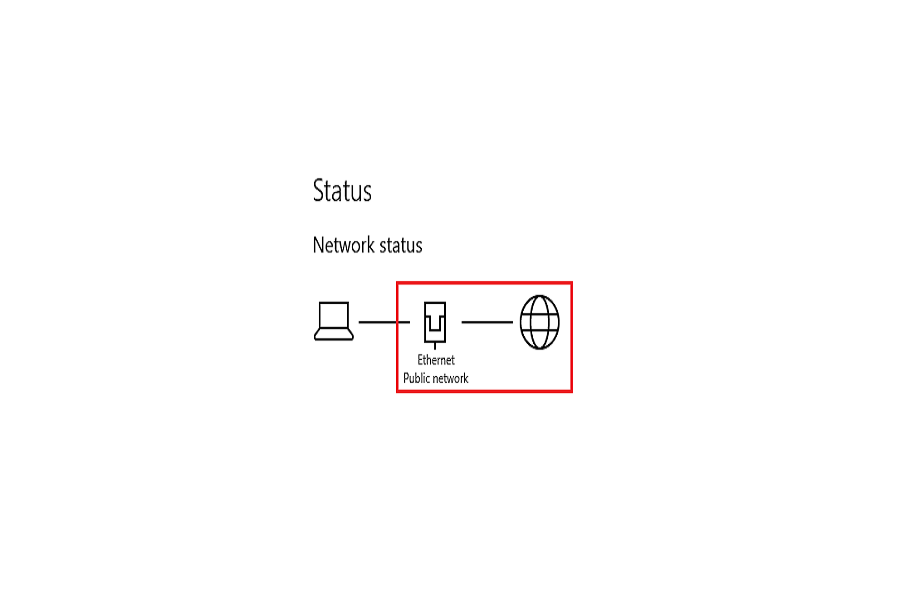













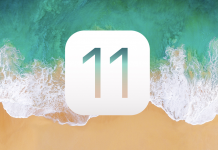




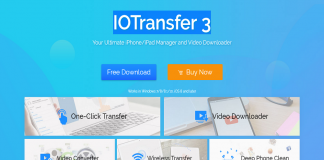
 Online casino
Online casino
