Technology has become faster and upgraded with the Cloud system and the best example is Five9 cloud-based software. If you are looking for powerful cloud software then you should go with Five9 login. This cloud software has to facilitate 3 billion + customer interactions yearly. Using this system you can hold thousands of customers with the power of the Five9 cloud.
Five9 login officially became professional in 2001 where the internet played a vital role in supporting the cloud system. Five9 participate in many businesses works like software deliver which help the company/organization to transact in the cloud from premise-based, were the size of transition does not matter. It also helps in changing the revolution of contact centres by leading with could.
Feature & Benefits of Five9 Login
- It provides expertise in technology
- It provides expertise in the ecosystem of partners
- Five9 also delivers secure, scalable, and reliable cloud contact center software.
- Five9 also help businesses to create exceptional customer experiences.
- This cloud software also helps in increasing agent productivity.
- It also gives fast delivery of tangible results.
How To Login Five9 And Operate Its Cloud system
The easiest way to login to Five9 is to follow the steps; you will get a successful login to your cloud.
Step #1. Open Five9 into the new tab web browser. And click on the “login” button located at the right top of the screen.

Step #2. At this login page you need to enter the user name and password to the provided field. And then click on the “Log In” button.

Step #3. Now you are into the system, here you need to login to Agent (user) application, click on it as shown in the screenshot.

Step #4. Once the application is downloaded click on it and Java file will open up.

Step #5. Virtual call center of Five9 Agent desktop will brows.
Note: if there will be a new update release then you will see some change as compare to screenshot. Do not worries just continue the process.

Step #6. VCC Agent Login will pop-up on screen and you need to enter the same Five9 Login username and password to the provided field. Make sure that the softphone option is selected and the station number will appear automatically if not then apply manually.

Step #7. When login completed, the agent application will pop up on the screen where it will loading to get the VCC Agent room.

Step #8. Once loading complete you will get your VCC Agent summary screen.

Step #9. When you click on a blank part of the agent room you will see notification pop-up on screen which says if in your station you do not hear three connection tones then you need to restart and verify tones. Press the “OK” button to notification if connection otherwise clicks on the “Retry” button.

Enjoy your Five9 Login.
How To Setup Five9 Integration In 2021
Five9 is one of the best inbound & outbound powerful call controls agent providers which also blended calls and campaigns in the environment. Five9 software has capabilities of the best action that enable sentiments, Omnichannel customer service, persona, customer profile, and also provided agents. So take a short tour on how to integrate Five9 complete Setup.
Note: We are using Zoho CRM administrator permission to enable user integration on Five9.
Step #1. To start integrate-five9 setup you need to enable integration from the administrators. Once it is done then you need to login to your credentials Five9 login account.
Step #2. Now go to Setup > Channels > Telephony and then select Five9 from the telephony list and click on “Integrate”.

Step #3. At this step you need to click on the “enable” button as shown on the screenshot.

Step #4. As a telephony user you need to first login to the CRM account and then click on the “Login to Five9” button shown in green color from your CRM account.

Step #5. After successfully pass the above step you will get the Five9 login page redirect. Once you get the page as you can see in the screenshot then type your Five9 Username and password to the provided field. Click on the “Log In” button.

Step #6. Now check some setup configure in station setup and click in “Station Type” then enter station number “Output: Built-in Output” “Input: Built-in Microphone” then click on the “Confirm” button.

Step #7. This step is an option if you want to change user status base on availability “Ready (voice)” “Not Ready” by clicking the “Phone logo” as you can see in the screenshot.

You can contact Five9 for any question or query by visiting “0www.five9.com”.
Final Words:
Five9 provides all types of customer’s experiences by enabling agents through email, social, phone, chat, etc. If you have ever experience Five9 and want to share with us then use the comment box. We hope that this Five9 login will help you to increase your work in full growth and make your organization much better.
































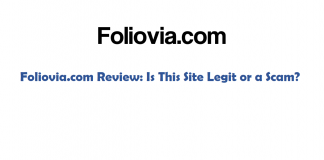
 Online casino
Online casino
