Have you ever experienced an “Error Connection Refused Android” message when accessing the website on Google Chrome and wondered why it is occurring? Well, in that case, you are not alone in the club. It is a standard error most people face using Chrome on their Android smartphones, leaving everyone disappointed and frustrated.
The error indicates a client-side problem and hinders your search and other related tasks completely. It usually appears when the browser attempts to connect to a webpage are refused for any reason. But thankfully, it is a temporary error, and you can quickly fix it for good by using the simple methods listed below.
So, without further ado, scroll down the page and find the guide outlining how to fix the Error Connection Refused Android. In addition, the post will walk you through the possible reasons for triggering the error. What are you waiting for? Read on and follow effective solutions to eliminate the problem.
Contents
What is “Error Connection Refused Android”?
Before you move deep down into the solutions or causes, let’s first introduce the error to give you a clear understanding of the concept. The error usually appears when you try to access any website on Google Chrome, and the browser attempt to connect to the site is refused.
Remember that Error Connection Refused Android is not just limited to Google Chrome but can also appear in other browsers. In Firefox, the error message turns to “Unable to Connect”, indicating the same trouble.
What are the possible reasons for Error Connection Refused Android?
Now that you know about the error message, it’s time to move on to the possible reasons why the error appears. Understanding the major causes help you prevent the error completely and in the least possible time. Hence, scroll through them, and pick the solution accordingly.
- Poor internet connection: The primary cause why you get this message when attempting to reach the website is the poor or unstable internet connection. In such a case, you must check the signal strength and take possible measures to improve it.
- Problems with Google Sync: The second most expected reason of appearing the Error Connection Refused Android on the screen is Google’s inability to sync services or other information with your phone.
- Server or website outage: Another reason the error appears is the server or website down. However, you should remember that since it is a client-side error, the chances of this reason are improbable.
- AntiVirus and Firewall issue: Last but not least reason why the error is appearing is the antivirus program or firewall settings. Sometimes, a firewall misunderstands the website as a viruses or unsafe and thus prevents users from accessing them.
The Best Solutions to Fix the Error Connection Refused Android
Are you ready to resolve the Error Connection Refused Android problem? Keep scrolling the page and find the best and most effective solutions to eliminate the error permanently. It is highly advised to follow these solutions sequence-wise and avoids jumping to the complex solution before the basics. Shall we proceed?
1. Resolve Internet Connection Problem
Since the primary cause of the error is related to the internet connection, it is advised to troubleshoot the network error before using any advanced solutions. You can check the internet source to ensure whether you are getting strong signals or not. In addition, users can also use the built-in tools to remove connection issues. Here’s how to do it.
- Go to the Settings tab and click the Start button.
- Visit the Network and Internet menu and press the Troubleshoot option.
- Select the network adaptor to diagnose the problem and tap the Next button to move further.
- Now, wait for the system to finish the diagnosis. If any issue is present, opt for suggested fixes, or else you can close the troubleshooter and reboot the device.
- Launch the website and see if this hack resolves the error.
2. Check Google Chrome Extensions
The second easiest solution to resolve the Error Connection Refused Android is to check Google Chrome Extensions. While these extensions can better extend the functionality and overall experience, some of them are not monitored by Google and thus lead to trouble.
Hence, checking all extensions and ensuring they are safe and updated regularly is highly recommended to avoid the problem. Want to remove extensions? Here’s how to do it.
- Launch Chrome and click the three dots in the top-right corner.
- Click More Tools and navigate to Extensions.
- There, you will find the Extensions menu, where you can easily locate the extension you want to remove.
- Tap the Remove button, and it’s done.
3. Uninstall and Reinstall the Chrome
The next effective method to remove the Error Connection Refused Android is to uninstall and reinstall the Google Chrome. This process resolves the minor bug in the browser, and thus helps you access your desired website. But before you follow this step, make sure to backup your extensions and other information to avoid the fuss later on.
To uninstall the chrome, press and hold the icon and click the Uninstall button. Go to the Play Store, find the Chrome browser, and tap to install the browser. Consider launching the website, and see if this hack resolves the problem.
4. Disable the Firewall
Lastly, if the error still persists, you must disable the Firewall and other anti-virus programs to fix the error for good. While these firewalls are usually set up to protect your devices, they sometimes interfere with websites, thus leading to trouble.
Hence, disable them and see if this hack resolves the error. Here’s how to do it.
- Go to the Settings tab and open the Privacy & Security option.
- Navigate to Virus and Threat Protection and select Manage Settings.
- Disable the Real-Time Protection option and turn to Firewall and Network Protection.
- There, you should open each network profile and turn off Microsoft Defender Firewall to complete the process.
Conclusion
That’s all about the guide to fixing the Error Connection Refused Android. We hope our research will help you eliminate the error for good. All the solutions listed above are tried-and-tested; hence, you can use them without thinking twice.
If the error still persists, connect with our experts in the comments below. We would love to assist you in your hour need. For more such information, stay in touch with us.
























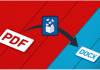



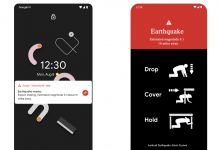
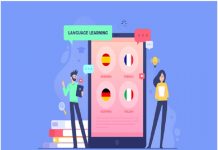





 Online casino
Online casino
