Let’s make a one-handed chatting experience! Go over the below guide to enable and use One-Handed Keyboard Mode on iPhone.
Apple has now switched to the all-new advance featuring on their new updates. And their Phablet (5.5-inch iPhone) with media experience, now we have to comfort to feel because of, it will get you best experience with this one-handed keyboard feature. I have had to compromise on one thing- “difficult Typing.” The ultra-large screen of the smartphone had taken away the comfort of one-handed typing—which I really enjoyed a lot on a 4-inch iPhone. Luckily, those unhappy days are finally over. Just go over the get experience with One-Handed typing. So check out how to enable and use one-handed keyboard mode in iOS 11 on your iPhone.
How to Enable and Use One-Handed Keyboard Mode on iOS 11 on iPhone
Follow the simple steps to enable One-Handed Keyboard Mode on your iPhone.
Step 1: First off, open any Messages app so they bring up the QuickType keyboard.
Step 2: Now Tap on the globe icon or the emoji icon at the bottom of the keyboard. It will bring three smaller version of the keyboard at the bottom of the screen.
Step 3: Now you see at bottom of keyboard the trio of the new icons (look like tiny keyboards. If you wish to type with your right hand, tap on the right side of keyboard icon. Tap on the left side of the keyboard icon to get started with your left hand.
Also, you can see at below screenshot, the keyboard get smaller to the right/left to make it ultra-convenient for you to type with one hand.
If you have gone back to normal Keyboard, then just tap on the arrow on either side of the keyboard.
Important Notes:
- Until you choose to go back to the normal keyboard size, it will stay in the one-handed keyboard mode.
- This feature is available only for iPhone and not the iPad.
- The one-handed keyboard mode works when the phone is kept in vertical mode.
See more iOS 11 Related Posts:





















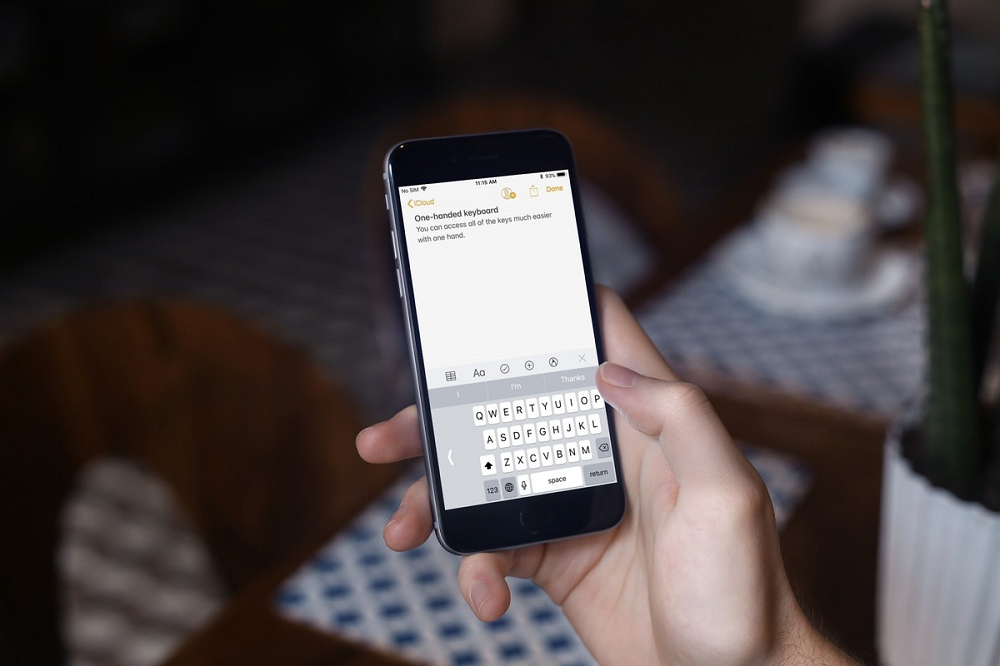
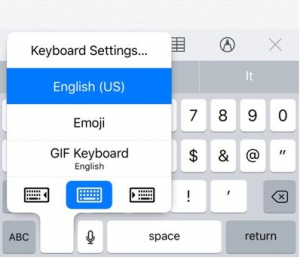












 Online casino
Online casino
