If you are not familiar with Postman, it is a popular platform that helps in building and using different kinds of APIs to streamline collaboration for generating faster APIs. The primary objective of the platform is to provide users access to different API tools, including some of the most advanced options like design mockups, and testing documentation – all of which contribute to the faster development cycle.
Postman is quite a versatile platform, which means that it is available on both browsers and can be downloaded as the desktop version. Not just small-time users, the Platform is equally popular among the bigger enterprises like Twitter, BetterCloud, etc.
Another standout feature of the Platform that stands out is the fact that it enables users to get direct access to the data on the platform. There are additional features like search, notification alerts, security warnings, etc.
Steps to Install Postman on Windows
Now that you have a basic understanding of Postman, we must divulge further into the different steps involved in the installation process for your Windows 10 device.
Here’s what you need to do:
- Start by opening your browser and then search www.postman.com in your search bar.
- Once on the homepage, click on the Windows button to download the file.
- Under that, click on the Windows 64-bit button.
- Open the “Download” section in your system to find the executable file that you just downloaded.
- Run the downloaded file.
- You will see a window pop up asking if you want this software to make changes to the system. Click on Yes.
- From there, the installation process will begin. It takes a few minutes for the entire file to get installed.
- Once done, click on Finish and the software will open automatically.
- You can then use Postman on your Windows 10 OS system.
How to Troubleshoot Postman Updates?
Once you have installed Postman’s latest version of the software to your device, there are chances that you could face issues while handling the app. The easiest way to overcome those issues is by following the steps mentioned:
- Open the Control Panel in your system and click on System
- Under that, navigate to Advanced System Settings
- Click on Advanced, following which you need to tap on Environment Variables
- Find “New” under the System Variable
- Under that, add the Variable Name as “POSTMAN_DISABLE_GPU” and set the Variable value as “True”.
- Click on OK to save the changes.
If you were unsure how to download and install Postman to Windows 10, we hope this article gives you all the insights.





























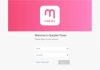

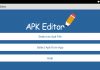

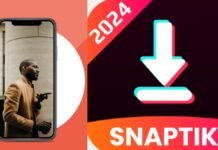







 Online casino
Online casino
