While using Windows PC you might have faced many problems and errors so you might be seeing CTF Loader as malware or an error that is causing the problem in your system. Well, CTF Loader is a process that can be seen in Task Manager ctfmon.exe. Sometimes, it may use 10-20% of the CPU in your Task Manager and sometimes even more. So the first thing we want to clear in the articles is that CTF Loader is not an error or malware but it can slow your system down and can cause errors. So in this article, we want to talk about CTF loader in-depth and if you are having the trouble of slowing down the PC then we are also presenting some methods to fix and disable CTF loader in Windows. So before learning how to fix CTF loader error, let’s dig up what CTF Loader actually is.
Contents
What is CTF Loader?
As we mentioned in the introduction that CTF loader is not a virus or malware but it may cause errors in your system but there is nothing to worry about them. So what CTF Loader actually is.
The phrase CTF in CTF loader refers to the “Collaborative Translation Framework”. This function or process of Windows can slow down your PC several times. All the work related to Voice recognition and handwriting on all Windows programs are controlled by the CTF Loader process. It runs in the background and can be seen in the Task Manager under the Process tab.
Normally, the CTF loader doesn’t create any problem so users can let the process run in the background without disturbing. But when it happens to slow your PC down, you can troubleshoot some methods. In some cases, a virus or malware can disguise itself as the CTF Loader so you may see two processes running in the Task Manager with the same name as ctfmon.exe so one of them is malware and it can really be harmful to your system. So we would recommend you to use a reliable antivirus program that can scan, find, and remove such malware. But it is really slowing down your PC very badly then you can disable it but before that, you have to check you are not using any Windows program which is using the ctfmon.exe controller. If you are, then disabling it may cause problems in the program.
How to solve CTF Loader Errors | Fix CTF Loader Problems with these methods
Apart from enabling language bar, voice recognition, and handwriting ctfmon.exe process can, sometimes, cause problems of slowing down the system. CTF Loader’s ctfmon.exe file can be found at “C:\Windows\System32” in your PC. Sometimes, it may also be found in folders of the user’s profile or in temp files. So when you face any trouble caused by CTF Loader or you think your PC is being slowed down by CTF Loader is causing problems then you can follow the methods shown below.
Method #1 – How to Fix CTF Loader by disabling Touch Keyboard and handwriting Processes
When you are having errors related to CTF loader then the first method to fix ctfmon.exe problems is to disable touch keyboard and handwriting services.
- Go to the search menu and type “Service.msc” and open it.
- Search for “Touch Keyboard and Handwriting Panel Service” by pressing “T” and you will be taken to all the services with the name starting with T.
- Click twice on the service and open the sub-menu of the “Start Type”. From the various options, select Disable.
- Click on Apply and then save the changes by pressing “Save”.
Method #2 – How to Fix CTF Loader Problem by Deleting the Executable File
This method number two is to delete the ctfmon.exe file from your system completely to get rid of the errors caused by CTF Loader. But you have to keep in mind that deleting this .exe file will not allow you to use the functions of handwriting and voice recognition in some Microsoft Windows program.
Here’s how to delete the CTF loader Exe file from the Windows PC:
- As we mentioned above where ctfmon.exe can be found so you can simply go to the System32 folder and find the ctfmon.exe file. It can be located at C:\Windows\System32.
- Find ctfmon.exe file and delete it.
Important – Again, we want to tell you that if you want to use the functions of handwriting and voice recognition function then do not delete the ctfmon.exe file as it may not allow this service to function.
Method #3 – How to Fix CTF Loader Errors by Controlling ctfmon.exe using the Task Scheduler
This last method to solve the problems created by the CTF loader allows you to control ctfmon.exe whilst it is running in the background. So you can use the CTF loader and avoid any error by controlling the process.
We have to use “task Scheduler” to control the CTF Loader process. Here, you can set the specific time to run the process of ctfmon.exe. Here’s the process of controlling CTF Loader from Task Scheduler service of Windows:
- In the search (Windows 10) or start menu (Windows 7) type “taskschl.msc” and open it.
- In the left column, you shall see “Task Schedule Library”, double click on it to open.
- Now in the subfolders, click on Microsoft and then Windows. Select TextServicesFramwork in the Windows folder.
- Now, in the middle column, you shall see MsCtfMonitor. Right-click on it and select Disable from the options.
Well, when you want to use the Keyboard and Handwriting Panel Service on some programs then you can enable again ctfmon.exe by following the same process mentioned above. This way you will have control over the CTF Loader process.
Method #4 – How to Fix CTF Loader Malware by Antivirus Software
As we mentioned above that sometimes your system is vulnerable, your system can be attacked by some viruses or malware and they can hide or disguise themselves with ctfmon.exe file. So you may see two processes running with the same name.
In this case, we would recommend you to use a reliable antivirus program. Just full scan your PC and the antimalware will detect any virus on your PC or not. If it is, it will be removed automatically or you can delete it manually.
Final words:
So this is how you can easily solve the errors and problems caused by CTF Loader. Now you know it is not a malware or viruses that can hurt the PC. First, scan and find for any virus. If you still face the problem then we will recommend you use all the other methods mentioned above.





















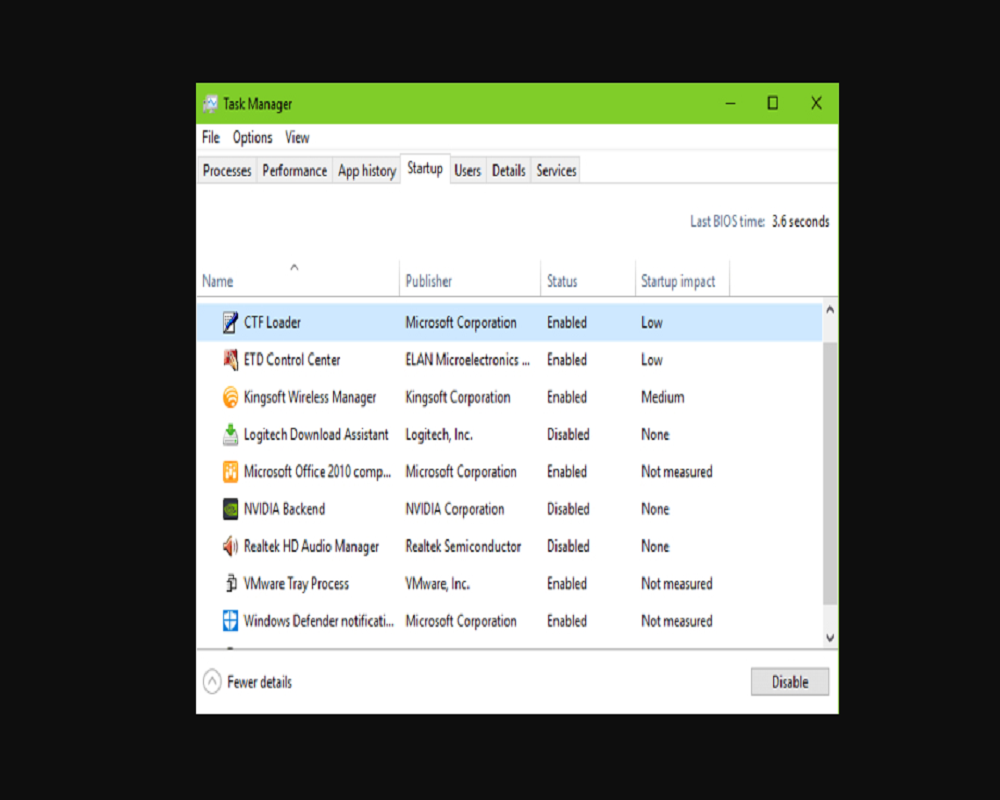











 Online casino
Online casino
