World of Warcraft, popularly known as WoW, is one of the leading video games of all time. With a projected player base of over 5 million users, this game has set a benchmark for itself. The game is not just famous for its amazing gameplay and classic graphics but also for certain features that you might not find in other game options. One such option is party chat.
This feature is mainly added to the game’s interface to bridge the gap between players and let them feel connected when completing the same mission. With a microphone installed on your computer, using this chat feature is simple and engaging.
But unfortunately, some users recently complained about WoW party chat not working error, leaving them frustrated and annoyed. And there are several reasons that might have triggered the problem. Therefore, our experts have reviewed the error deeply and developed a comprehensive guide to resolving it. The post comprises all the information about WoW party chat, why it’s not working, and how you can fix it in a few clicks. So, without further ado, let’s get into it.
Contents
What is WoW Party Chat?
WoW party chats, as the name suggests, is a group chat with gamers whom you invite. Since you cannot communicate with anyone through the game itself, it’s important to make this setup first and start using the chat feature.
These party chats keep you connected during the game, so you can listen to everyone’s opinions and make a move accordingly. If you are new to the WoW party chats or raids, then follow the steps mentioned here to set it up.
- Open the game menu and navigate to Keybindings.
- Select the Interface Panel and locate the Toggle Chat pane.
- Now, move it to the key that you would like to assist with and return to the game menu.
- Select the System tab and move to the voice chat option.
- Assign the key to any gamer you want to talk to, and ensure you have already set up the microphone to listen to the conversion.
Why are you facing the WoW Party Chat Not Working Error?
Here, the question arises what exactly triggers the wow party chat not working error? Before you jump into the solutions, always understand the basic causes to root out the problem for good. To help you out, we have outlined some common reasons that usually generate the error. Check them out and use solutions accordingly.
- Incorrect Audio Input Device
Sometimes, wrong microphone settings or incorrect audio input installation is the major reason for the trouble. Since you can listen to your friend’s communication only through a microphone, it is important to set the device appropriately. A damaged cable or enabled mute switch often restricts you from joining the party chat.
- Faulty In-Game Settings
The second most common reason why you are facing the WoW party chat not working error is the faulty in-game settings. Sometimes, wrong-selected options and default settings lead to an error.
- Outdated Audio Drivers
The next reason you should not overlook when facing the error is outdated audio drivers. Outdated drivers won’t give you any audio support and lack various features that you may require using the party chat.
The Best Methods to Fix the Wow Party Chat not Working Error
Now that you know about the error and the reasons behind it, let’s now focus on the easy solutions to resolve the trouble. Follow the instructions carefully and say bye to the hassle for good.
1. Check the microphone settings
Since faulty microphone settings is one of the leading cause of the trouble, you must configure the right system microphone setting to avoid the trouble. Here’s how you can do it manually.
- Press Windows + R and type ms-settings: sound. Click Ok and move to the next step.
- Go to the input section and tap device properties and test the microphone option.
- Check whether you have unchecked the box next to Disable or not. Also, make sure that the slider under the volume option to set to maximum.
- Once you are done changing the microphone settings, launch the game again and see if the party chat is now working.
2. Make sure your audio input device is installed correctly.
Microphone settings play the role when the audio input device is attached to the system appropriately; otherwise, it’s of no use. Hence, before you proceed to another complex solution, make sure to check if the cable is damaged or if your headset’s mute switch is enabled.
Check all these things, and replace the faulty items with new ones to resolve the trouble.
3. Update the audio driver
The next easy solution to fix the Wow party chat not working error is to update the audio driver. Make sure you are using the latest version of audio drivers to get the best possible results.
While drivers often update automatically, sometimes, you need to perform steps manually. Here’s how you can do it.
- Download and install the Driver Easy and launch it on your system.
- Click the Scan Now button and let it detect any problems.
- Once done, tap the “Update All” button and install the correct version of all the drivers that are missing out or getting outdated.
- Relaunch the game and see if the error is resolved. Remember that if this hack too doesn’t solve the problem, it’s better to connect with the customer service as soon as possible.
Conclusion
WoW Party chat is one of the important options for gamers, especially for connecting with the team members or other players. You can easily enable the feature and use it without any hassle. However, if you face any trouble using the chat function, then feel free to connect with us, as we would love to assist you.
The guide on how to fix the wow party chat not working error ends here. We hope our guide will help you resolving the trouble easily and in no time. For more such informational posts, you can keep visiting the page regularly.




























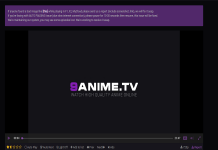
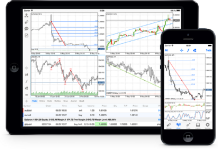





 Online casino
Online casino
