OK Google or rather say Google Voice Assistant is cool service offered by Google on Android smartphones with the latest Android OS installed. Just like Apple has Siri, Windows has Cortana, and Iron Man has Jarvis in Marvel’s Iron Man and The Avengers, Google has “Ok Google”. In every Android phone with the latest software upgrade, you can use this offering from Google. It is personalized according to the person. At the start, it is just like a newborn baby and it changes itself according to the use of yours when you turn on Ok Google.
You can ask “what’s the weather outside”, “who wrote the book Hamlet”, and every query that you type and search on Google. But along with all this, OK Google is your personal assistant. You can access the various application and other functions of your smartphone. You just have to speak “OK Google” and tell the Goggle what you want it to do. So it is quite simple. You just speak or ask and Google Assistant will guide you through your queries all the things you ask it. But if you have bought the new phone or upgrade to the latest Android version then it is possible that OK Google may not work. So you need to activate Ok Google.
In this article, we shall show you how to enable and disable OK Google.
How to Turn On OK Google (Google Assistance)
Setting up “OK Google” is easy but if you are zero tech-savvy then you may not be able to set up the same on your device.
Turn on OK Google through Google App
- Open the pre-installed Google App or you can install it from Google Play Store
- Click on the Menu from the top left corner of the screen
- Tap on Settings and open it
- Scroll down and find and elect Voice
- Click on Google Assistance option and toggle it on
In the settings, you can select options from the given ones for voice search. Select “From the Google App” which will allow you to voice search only from Google App and selecting “From Any Screen” will allow you to use the Google Assistance when the screen of the phone is on.
For setting up at the start, you need to say “OK Google” thrice. This shall help the assistance to remember your voice and will not respond when asked by any other person’s command. So it is your personalized assistant.
How to Enable OK Google from the Settings
You can turn on and off Google Assistance “OK Google” from the Settings App of the Android phone or tablet. Settings for every device may be different from each other.
- On your phone, open the Settings.
- Scroll down and select Google and you will find Google Assistance “OK Google”. In some devices, you may find it “Voice” and others under “Devices”.
- Now toggle on Google Assistant and enable “Ok Google” detection. So here, you can turn on and off OK Google.
If you can’t find the settings described in this article then it is possible that you are using an older version of the Android and Google App.





















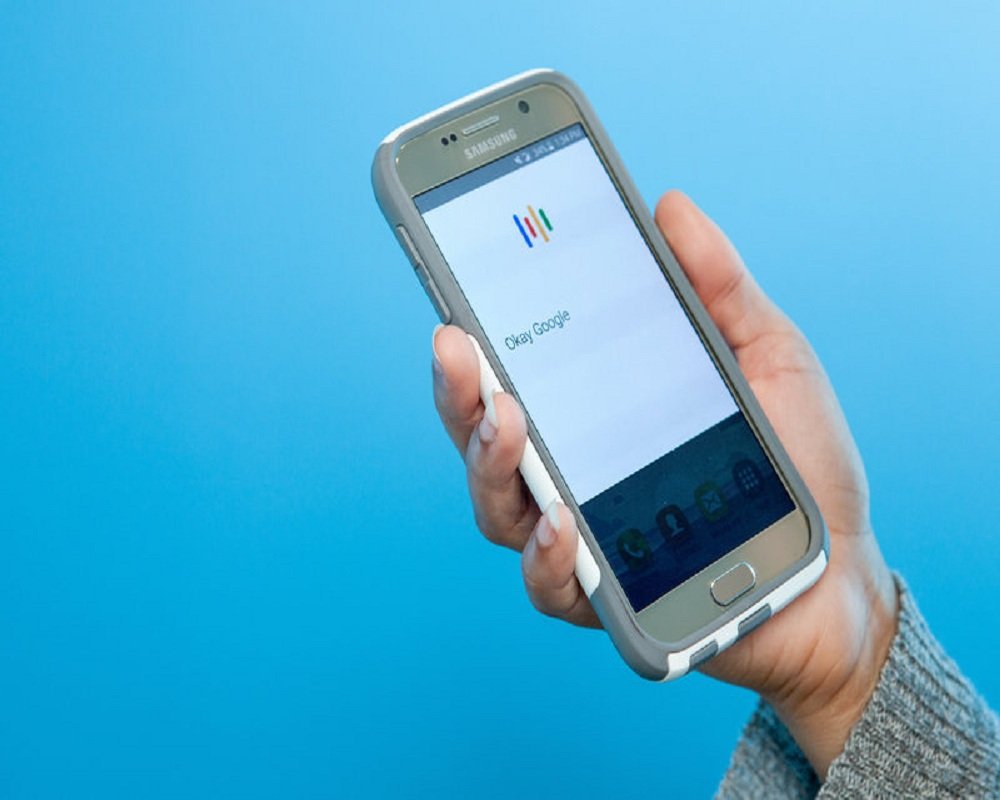










 Online casino
Online casino
