There is no doubt that Netflix is one of the best streaming giants these days. With the 169 million paid users, Netflix has a massive amount of users from all over the world. But once thing that annoyed every Netflix user it the auto preview of the shows and movies when you launch the Netflix homepage. Since many users started hating this feature, we have found the way to disable autoplay previews on Netflix.
The autoplay feature was very annoyed by many users as it plays automatically when use open the app on the TV, and the autoplay wakes up the neighborhood before they start playing any specific TV shows or movies. Considering these users, Netflix added the option to stop Netflix’s autoplaying videos. So now, you don’t need to worry about trailers for shows or movies starting to play whenever you briefly pause on a selection as the new option added to turn off autoplay videos on Netflix. Let’s check out the steps:
Note: If you want to disable the autoplay Netflix preview, then you will have to go through the below process, which you can follow by signing Netflix in the web browser as there is no option to do it within the app or TV.
Step #1: First of all, you need to sign in to your Netflix account on the web.
Step #2: Next, click your profile photo in the upper right and choose “Manage Profiles.”
Step #3: Make sure that you selected the profile you want to disable autoplay for. Under the options for your profile name, language, and parental controls, you’ll see the option for autoplay controls.
Step #4: Here, you can uncheck “Autoplay next episode in a series on all devices” to top Netflix from automatically starting up the next episode when you’re streaming a TV series.
Step #5: There is also an option to uncheck “Autoplay previews while browsing on all devices” to disable playing a video. At the same time, you are scrolling Netflix homepage to browse some shows or movies. So it will be helpful to let you browse the app without autoplaying trailer every time.
After following these steps, if you still get the same autoplay videos on Netflix, then you can try to switch to another profile on your Netflix then back your profile. Also, you can try log out and lock in back to check that the new setting applied or not.
Hope you followed the guide correctly and disabled Netflix’s autoplay videos. Other than this, if you think there are still some missing features Netflix, then you can share your opinion in the comment box.





















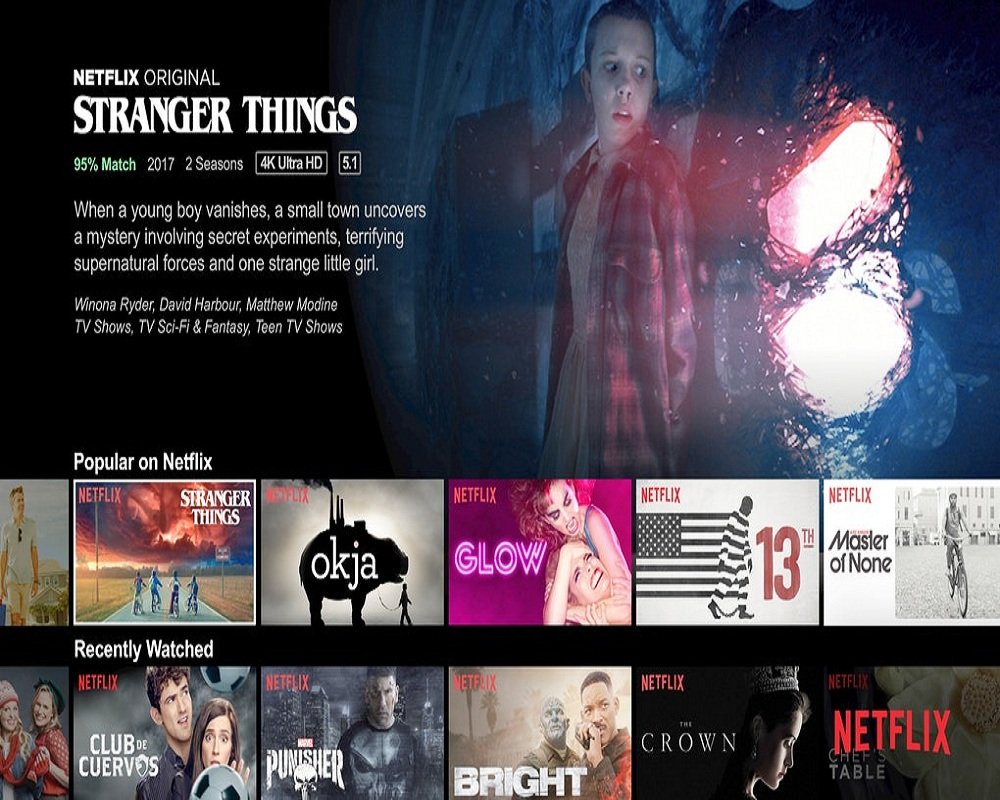










 Online casino
Online casino
