In the age of freelancing and full-time jobs in computers, the internet is something that is indispensable, whether it’s for business or pleasure. Everyone suffers with internet outages, and there is no shortage of service issues when it comes to internet service providers (ISP), from upgrading the network to doing regular maintenance, all these processes can affect your internet and it can take a long time for you to be able to get back online. A lot of people resort to tethering to help them stay connected.
Tethering isn’t just used when your ISP is having issues, it is used anywhere in the world where your phone has reception and an internet connection. To a lot of freelancers, this is as close as it gets to becoming wanderer workers without borders. It’s important to keep in mind that you need to begin with having a decent laptop. Your memory space has a lot to do with the overall speed of activity on your laptop, so you need to ensure that you have a good one that will also connect easily to different kinds of data. The laptop reviews on Ordinary Reviews are really informative and will be very handy for people looking for a quality laptop on a budget. Just because you’re on a budget, doesn’t mean you have to compromise on quality. And you’ll understand how this plays into the overall performance in conjunction with your connection as well.
There are different types of tethering and some may be more suitable than others. We’ll be presenting the different methods used to tether your mobile to the laptop.
Wifi Tethering
This is the most commonly used method amongst users as it’s effective and requires no wires while giving the possibility for more than one device to connect simultaneously. Your mobile Wifi hotspot can help your laptop connect through Wifi without the need for any extra adapters or drivers to work, allowing you to continue your research session.
If you’re using an Android phone, you’ll need to go to settings, network & internet, hotspot, and then tethering. You’ll find the Wifi or a portable hotspot toggle. Before you start the hotspot, you need to make sure that you’ve configured the network’s name and password to avoid intruders and improve your security. If you’re using an iPhone, you’ll find the toggle under personal hotspot in the settings menu.
USB Tethering

Unlike Wifi tethering, USB tethering only allows one device to be connected to the internet besides the mobile phone. While it may seem a bit limiting, USB tethering is known to be the least power-draining internet tethering option, not to mention that the laptop automatically charges the phone through the USB cable. You can expect faster speeds by using this method without any interruptions as long as your phone is receiving a good signal.
On an Android mobile, visit the settings menu, choose a network and internet, hotspot tethering, and then click the toggle for USB tethering on. You will be notified that USB tethering stops any data transfers between the laptop and the phone. On iPhones or iOS mobiles, you’ll find the USB tethering under the personal hotspot in settings. You should be aware that some older iOS versions have it inside the cellular or general menu settings.
Bluetooth Tethering
While the Bluetooth mobile data tethering method is rarely used, it’s still as efficient as the others when you keep your phone as close to the laptop as possible. The technology behind Bluetooth has enough data range or bandwidth to provide your laptop with a good speed. You’ll want to make sure that you pair your phone and laptop using Bluetooth. Both methods are similar in iOS and Android as you’ll find the Bluetooth toggles in the settings menu. Ensure that your Bluetooth is discoverable on both devices before you begin.
If you’re using Windows 10, there are easy Bluetooth pairing tools that can be searched for Bluetooth settings. Once you’re sure that your phone and laptop are paired, go to hotspot & tethering on Android, or personal hotspot on iOS and toggle it on. On your laptop, go to the Bluetooth icon or look for the settings and then click on join personal area network and right-click on your phone’s icon then chooses to connect using the access point. It’s not advisable to use Bluetooth tethering much as it consumes a lot of battery power and requires charging your phone constantly if you intend to use it for a long while.
Each of the mentioned methods of tethering your phone and laptop are unique in their own ways. If you’d like to use a computer with no Wifi or Bluetooth drivers, you can purchase complementing and dongles that can help you tether them. Being disconnected from the internet would drive anyone mad, so always keep these tethering methods as your backup plan once you find yourself in a pinch.





















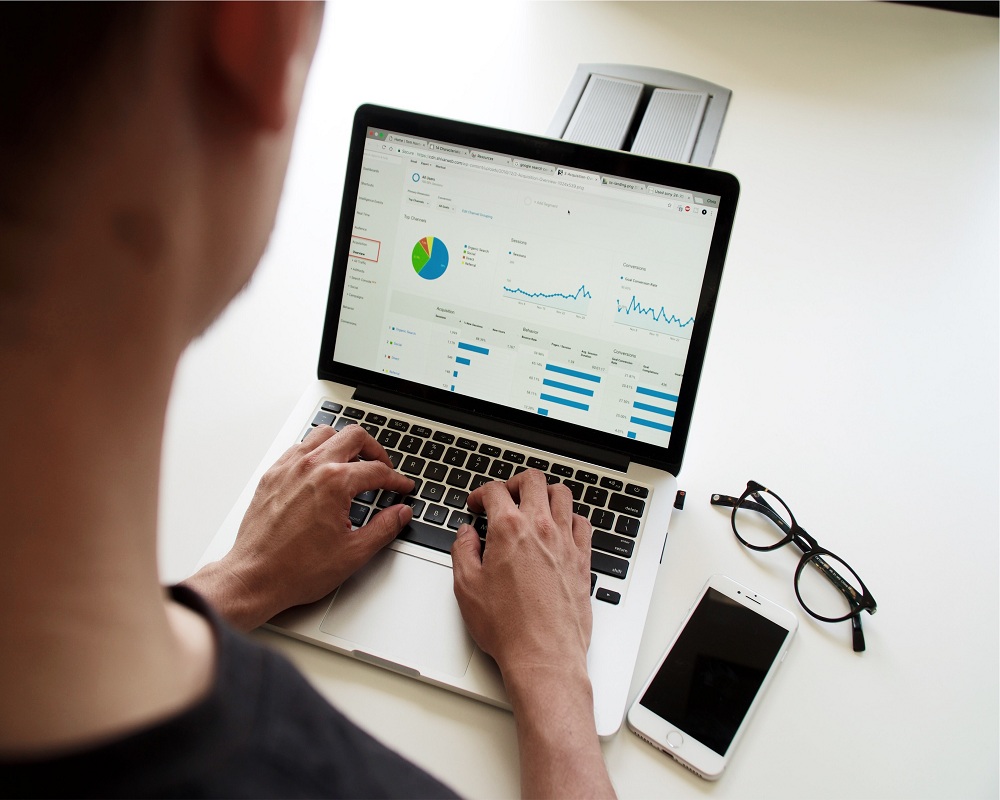











 Online casino
Online casino
