Steam’s family sharing feature allows you to share your Steam library with up to 5 family members or friends. It lets them access and play your games while keeping their own saves, achievements, etc. However, sometimes Steam family sharing stops working due to various issues. Here are the main reasons why Steam family sharing may stop working and how to fix them:
Contents
One of the most common causes of Steam family sharing not working is authorization issues. If the sharing was set up properly earlier but has now stopped working, you likely need to re-authorize the shared library.
To do this:
- Open the Steam client on your computer and click on “Steam” in the top left.
- Select “Settings” and then click on “Downloads”.
- Under “Steam Library Folders”, locate the folder containing the game you want to share.
- Click on it and then select “Authorize Library”.
- Close and restart Steam.
This will re-authorize the library sharing. Now ask the other user to try accessing the shared games again.
Verify Integrity of Game Files
Corrupted game files can also cause Steam family sharing to stop working. Verifying integrity of game files through Steam will scan for corrupted files and re-download any missing or damaged files.
To verify integrity of games files:
- Open your Steam library and right click on the game.
- Go to Properties => Local Files tab => Verify Integrity of Game Files.
- Let Steam scan and repair any damaged files.
Once verified, try sharing the game again.
Disable Antivirus Interference
Some antivirus programs block Steam’s family sharing feature causing it to not work properly. Temporarily disabling your antivirus and trying to access the shared library again can determine if that is causing the issue.
You can also try excluding the Steam folder from antivirus scans if you find it causes problems.
Reset Winsock Catalog
An corrupted Winsock catalog can also sometimes break Steam family sharing. To reset it:
- Open Command Prompt as Administrator
- Type netshwinsock reset and press Enter
- Restart your PC
Try sharing games again after this to see if it fixes the problem.
Delete Steam Installation Files
If none of the above help fix Steam family sharing not working, you can try deleting the Steam installation folder (except steamapps and userdata folders) and reinstalling Steam.
This will reset all Steam files and settings which may resolve any underlying issues.
- Close Steam fully
- Navigate to Steam install directory
- Delete all files and folders except Steamapps, Userdata, and Steam.exe
- Reinstall Steam
Attempt family sharing again after doing this.
Contact Steam Support
If you still face issues with Steam family sharing after trying all the troubleshooting steps, you should contact Steam Support.
Provide the necessary details like your Steam ID, games you are trying to share etc. Their technical team may be able to diagnose the problem better and suggest specific fixes.





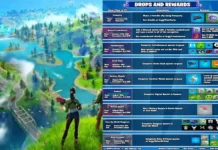















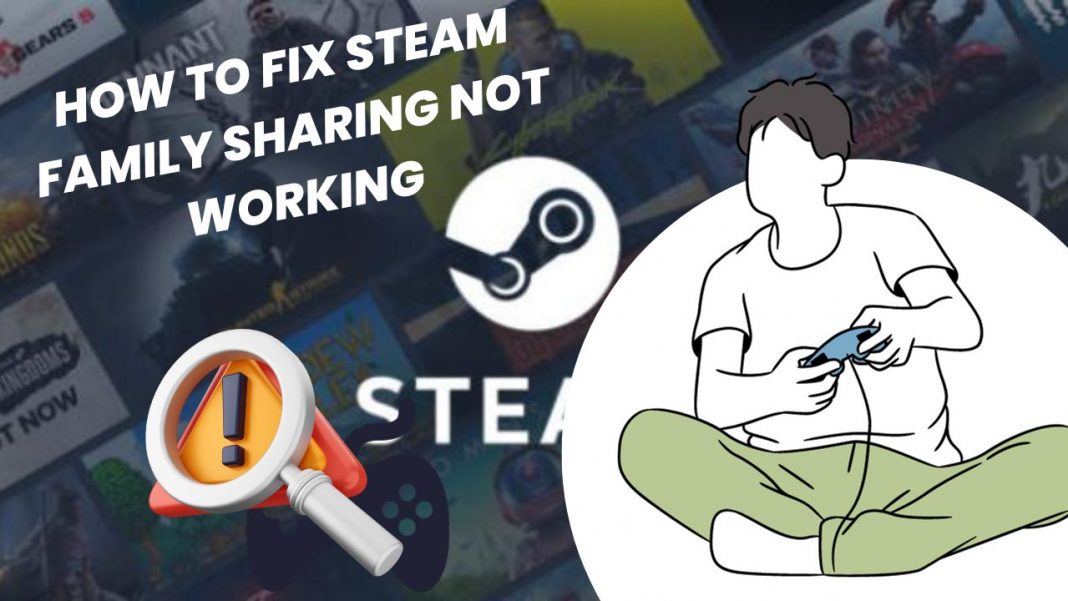

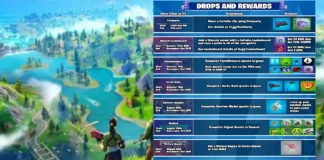









 Online casino
Online casino
