If you are experiencing errors and issues with the Microsoft SQL Server, be assured that you aren’t the only person. It is a lot more common than you think and even easier to fix. The only issue is that most people aren’t aware of the troubleshooting methods. When it comes to the errors in the server, you need to realize the fact that the details of the error could be for a few reasons.
Before you jump straight into the troubleshooting guide, you must analyze what the problem is. That said, we will explore all the top troubleshooting methods and solutions that you can implement to solve the SQL server error 18456 from the comfort of your home.
What are the Solutions to the Server Error?
Most of the time, the SQL Server error comes up as a failed login error. If you witness the error as “login failed for user ‘<username>’, it makes it easier for you to assess the serial number for the error and then implement the troubleshooting methods accordingly.
Amidst all the error types that pop up on My SQL server errors, Error 18456 is hands down the most common of them all.
Let us explore some ways in which you can fix that issue without any hassle.
It is a six-step process that will take you some time to fix, troubleshoot and rerun. So, make sure you follow every step religiously.
Here’s a quick breakdown:
Start by logging with the remote desktop
If you want to fix the error, you must be able to make the Microsoft Authentication and integrate the same with the MSSQL using Microsoft SQL Server Management Studio. The remote desktop connection is what works the best in ensuring this authentication process. The process for connecting via the remote desktop is a whole other process. We’d recommend that you either read through blogs for that or you can find a range of YouTube videos for the same.
Run the Microsoft SQL Server Management
Following the successful login to the server, your next step is to connect and run the Microsoft SQL Server Management. This is the tool that configures and operates the MySQL server and enables you to render the needed functionalities.
Once you run the SSMS tool, the newly opened window will ask for authentication. If your MSSQL server isn’t enabled and connected as default, you’d have to do it manually. For this, you need to log into your device with the Windows Administrator.
Following the authentication of the SSMS, it also promotes the SQL server authentication from there as a default. Again, if it doesn’t happen as a default, we’d recommend that you do it manually.
Check the Server Authentication Mode
Following running the SSMS tool and logging in, you then have to look and confirm the integrated security settings. You need to ensure that the MSSQL is enabled for Windows and the SQL authentication.
You can do that under SSMS. All you need to do is right-click on the Object Explorer window and then navigate to Properties. From there, you can check and access the security settings and make the desired changes.
Restart the SQL Service
Once all of these configurations are checked and approved, you need to restart the SQL service to start the process from the beginning. Doing this will ensure that the implemented changes are effectively arranged.
This is what you need to do:
- Go to SSMS and right-click on the Server name. It should be present on the top
- Under that, click on the Object Explorer window
- From there, choose Restart
Doing this will implement all the new and changed authentication mode settings and rectify and troubleshoot the errors that follow.
Check the SQL User Permissions
The penultimate step in fixing the SQL server error is by checking the different types of available SQL user permissions. Keeping a check on this rectifies any and every kind of error that you could likely experience shortly.
Before you check the SQL user permissions, you must ascertain that the user is logged in, have a valid password and have the needed permissions to make necessary changes.
Once that is done, you need to follow the steps as mentioned:
- Under the SSMS Object Explorer, click on Security and then on Logins. If you find an x beside the username, it means they aren’t logged in.
- Right-click on the username and then click on Properties. From there, click on Status and then enable the Login and finish this by clicking on OK.
Once done, you can refresh the page from there and you should be able to gauge if the user is logged in or not. If you find that there is no x present in the user name, they are likely logged in. You can enter a new password and then choose the confirmation password under that. Make sure you save the new password from there.
Map the user to the Database
The last and possibly the most important step in the process is to map out the user to the involved database. This is the last step in the troubleshooting process. This step ensures that the user has accessed the involved database.
If you aren’t sure, here’s what you need to do:
- Select the username and then choose the Properties and then select the User Mapping page
- Under that, you need to select the list of databases from the available options.
- Navigate to choose the desired membership and then click on OK.
Experiencing MySQL server errors are never a headache if you know how to fix them. Understandably, it requires tech knowledge and understanding. However, we’d offer that you focus on learning the steps involved in the troubleshooting guide to make the process a lot more organized and easier for you. Ideally, the last thing you want to do is end up struggling, not knowing what the root cause is and what you can do to improve the user experience.





















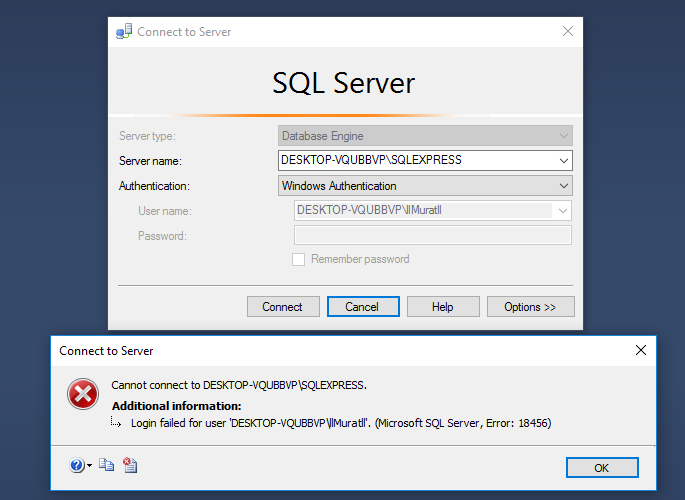










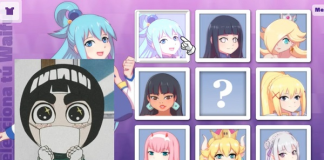
 Online casino
Online casino
