Here’s we have short out the how to set up and use PS4 Remote Play on PC. Yes, also do not require TV; you can play your games from bed on your laptop. But how do you connect and play PS4 to PC or Laptop?
Well, we went show you all the methods that easy to do from your computer. Only you need to PS4 Remote Play) application that basically to control your PlayStation 4 system from your computer. Using this form, you’ll enjoy stunning PlayStation games while being connected remotely to your PS4 network.
Contents
1: Download the PS4 Remote Play computer app
Whatever you do first of all you need to download the PS4 Remote Play Application From here that become compatible with your Mac or PC devices. Also, it supports to Windows 8.1, Windows 10 or higher or OS X 10.10 or OS X 10.11 to run the app.
Once you’ve installed the application on your PC or Mac and Run it, so the first thing it’ll want you to do is signing into your PlayStation account.
2: Now, Set up your PS4
At that point, just head into the settings app on your PS4 console and navigate to ‘Remote Play Connection Settings’ and hit the checkbox to enable Remote Play. Also, if you haven’t already, activate the system as your major PS4 in the ‘PlayStation Network and Account Management’ page.
3: Set Feature: Supply Power to USB Port
Now, you’ll also need to head into the settings menu again because it’s time head to ‘Power Saving Settings’ and then ‘Set Features Available in Rest Mode.’ Select the checkboxes for staying connected to the internet and enable turning on from a network. Now means that your PS4 is yours to access from wherever you have an internet connection. Hello, hotel room PS4 access.
Read More: How to Fix “PS4 Controller Not Charging
4: Now Enjoy the PlayStation games to Play on your PC/Mac!
At last, just you need to plug your DualShock 4 into your PC or Mac using your USB cable and start to play. The remote play app that is working on your PS4 to PC and connects with.
Once you will log in the PS4 Account on your Laptop, that makes the high window full screen and you’re good to go. The controller still functions as usual, and there’s nicely no need for any button replacements like the PS Vita.
Well, everything is speed dependent and also to it has required a minimum of 5Mbps for your PS4 to stay stable. It also recommends a wired connection for both your PS4 and your computer. I will say that I’ve been playing Assassin’s Creed Syndicate pretty joyfully on an 8Mbps wireless connection however and there haven’t been any hiccups.
Next, too, you need to check your connection speeds that you can change its resolution. And frame rate from within each app. In Windows, you can go to the settings menu on the PS4 Remote Play start screen to switch between them. On a Mac, it’s a little different, and you have to head into the ‘PS4 Remote Play menu in the top left bar and then go into the preferences section. This’ll let you choose between 720p (high), 540p(standard) or 360p (low). For more info, you can head to Sony’s help feature here.






















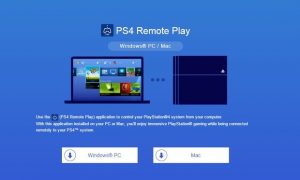
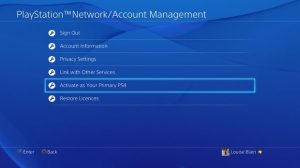
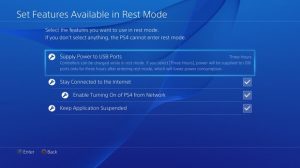
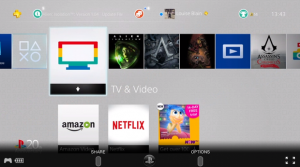
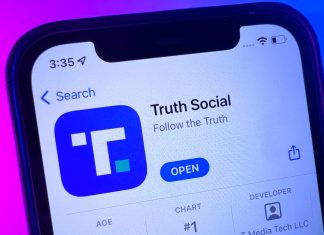
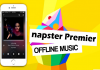





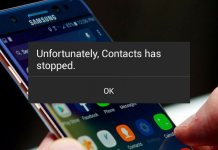




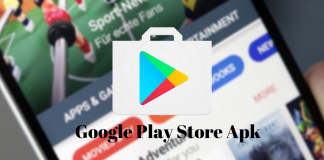
 Online casino
Online casino
