RAVBG64.exe is something that several Windows users are seeing on their system and think of it as a virus or the problem. Ravbg64.exe is shown in the process section of the Task Manager and sometimes it is shown eating more than CPU usage and most the users try to stop the process or uninstall the software relates to it. The basic reason behind Ravbg64.exe eating high CPU is the installation of new tools or software most of the time.
On the internet, you will find a lot of articles stating that Ravbg64.exe is related to Skype or Ravbg64.exe is a part of the Realtek HD Audio tool. We have combined both the issue here. It is the process that runs in the background and sometimes when there is an error in the system, it can cause high CPU usage. Here, we are going to state what is Ravbg64.exe and how the problem created by it can be solved easily.
Contents
Is RavBG64.exe Virus?
In rare cases, however, the widespread file name can also be misused. If you find that the process is causing an unusually high CPU consumption or the file can be found in the folder C:\Windows or C:\Windows\System32, the system should urgently be subjected to a virus scan. Usually, the file can be found in a subfolder of C: \ Program Files.
Ravbg64.exe: What Is It?
In a nutshell, Ravbg64.exe is an executable file that is attached to the process and activities of the Realtek HD Audio tool/program installed on your PC. This process is a background process and it is just like all the other activities performing without being seen. It doesn’t eat CPU that may slow down your PC usually. It may take up to 2-5% CPU of the PC but when there is an error in Realtek High Definition Audio.
So, it is just a normal process and it is no threat to your PC at all. Ravbg64.exe is not a virus and please don’t try to delete it. Deleting Ravbg64.exe is not the solution and it may solve the problem but will affect other functions. So, now you know what is Ravbg64.exe with Realtek HD Audio now let’s look into what is Ravbg64.exe with Skype.
Ravbg64.exe On Skype: What Is It and How to Solve It?
If you use the “Skype” messenger, you may get a message that you need access to the “RAVBg64.exe” file. So, here we shall tell you what this request means and how you can prevent the request from being displayed every time you restart Skype. As we said, it should be said that it is not a virus or something similar. The request for access to “RavBG64.exe” does not pose a threat to personal data on the PC. Windows still need this file. The message may display as under:
“RAVBg64.exe wants to access Skype. Allow access?”
Behind “RAVBg64” is the “Realtek Audio Video Background process.” So, it is a driver that belongs to the computer’s audio card. With access authorization, Skype can access the sound card in order to playback the sound during calls and to forward your voice to the other party via microphone. Under certain circumstances, it can happen that the query appears every time you restart Skype. To stop this annoying behavior, try the following:
- Updates to ensure that the latest version of Skype is installed.
- Updates the sound card drivers if necessary.
If the problem cannot be solved that easily, Skype deletes all registry entries. Restart the computer and reinstall Skype. You confirm the query for “RAVBg64.exe”. The access request should no longer appear when you start again.
Solved: How to Stop RAVBg64.exe Causing High CPU Usage
The problem of RAVBG64.exe eating high CPU can be solved without deleting any kind of software. Here’s how to solve RAVBg64.exe triggering CPU usage more than 50%.
Updates of Realtek Driver
The reason for the error of Realtek HD Audio could be the non-updated Realtek HD Audio drivers/codec. Here’s how to update the drivers to the latest.
- Navigate to the Run function of the System. (Press Windows key plus R)
- In the blank field, type in mscand then press on OK. It will open Device Manager.
- Now find the Audio controllers and click on it.
- Select the Realtek Driver and right-click on it to open the menu. Now click on it.
- Follow all the things shown on the screen and the codecs will be updated.
When everything is done correctly, reboot the Windows system. Now open the Task Manager to check if the issue of ravbg64.exe eating CPU is resolved.
Reboot Realtek Audio Using Programs
The issue of ravbg64.exe can also be solved by rebooting the Realtek Audio tool and other software using Realtek HD Audio.
- Navigate to the Run function of the System. (Press Windows key plus R)
- In the blank field, type in MSConfig and then press on OK. It will open the System Configuration.
- Now choose Task Manager in the tab and deactivate the processes which have the Realtek HD Audio relationship.
Once all done, reactivate all the same program along with Realtek HD Audio and check if the problem of ravbg64.exe is resolved.
Add Registry Keys
The absence of registry keys may also cause the issue of high CPU usage by ravbg64.exe. You can make changes to Registry Editor and add some new.
- Navigate to the Run function of the System. (Press Windows key plus R)
- In the blank field, type in Regedit and then press on OK. It will open Registry Editor.
- Look for HKEY_LOCAL_MACHINE\SOFTWARE
- Right-click on it and then New>Key
- Now rename the key section and add SRS Labs as the name. Then add new registry keys and rename them as APO.
When everything is done correctly, reboot the Windows system. Now open the Task Manager to check if the issue of ravbg64.exe eating CPU is resolved.
























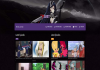










 Online casino
Online casino
