Here, I explain to how to Prevent Videos from Auto Playing on Facebook and also Facebook decision to play videos automatically in the timeline has made many users angry that is bad for all time and also use more data if you are on a mobile device for takes up space and distracts from other items you may want to see and also you can do to prevent videos from playing automatically on Facebook and this guide for disabling auto playing videos in Chrome for Desktop and the Facebook app for iPhone and Android that is best for all time.
1#. Chrome Version
Here, you are using Google Chrome on a Windows desktop computer and you can disable autoplay for plugins below Steps.
Step 1: Open Google Chrome.
Step 2: Type chrome: //settings/content in the web browser.
Step 3: After then press Enter.
Step 4: Go to Menu > Settings > Show advanced settings.
Step 5: After then choose the Content settings button.
Step 6: After Content settings window in the Plug-ins section.
Step 7: After, you want to prevent auto-playing videos on websites you visit select Click to play.
Step 8: After then select the done button.
Step 9: You only want to change this setting for Facebook and you could leave the Run automatically option selected.
Step 10: After then choose to Manage exceptions.
Step 11: here, you can add Facebook to the list and set the site to Ask You would do this by typing [*.]Facebook.com in the blank field.
Step 12: After then changing the selection menu on the right from Allow to Ask.
Step 13: After Videos on Facebook will no longer automatically play in Google Chrome after changing this setting.
Step 14: Done.
2#. Setting Facebook for Android
Step 1: Open the Facebook app.
Step 2: Select the Menu Button icon.
Step 3: Scroll down and select App Settings.
Step 4: Tap Autoplay.
Step 5: Select Never Autoplay Videos.
Step 6: Done.
3#. Setting Facebook for iPhone
Step 1: Open the Facebook app.
Step 2: Select more at the bottom right corner of the screen.
Step 3: Scroll down and tap Settings.
Step 4: Choose Account Settings.
Step 5: Select Videos and Photos.
Step 6: Select Autoplay.
Step 7: After Select Never Autoplay Videos.
Step 8: Done.
Here, the complete guide for How to Prevent Videos from Auto Playing on Facebook and you read this guide very helpful for you.






















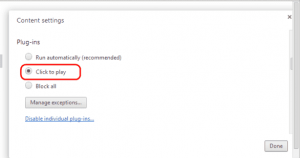
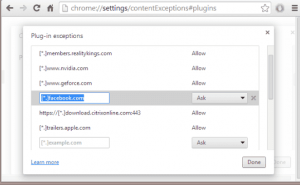











 Online casino
Online casino
