Netgear Orbi device is one of the popular and powerful devices from Netgear. With, NetGear Orbi, users can perform various performances easily such as updating Orbi firmware, updating credential of the network, checking the device connected to the network, and parental control. Now once you have this device, it doesn’t mean you can enjoy all these features. You have to complete the Orbilogin process and set up the Orbi Wi-Fi. So in this article, we are going to show you how to complete the Orbilogin process and how to set up the Wi-Fi.
Login to Netgear Orbi | The Process of Netgear Orbilogin
Important: Before following this process of Orbilogin that we stated below, you need to check whether your device connected to the Orbi Wi-Fi. If not, then connect it to the Orbi Wif-Fi.
Step #1 – Open a web browser on your computer or PC or mobile phone.
Step #2 – Open the orbilogin site – orbilogin.com
Step #3 – Now when the login prompt popup on the display, enter the username and password in the given empty field. If you are using it for the first time then your username and password will be admin and password respectively.
Step #4 – Now, in the next screen you shall be asked to add Orbi Satellite.
Step #5 – Now, plug in your satellite device to the power source.
Check the color of the LED indicators in the satellite device. When your device will be connected to the power you shall see and LED. If you don’t see one then press the power button to make sure it is turned on.
Step #6 – Click on the option saying “next” to continue the process
Now, LED light will turn to complete white on your device. It may take 2-4 minutes to wait for the indicator to turn completely white.
Step #7 – Press the sync option when you the LED on the satellite device is turned to hard white.
After click on the Sync option, your router will start syncing to the satellite. This is how you can log in to Netgear Orbi.
Install and Setup Your Orbi WiFi System
This segment will show you how to install your Orbi Wi-Fi system using the Orbi app from Netgear let’s get started.
- First, download the Orbi app from the Apple App Store or Google Play Store on your smartphone.
- Once downloaded, launch the app, sign in or create a Netgear account if you haven’t already to get started
- In the next step, select yes to install a new Orbi system.
- Now allow camera access to easily scan the QR code found on your Orbi router. This will help later for connecting to the Orbi network. Scan the QR code on the router
We recommend rebooting your modem when upgrading to your new Orbi system.
- Then plug the ethernet cord into the yellow Internet port on the back of the Orbi router and plug in the power adapter to turn it on.
- Next, you want to place and plug in your Orbi satellites throughout your home, allowing a few minutes for them to fully boot up.
- Once powered on, your satellite should show a solid blue light if there’s a strong connection to the router. If you see Amber or Magenta on your satellites, we recommend moving them closer to the Orbi router.
- Now the Orbi app will attempt to auto-connect to the Orbi pre-configured Orbi network. If you are not able to scan the QR-code previously you’ll need to connect to the default network printed on the Orbi router. You can find this on the clear sleeve that came on the router or on the label underneath the router itself.
- Once connected to the network, the Orbi app will search for your satellites. If your satellites were not detected we recommend moving them slightly closer and trying again.
How to Set up and personalize Wi-Fi network on Orbi Wi-Fie Router
Now we’ll set up and personalize your new Wi-Fi network
- Your admin password is used to securely log into your router when on the local networks to make changes or updates. We recommend turning on remember me so that you won’t have to log in again. Just in case you forget your admin password you can use security questions to reset the login credentials that you can set up while following this process.
- Your new settings will now start to apply.
We recommend updating your router’s latest firmware version.
- If you change the Wi-Fi name and password from the default settings give your router a minute to reboot and apply these settings.
- Then you’ll need to reconnect your phone to the new Wi-Fi network to complete the setup.
- Once connected with the new settings, you’re all finished with setup.
Now on the Orbi app dashboard, you’ll see all the features your Orbi system has to offer.





















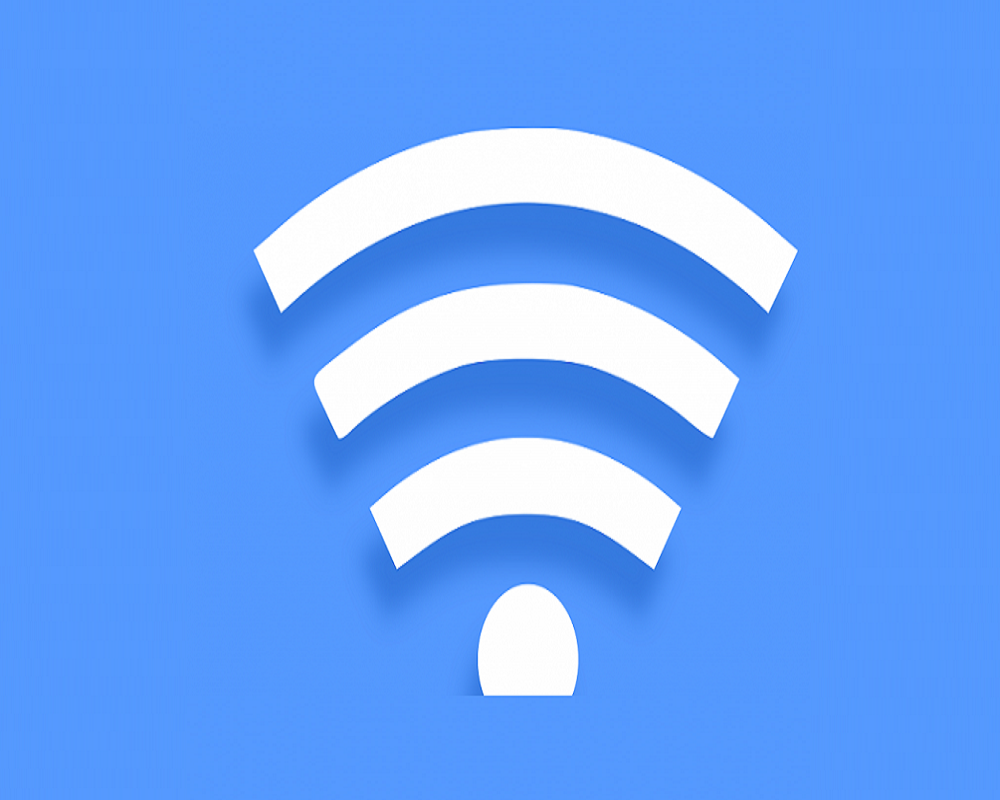










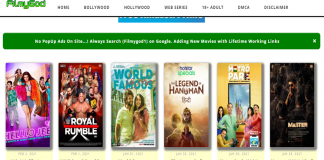
 Online casino
Online casino
