What is msmpeng.exe? | Why msmpeng exe is using high CPU?
Sometimes while noticing high CPU usage you might have seen MsMpEng.exe running in the Task Manager that is eating so much CPU on your Windows system. So, sometimes, msmpeng.exe can be the reason for 100% utilization of CPU. You can check it in the process tab in the Task Manager. msmpeng.exe is the process of antimalware service executable. msmpeng.exe is spyware, anti-malware or we would say it’s a native antivirus in Windows 10. It is part of the Microsoft’s anti-virus Windows Defender. Windows Defender is a significant program from Microsoft Windows that comes with Windows 10. It is an in-built antivirus and it should be turned off if you have any other antivirus program installed on your PC.
Msmpeng.exe scans for any threat or suspicious virus and take necessary steps to stop them from harming your Windows 10 computer. It runs in the background and sometimes while scanning it may eat up much more CPU on the system. It is possible that MsMpEng.exe can be the process that requires a lot of resources on the PC and that is why MsMpEng exe is using much of your CPU usage. MsMpEng exe may slow down your PC, lagging some performances & processes, and sometimes it may take up 100% disk usage.
So, after knowing that MsMpEng exe is not a threat for your system even it’s a savior for your system which helps to keep safe your Windows 10 computer you might be getting a question like what should I do to solve the problem of high CPU usage by MsMpEng exe or how can I fix the issue of MsMpEng exe causing high CPU usage? How to prevent your Windows PC from slowing down by MsMpEng exe process?
In this article, we will answer all the questions related to MsMpEng exe. Now you know what is MsMpEng exe so we will head to the segment where we shall tell you how to fix MsMpEng exe eating too much CPU.
Contents
How to solve the issue of high CPU usage by MsMpEng exe
If you do not have installed a reliable third-party antivirus program installed on your PC then we would not recommend you to turn off the Windows Defender to stop MsMpEng exe process that runs in the background. So here, we have provided some fixes that will help you to fix the issue of MsMpEng exe. All the method to fix the MsMpEng exe problem should not be tried. Start from the first one and try until your high CPU usage problem gets solved.
Method 1 – How to fix msmpeng exe antimalware service executable eating high CPU
In this method, you have to prevent Windows Defender to scan its own files and folders stored on your Windows 10 PC and eventually, it can solve this problem. Following are the steps to fix msmpeng exe issue.
Step 1 – Press Windows key on your PC or laptop and search by typing “Virus & threat protection” and then click on it to open. (Rather than typing you can just copy and paste the highlighted term from the step)
Step 2 – Find and hit the option “Virus & threat protection settings”
Step 3 – At the bottom of the setting, you will find the option called “Add or Remove Exclusions” under “Exclusion” heading, click on it.
Step 4 – In the next window, hit the option “Add an exclusion” and select “Folder” in the drop menu.
Step 5 – Type or paste “C:\Program Files\Windows Defender” in the search box and click on “Select Folder”.
Step 6 – Now, check by yourself if MsMpEng.exe is still eating too much CPU on the Windows 10 and slowing down your PC or problem is solved. If you still face the issue move to the next method.
Method 2 – How to fix msmpeng.exe using high CPU on Windows 10
If the method given above fails to solve the problem then in the next method you have to Disable Real-Time Protection and reschedule your Windows Defender to solve this issue.
Step 1 – On your PC, press Windows Key and R simultaneously and type “taskschs.msc” into the box then hit Enter option.
Step 2 – Find and open “Task Schedule Library” followed by opening “Microsoft” folder and then “Windows” folder in it.
Step 3 – At the bottom of the screen find “Windows Defender”, open it and then open the properties of “Windows Defender Scheduled Scan” by right-clicking on it.
Step 4 – In the General tab uncheck the box beside “Run with highest privileges”. In Conditions tab ensure all the boxes beside all the options are unchecked and then open Triggers tab and click on the “New’
Step 5 – Here, you can set the particular time and date for scheduled can from Windows Defender. You can choose the time at which you may not be using the system and then to save the settings click on “OK”
Step 6 – Finally, restart your Windows 10 computer and you shall notice that MsMpEng.exe will not be slowing down your PC anymore.
Method 3 – Fix MsMpEng.exe eating so much CPU 2019
When the above-given methods fail to solve the problem then we would recommend you to use the “Local Group Policy Editor” to turn off “Windows Defender”. But note that if you don’t have a third-party antivirus program installed on your PC then your computer is at risk of getting attack from malware and other viruses. Follow the process given below:
Step 1 – Press Windows Key and R simultaneously on your Windows 10 PC and type “gpedit.msc” in the box and press the Enter key.
Step 2 – Find the folder named “Computer Configuration”, double click on it, then select “Administrative Templates” and then “Windows Components” in it.
Step 3 – Find and open “Windows Defender Antivirus” folder and double click on “Turn off Windows Defender Antivirus”
Step 4 – in the next window, select “Enabled” option then follow it with “Apply” and then “OK”.
Step 5 – Now, restart your PC and see the problem of msmpeng.exe is not slowing down your PC and you can use it as normal.
Final Words:
Thus, this is how you can solve the issue of high CPU usage of msmpeng exe process. You can easily execute this process but for your safety and security, we would recommend you to use “Windows Defender” if you do not have any other antivirus program on your device. So, initially, we would recommend the first two methods from this article and using the third method you may put your PC at risk from viruses.





















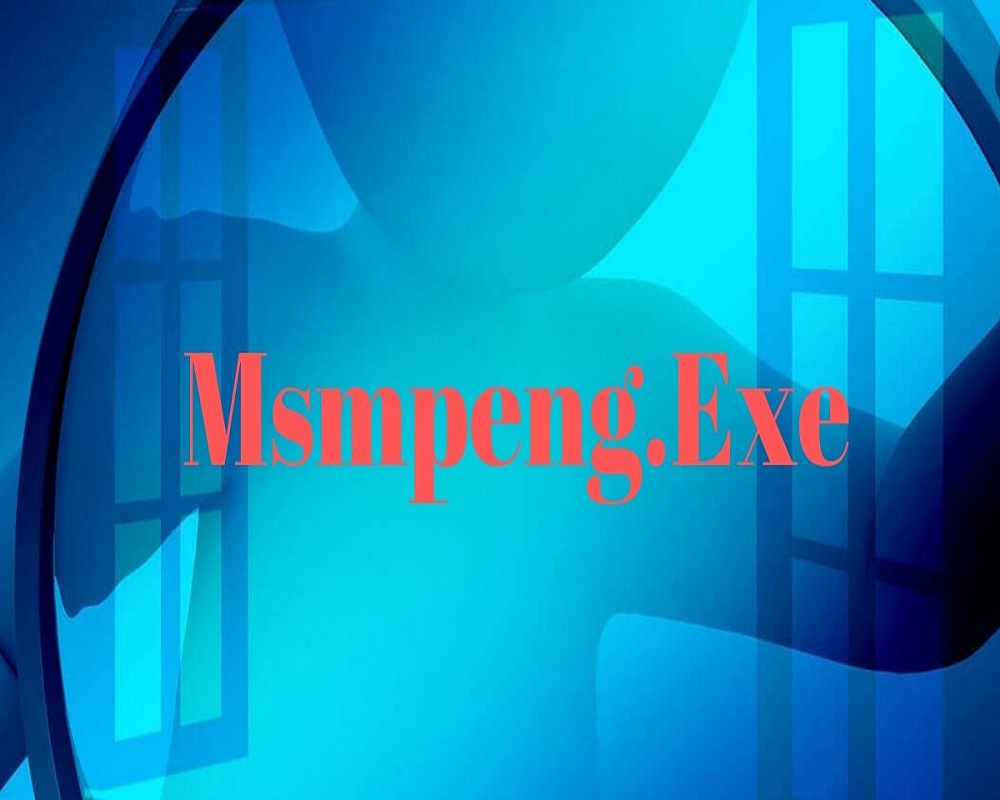










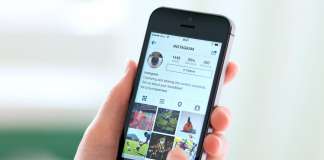
 Online casino
Online casino
