iCloud is most popular online cloud storage for Apple devices. Just like Google Drive or dropbox, iCloud through we can easy to backup it all the mobile data like to docs, songs, videos, photos to iCloud and sync with all Apple devices. iCloud has many other features to collaborates with phone like Find my phone and track lost Apple device. In this article, we will show you how to access iCloud for Android devices and sync data.
Apple is getting free upload and sync service for its users with very high security. Using this iCloud we can easy to transfer photo from iCloud to android. You can sync your images from your iPhone for your PC or your Notebook then move these images to your Android devices utilizing a USB cable.
You can also to access iCloud from web and iPhone. If you have a confused to different interface then don’t worry, they are same. Android and iPhone are very different to the each other. Just like Apple, Google also allows users to use their cloud service called Google Drive to sync data between all the connected devices.
If you have a newly android device purchased or there is every chance you already create and using an iCloud email. Android products required you to possess a Google account and associated Gmail address; however, you might want to keep using your iCloud account for email. And that’s just fine. Follow the guide to use iCloud for Android.
The good news is it’s completely possible to have your iCloud email address installed and operating on your Android component. It’s very easy but does require a small work on your part.
iCloud for Android – How to Access and Use iCloud
If you are already iOS users like an iPhone or iPad, or perhaps a Mac that runs OS X Lion 10.7 or higher will have a way to have 5 GB of free cloud storage. This is regularly useful to backup important data. If 5 GB of storage is not enough, iCloud users should buy extra storage capacity of up to 50 GB on your iCloud account.
Incoming Server Information:
- Email Address- iCloud email address
- Username- Enter the username for iCloud
- Password- Use iCloud password
- IMAP server- Enter imap.mail.me.com
- Security Type- SSL
- Port- Enter 993
Outgoing Server Information:
- SMTP server- Enter smtp.mail.me.com
- Security Type- SSL or TLS, recommended using TLS
- Port- Enter 587
- Username- iCloud email username
- Password- Enter the iCloud password
If you love to click photos, iCloud for android is the best option for you. There are many other iCloud alternatives like Google Drive, Dropbox, Mediafire and more. But still, Apple iCloud is the best way to choose iCloud storage. Stock email app allows you to add the third party email accounts in Android. Open default email app on your Android device. You will have to choose the type of your account. IMAP is recommended, so just click on the IMAP.
Hope you liked our guide on How to setup and use iCloud for Android. Comment below if you need any help.























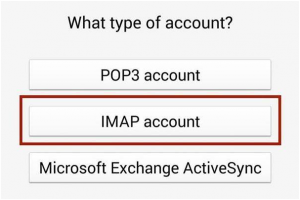
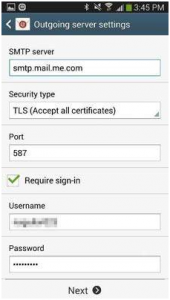











 Online casino
Online casino
