Snapchat is one of the pre-eminent social media platforms, launched for sharing daily experiences in the form of “snaps”. Once used to be a side-loaded app for entertainment purposes, Snapchat has now emerged as a popular marketing tool with over 293 million users.
To extend its marketing capabilities and overall Snapchatting experience, this platform has now integrated with AI support, thus helping businesses to engage with their audience in no time. Snapchat’s chatbot, My AI, is highly customizable, allowing users to give it a unique nickname to personalize their experience.
My AI was initially available to Snapchat+ users only, but now developers have decided to make it free for all Snapchatters to find if the feature can get the desirable popularity or not. This chatbot is equipped with a range of skills, including the ability to recommend birthday gifts, plan itineraries for your next trip, and anything you can imagine.
Wish to give this chatbot a try? This tutorial outlines the step-by-step instructions to enable My AI on Snapchat Android and make the best out of it. So, let’s get going!!
Snapchat’s My AI – What’s the Buzz All About?
The concept of integrating ChatGPT features into your Snapchat Chat feed has left everyone awestruck. Snapchat has put its best foot forward by becoming the one and only social media platform with AI capabilities. My AI, the AI chatbot, offers a personalized experience to Snapchatters and is equipped with tons of stupendous abilities.
While it’s initially being rolled out as an experimental feature to all Snapchat+ subscribers, it is now available to everyone. It has a number of tricks up its sleeve, including writing poems, suggesting you a humorous reply, carrying on the conversation for a few seconds if you are busy, suggesting recipes, and many more.
However, Snapchat also reveals that My AI can be prone to an occasional gaffe, so better not to be fully reliant on this AI companion. One more thing that users must be aware of before hanging out with their new Snap buddy, My AI, is that the conversations between a user and MY AI are not private, and the company will record them and review them later to improve the tool. Hence, it might raise a privacy concern for certain users, for which they might criticize the tool altogether.
Therefore, if you are too excited to use this AI chatbot but don’t want to put your privacy at stake, then talk normally and do not reveal any of your personal and sensitive information to your virtual chat buddy.
A Guide to Using Snapchat’s My AI on Android
Let’s cut to the chase by disclosing the step-by-step guidelines for enabling this virtual chatbot on your Snapchat. Make sure you follow the instructions carefully; otherwise, it might lead to an unwanted hassle. Remember that using the My AI chatbot on Snapchat Android isn’t an uphill battle, and you can easily accomplish your goals in seconds.
So, without waiting further, let’s dive right into the process.
- Update your Snapchat application and launch it on your Android smartphone.
- Since My AI is now available for all Snapchatters, you can locate it in your chat feed, be a default. You don’t have to do any workaround to make this feature visible.
- Swipe right from the Camera screen to open the chat screen and try this feature right away. Ask a question, suggest a recipe, or assign it a task, and see what results it will offer. Easy, right?
Is Using My AI Chatbot on Snapchat Safe?
Now that you know how to use Snapchat’s MY AI, the question arises – is this chatbot safe to use? If that question bothers you and is restricting your hands from trying it, then don’t panic and continue scrolling to get your answers.
Speaking of safety, Snapchat’s AI tool is 100% safe and secure, and it won’t provoke any malicious activity on your device. However, the tool might lack the concept of privacy, as the company openly announced that chats between you and My AI would be recorded by them and get stored in their database.
Now, the company is doing so to review users’ experiences and use those chats to improve the tool’s capabilities. But that justification cannot deny the fact that the tool might put your privacy at stake. Hence, to avoid such a misfortune situation, it’s good not to disclose any sensitive data to the AI chatbot and use it for fun purposes only.
Additionally, if you are still worried about your data, then you’ll be glad to find out that you can remove your My AI data.
Here’s how to delete the chat history and remove My AI data for good.
- Launch Snapchat and click on your profile icon.
- A new page will open where you must select the Gear icon to open the Settings page.
- Scroll to Privacy Controls and select the “Clear Data” option.
- A new prompt will generate where you must choose the “Clear my AI Chat Queries”.
- Finally, confirm your action by tapping the Confirm button, and it’s done. You can now stay relaxed, as your AI data has been removed to the end of the time.
Conclusion
Undoubtedly, the integration of an AI chatbot into Snapchat attracts users globally and brings in more subscribers, the company must ensure that the feature doesn’t spoil the Snapchatting experience. This social media platform mainly caters to the very young user base, who can get influenced by a rogue idea of AI way easier than expected.
All things considered, the only thing users should know before using an AI chatbot is safety. Do not rely on your virtual assistant blindly and kick it out if you find it annoying or unreliable. It will be interesting to see how Snapchat ensures users’ privacy with this new chatbot. But for now, this enticing feature is a talk of the town and has a potential to make Snapchat more thrilling than ever.
Thanks for being with us by the end of the article. We hope you’ve found our research intriguing and resourceful. Feel free to share your recommendations, if any, and stay tuned for more such new updates.





















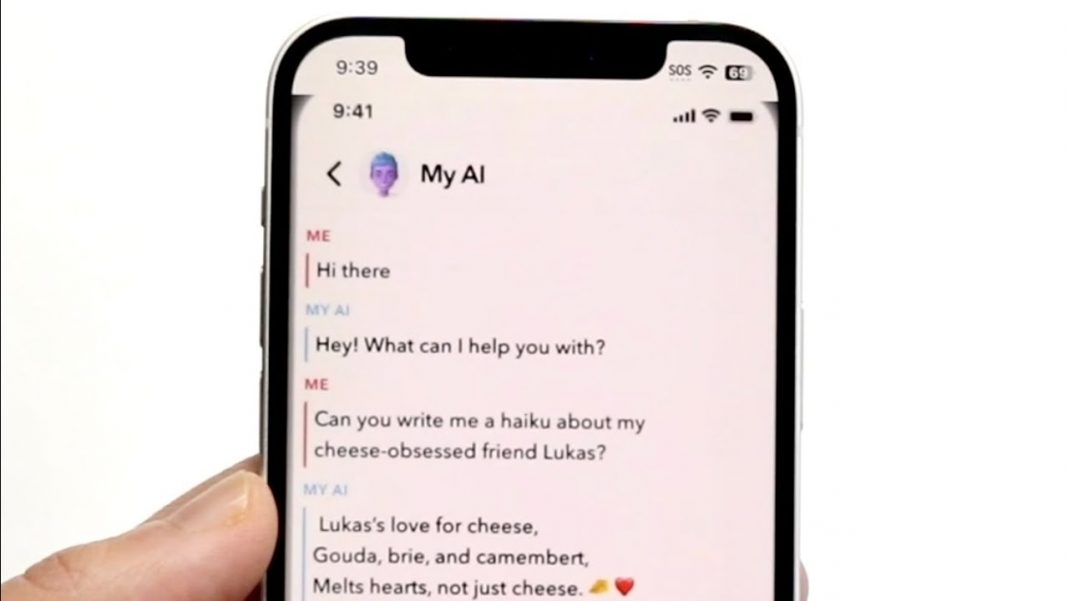











 Online casino
Online casino
