It’s undeniable that the horrible blaring of emergency alerts often scares the hell out of you. But what if your phone doesn’t buzz out at the key moment? Sounds dreadful? It’s indeed bad enough during the day and downright frightening at night.
The idea of Emergency Alerts is introduced to keep people aware of what’s happening around them so that they can get ready for the worst-case scenario. Although a majority of alerts are of no use to all, some of them can be life saviors if beeped on time.
But what if this functionality stops working, and you receive an error message “Emergency Alerts Not Working”. Is it happening with everything, or are you the only victim? Whatever the case, our experts have studied the error deeply and come up with some effective solutions to eliminate this bug. Read on and find out how to resolve the “Emergency Alerts not Working” error and bring things back to normal.
Contents
What are the reasons triggering the “Emergency Alerts Not Working” error?
Here’s a quick lowdown of the reasons behind the Emergency Alerts Not Working error. Scroll through them and find what’s restricting your phone from beeping.
- Poor network connection: Like all other alerts and notifications, Emergency Alerts uses an internet connection. Hence, the significant reason why you might not be receiving notifications is a weak or poor internet connection.
- If Emergency Alerts are Disabled: In order to receive Emergency Alerts on your Android, it’s essential to enable the feature first. It may be possible that you have mistakenly disabled the feature and are now getting deprived of those important notifications.
- Outdated Software: Yet another common reason behind the Emergency Alerts Not Working error is the outdated software. Like other apps and notifications, Emergency Alters service also creates havoc when you try to use it on an outdated OS.
Emergency Alerts Not Working Error Fixing Guide
Now you’ve got the basics of the Emergency Alerts Not Working error, it’s time to move on to the solutions that may help you root out the error from Android’s framework. Below are mentioned some actions to take when fixing the Emergency Alerts Not Working error.
1. Restart your Android Smartphone
The error may sometimes appear due to a minor technical bug on the smartphone. Hence, before you jump into any complex solution, consider restarting your device, and see if this resolves the error.
Restarting or Rebooting your Android smartphone is a go-to solution for such problems; hence, you should give this method a try. All you have to do is:
- Press and hold the power button on your Android phone until the phone shuts down.
- Wait for a few seconds, and then use the same step to turn it on. See if this hack resolves the error; otherwise, move further to other solutions mentioned below.
2. Make sure your internet connection is stable.
The next thing you can do to resolve the Emergency Alerts Not Working error is to make sure that your phone is connected to a stable internet source. You can check the signal strength from your device’s notification panel.
If you are experiencing a patchy internet connection, then it’s advised to switch to other network sources to fix the trouble. In addition, you can also reset the network settings and see if this solution eliminates the error message.
3. Upgrade your Android OS
As explained above, the Emergency Alerts Not Working error may appear if your phone is running on an outdated OS version. Hence, it’s good to check for updates and follow on-screen prompts to get it done in seconds.
To upgrade your Android smartphone,
- Visit the Settings icon and go to General > Software Update.
- The device will then automatically check for new Android updates.
- If it shows an update is available, tap on the “Download and Install” option, and wait for a while until the process finishes.
- Once done, go back to the home screen, and see if the error is resolved or still persists.
4. Reset all settings
The next best solution for resolving the Emergency Alerts Not Working error is to reset the Android settings completely. However, before you jump into this method, make sure you have backed up your smartphone to avoid any hassle later on.
Resetting your Android isn’t an uphill battle, and you can easily execute the process with a single click. All you have to do is visit the Settings button, select General, and then “Reset All Settings”. It may take a few seconds to complete.
Conclusion
Emergency Alerts are of utmost importance; hence, you should do whatever it takes to bring them back to normal. One missed alert can make or break your loved one’s overall well-being. Therefore, don’t take these alerts for granted, and use all the possible solutions listed above to fix the Emergency Alerts Not Working error.
However, if none of the above tricks do the magic, contact your carrier immediately and ask them to resolve the error on their end. If you like our research, feel free to share it with others and help them resolve the error.





















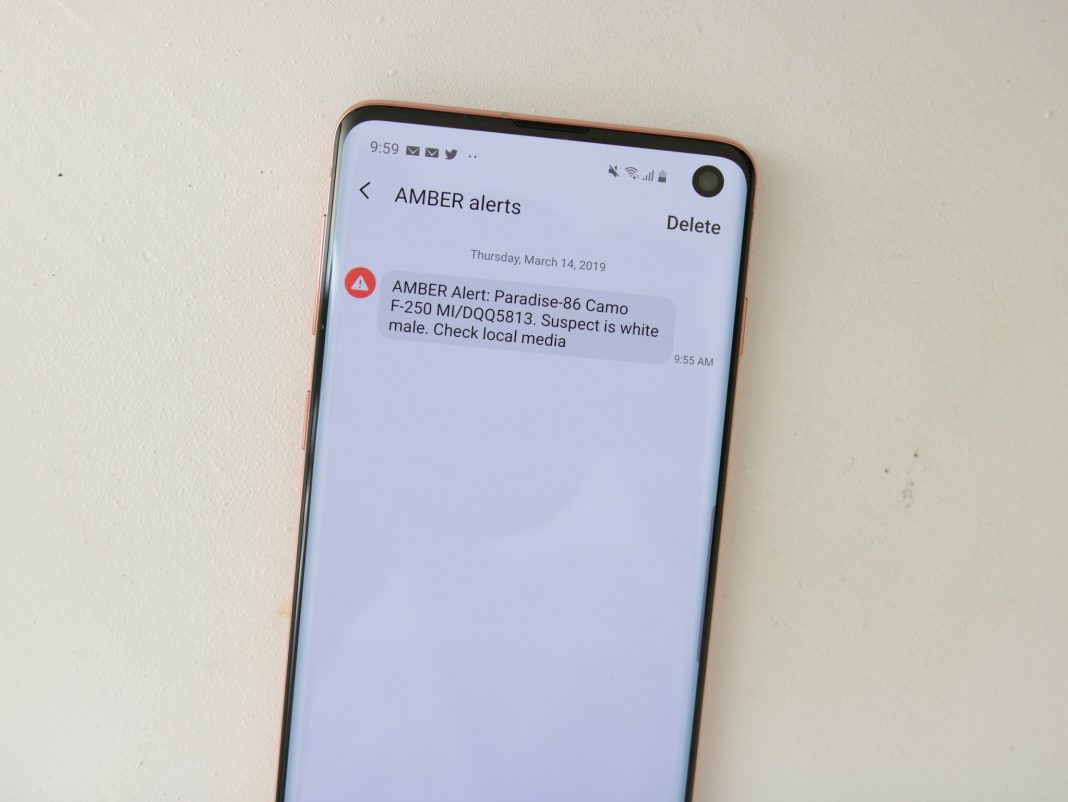










 Online casino
Online casino
