When you are screen recording on your iPhone, wanting to record it with sound or without sound is completely on the user’s choice. Generally, people prefer recording it with audio to keep a track of all the important information that’s associated with the screen recording.
However, by default, the screen recording function on the iPhone records without the sound. So, how can you enable it and save the file without any hassle? We will discuss all of that in detail in this guide.
Can I screen record with sound on my iPhone?
Before we delve into the steps to screen record with sound on the iPhone, let us walk you through the basic question. Can or can you not screen record with an iPhone?
Almost all the iPhone models above the iPhone 5s come with the screen recording feature, which means that you won’t have to rely on a third-party application for the same.
So, to answer your question in short, “Yes, you can screen record with sound on your iPhone.” We will discuss the process next.
How can I add the screen record option to the Control Centre?
If you want to streamline the use of the screen recording option on your iPhone, you must enable the option on your Control Centre. Failing to do so will propel you to continually open your Settings and find the option and enable it separately.
Here’s what you have to do:
- Unlock your iPhone and then open Settings
- Tap on Control Centre from there
- Tap on the Green Circle that’s right beside the Screen recording option
These three simple steps will add the Screen Record option to your Control Centre for easy access and usability.
How to Screen record with Audio on iPhone?
Now that you have your Screen record option on the Control Centre, the next thing you have to focus on is knowing the steps to screen record. The steps aren’t complicated at all, provided you aren’t skipping out on any of the steps.
Remember that there are two options:
- You have to turn on the microphone if you want to record your voice
- You have to keep the microphone off if you just want to record the sounds of the app
Also, if the microphone and the ringer in your iPhone are disabled, then the entire screen recording will be silent.
With that out of the way, follow the steps mentioned to screen record with the audio:
- Open your Control Centre on the iPhone and long press the Screen record button
- Once done, you can choose to enable the microphone if you want to add a voice recording. If that’s disabled, the screen recording will only have the app sounds.
- Once done, you can again open your Control Centre and tap on the Screen record button to stop the recording.
Generally, the final version of the recorded video is saved to the Video folder in the gallery. So, if needed, you can check the final version there.





















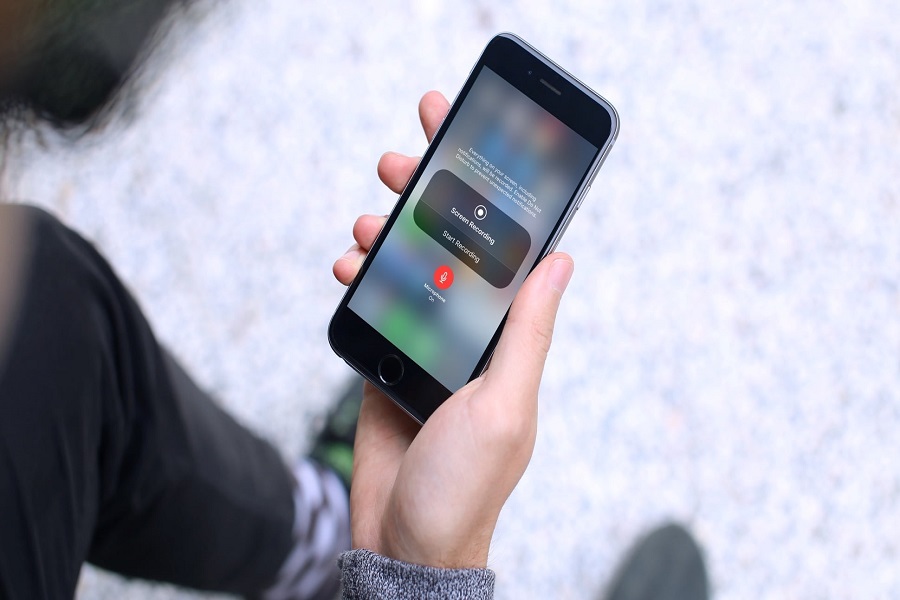











 Online casino
Online casino
