There will come a time in your life when you will need to scan a QR code on your Android phone to read about different instructions, know about a hidden message, or something else around the corner. With 2021 being the year of QR codes and more and more people being reliant on the same for information updates and transfer, it isn’t surprising that Android and iOS developers are integrating ways to make that possible for the users.
From scanning QR codes to get some discounts to scanning QR codes to make payments, the use of these simple codes is extensive. This means that you need to make the most out of the situation before it takes a turn for the better.
Marketers and business moguls are making the most out of their outreach and growth using QR codes and it isn’t surprising that the same is going to be present for quite a few years down the line.
So, if you own an Android and you want to scan a QR code, this article should give you all the information that you likely need to know about and more.
Contents
What are QR codes?
Before we delve into the prospective ways to discuss how to scan a QR code on Android, you must know what it entails. A QR code is a two-dimensional code that redirects the user to a link, sends messages, and makes calls, as a part of the action.
Will I find an in-build QR reader on my Android smartphone?
Yes, the majority of the latest Android phones integrated with Android 9 and Android 10 come with an in-built Android smartphone. Besides the latest versions, even Android 8 supports the same features. However, we’d highly recommend that you avoid downloading third-party applications if it isn’t needed.
How can I open QR Codes without a third-party application on Android?
Although there are a range of third-party applications available on the Google Play Store for you to download and use, we’d recommend that you avoid doing that if it’s not needed. Sometimes, all you need to do is know about some of the hidden tricks that most people don’t know about.
We have sorted out all of those tricks for you, based on the kind of Android device that you are using at the moment. Since we want the article to be inclusive, it contains information about smartphones from Android 7 and up.
For Android 7 and below
If you own a smartphone with Android 7, chances are that it’s a lot older version. And, unfortunately, the ones with Android 7 and below require a third-party application to perform well, so you need to be mindful of the same.
There are a plethora of applications that you can find on the Google Play Store when you search for “QR code scanner”. Once you are there, you can seamlessly download and install one of the highly-rated apps and use it to your benefit.
Besides that, there are a few social and non-social applications like Snapchat, Amazon and Paytm that come with the scanner in their application that you can use to scan the codes that you need. This means that you won’t have to download a separate app dedicated to the same, which is always a benefit.
For Android 8 (Oreo)
When it comes to scanning QR codes using Android 8, there are a few effective methods that you can use. Not only are they effective, but they are also pretty easy to handle and often don’t require an additional app for you to download.
- Try Google Screen search
The Google screen search is hands down one of the best methods to scan a QR code without worrying about downloading a separate application for it. For this, all you have to do is point your camera to the code and then long-press on the home button and click on “What’s on my screen?”
In case the same doesn’t work out directly, you can open the link via the Google app by using the navigation feature and it should get the job done without any complications.
- Try Google Lens
Another in-built scanning feature that works like magic is the Google lens. This is a popular and recently launched AI-based feature from Google that recognizes anything you point it towards, including the QR codes. They are quite effective for keeping track of situations or searching for places around you.
Some smartphones come with the app already downloaded. If the same isn’t downloaded, you can always download it and use it to your benefit.
For Android 9 and above
Thanks to Google Lens, smartphones with Android 9 and above already come with an in-built QR code in it. This means that you won’t have to worry about downloading an extra third-party application to scan the codes.
To activate the Google Lens to be able to scan the varying QR codes, all you have to do is open the camera app and then click on more to scan the QR code to learn more about it.
Can I use the Android camera app to scan QR codes?
Yes, the latest Android versions that come with the built-in QR code reader enable you to directly scan the codes using your camera app, so you don’t have to fret about anything else, not even the courtesy of Google Lens.
For this, all you have to do is follow the steps we have mentioned below:
- Start by opening the camera app and then point it to the QR code that you are trying to scan
- Make sure you hold your phone still till the camera focuses the QR code to infer what it is about
- The processor in the camera app will detect the code and open the link associated with it
- Generally, it will open the link via the web browser and enable you to view the code’s content
The situation is a little different for the Samsung phones because they come with their unique setup. Their technology for scanning QR codes makes them one of the bestselling Android smartphones. The “Scan QR code” function is available in-camera settings, which you’d have to enable accordingly.
If you have been looking into ways to scan QR codes, we hope this article gives you all the basic information that you need to know. Just ensure that you follow the steps depending on the Android version that you are using. We’d highly recommend checking if your smartphone supports the in-built function. If not, only then should you look for additional applications for support.
FAQs
Does Android have an in-built QR code reader?
The in-built QR code reader is available in Android 9 and above, courtesy of Google Lens. Besides that, you’d either have to rely on other apps like Amazon and Paytm or download a QR code reader app.
Can you read a QR code without an app?
Generally, no! You either need the standard camera app on your Android phone or rely on other third-party applications to sort out that for you.
Can humans read QR manually?
No, a human can’t read a QR code manually since they aren’t designed or programmed like that.





















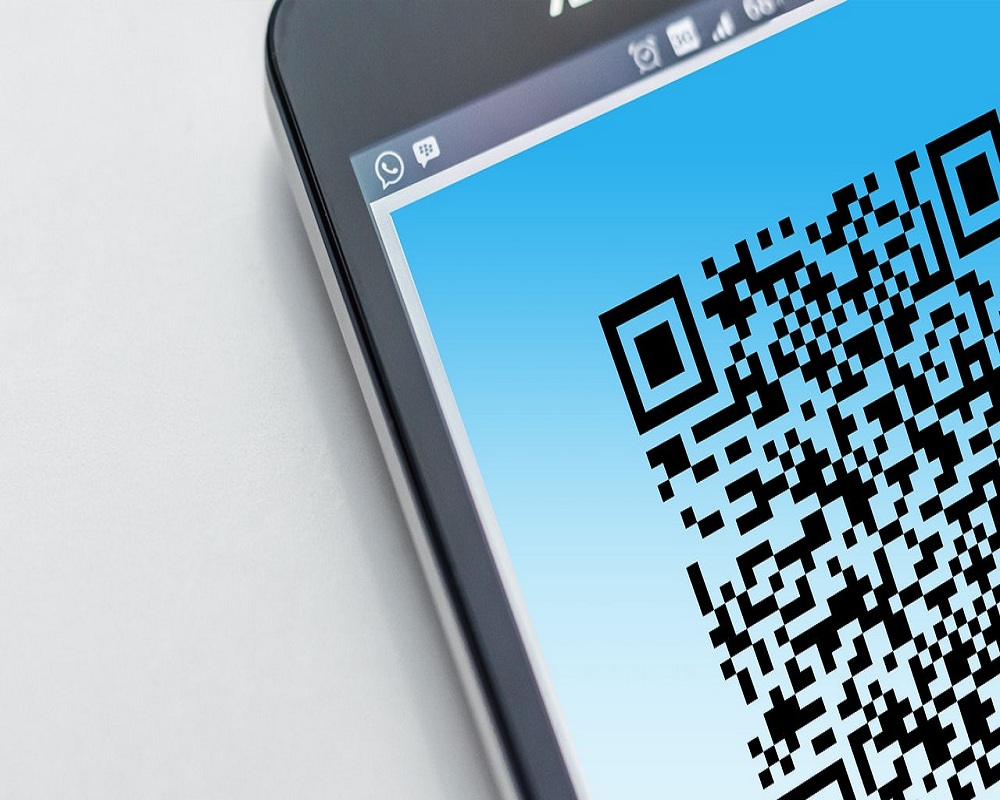










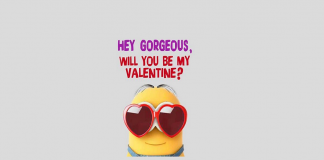
 Online casino
Online casino
