Suppose you have written an email to your CEO or the reporting manager and press the Send button without a thorough checking and the email contains lots of typos and other grammatical errors. Sounds frightening as it can ruin your reputation. But thankfully, now there is a way out. Microsoft Outlook enables users to correct their emails without putting much effort.
Wondering about how to recall an email in Outlook? Don’t worry as our experts have dug deep and come up with the complete process to carry out the correction in an email before it reaches another person. So, without further ado, let’s get into it!!
The requirement to recall an email in outlook
Before jumping into the process, let’s find know about the essential requirements you need to recall an email in Outlook. Check them out here.
- You and your recipient must use Outlook as the email client and have an Exchange server email account.
- If you try to process a recall, the recipient’s mailbox is open.
- The recipient’s Inbox contains the original message, which is unread.
- A rule, spam filter, or add-in did not affect the message.
A Step-by-Step Guide To Recall An Email In Outlook
Here’s the step-by-step guide to recalling an email in Outlook. Follow the steps carefully and avoid any further hassle.
- First of all, you need to select the Sent Items folder from the drop-down menu.
- To open the message in a new window, select or double-click it.
- Go to File and then click on the Info.
- Select Message Resend and Recall, then turn to the Recall This Message, and select one of the two options.
- To retrieve the sent message, click on Delete all unread copies.
- The users can also tap on the delete all unread copies and replace them with a new message if they want to send a new one.
- Tell me whether each recipient’s recall succeeds or fails the check box.
- Choose OK and you are done.
What happens when you recall an email?
Ever wondered what happens next after recalling an email. Well, the result depends on the receiver’s inbox settings and whether or not the recipient has gone through the email, and various other things. If the receiver has already viewed your letter, the recall may be canceled.
The original email, the notification of the recall attempt, and the replacement email may all be available to the receiver in this situation. The recall may be successful if the receiver opens the recall notification before reading the original message.
Keep in mind that the recall process could take some time, and during that period, Outlook will have already sent the recall letter. The receiver may be asked to view the email you want to remember once they receive the message.
The recall will fail if the recipient has moved the email out of their inbox, even if they haven’t opened it. The original email may still be in the recipient’s inbox when you use Outlook on a mobile device to recall an email. The recall method may fail if you attempt to remember an email from an address that isn’t registered with Office 365.
Conclusion
That’s all about it!! We hope now you have fully understood the process of recalling an email In Microsoft Outlook. Remember that recalling an email is a handy, especially when you are communicating with coworkers.
Before the recipient receives an email, you can recall it and send a fresh one using this capability. In this article, we covered how to recall an email in Outlook and other crucial details. Feel free to share this guide with others and stay tuned with us for more updates!!





















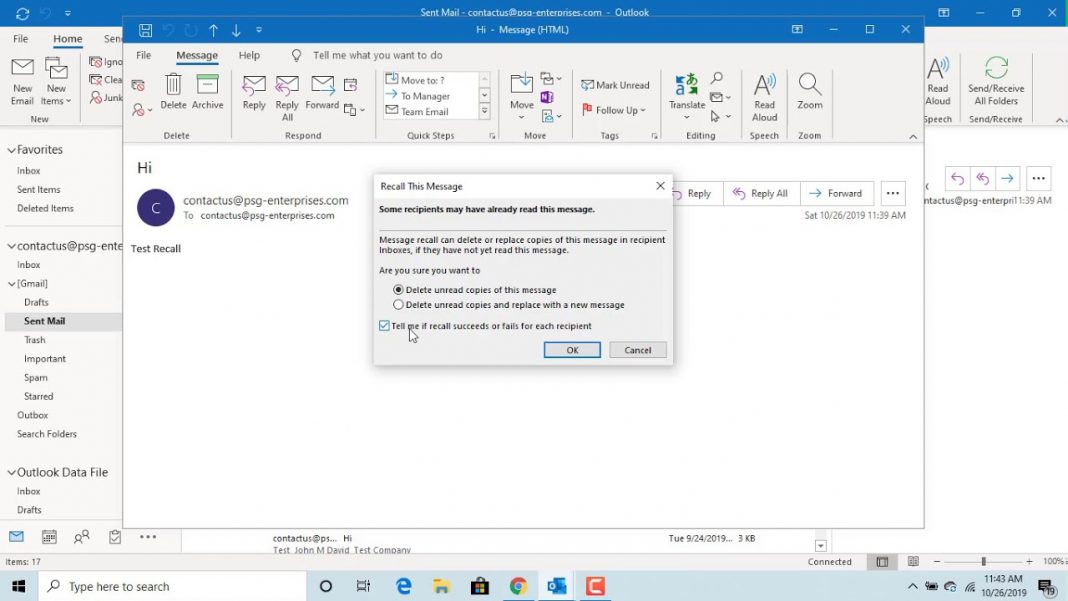











 Online casino
Online casino
