Since the announcement of Snapchat about changing the interface last year, people have been waiting to get the new version of the app. And finally, the new Snapchat’s new version is available called “Snapchat Alpha”. While version is still in beta, you can enable and use Snapchat Alpha on your Android phone by following this guide.
Snapchat told us that they will “provide a more performant product experience” and “to make it easier to use.” The great thing they did it. The new Snapchat Alpha version is clear, smooth, and faster compare to the old one. There have been more changes made in the interface of the app and made it easier. Well, you can check the below video clip to see how the older and newer version looks like. If you want to early access Snapchat Alpha, then here’s the step-by-step process to use new Snapchat Alpha!
How To Turn On New Snapchat Alpha
New Snapchat Alpha Changes Highlights:
- The settings menu is simpler, and the stories menu now looks very similar to the Instagram Stories menu.
- The friend’s list looks almost exactly the same, but at the bottom, the navigation bar is black instead of transparent and the icons are a bit more noticeable.
- The new profile page removes Snapcodes, while this will probably be added back soon, and removes the trophies and share menu.
- In the Stories UI, when you go check to the stats of your post, it shows in an Instagram Stories-style interface with a preview and a search bar.
- In the messages UI, the bottom bar has been redesigned by removing the calling and video calling buttons but that may be added back by the time this new design is officially completed.
- The new messages UI also move the icons to the side and put the bar in the middle.
Snapchat Old vs. Snapchat New
Note: You must root your Android device and install Magisk to get new Snapchat Alpha.
Step #1: Download and install the latest version of Snapchat 10.39 or 10.39.2 Beta APK file from here.
Step #2: Download a root-enabled file explorer like FX File Explorer or MiXplorer. Here we are using MiXplorer.
Step #3: Open MiXplorer and expand the sidebar to the left. Tap “Root.”
If this is your first time using MiXplorer, it’ll ask you for root access. Grant it.
Step #4: Go to “data“> Scroll down and enter “data” again.
Step #5: Look for “com.snapchat.android“and Open “shared_prefs“
Step #6: Open “dynamicAppConfig.xml“and look for the “appFamily” string and change the “snapchat” value to “mushroom“
Step #7: Save the file and exit.
Step #8: Now long-press on the Snapchat app icon in your launcher and go to its App Info page.
Step #9: Force close Snapchat and then connect your phone to your PC and enable USB Debugging in Developer Options if you haven’t already.
Step #10: Download and install the latest ADB binaries on your PC according to this guide if you haven’t already.
Step #11: Open up a command prompt on your computer in the same directory where you saved the ADB binaries and enter the following command to enter ADB shell:
Windows Command Prompt:adb shell Windows PowerShell:.\adb shell macOS/Linux Terminal:./adb shell
Step #12: Now, enter the following 4 commands one-by-one (after entering ‘su’ it’ll ask you to grant root access):
su pm enable com.snapchat.android/com.snap.mushroom.MushroomMainActivity pm enable com.snapchat.android/com.snap.mushroom.MainActivity pm disable com.snapchat.android/.LandingPageActivity
Step #13: Open up the Snapchat app and you should be welcomed by the new, faster Snapchat Alpha redesign!
You’re done!
Final Lines
This is how you can activate Snapchat Alpha on your Android device. Once after started using the new Snapchat Alpha version, we would want to know about your experience. So, please do share your experience in the comments!





















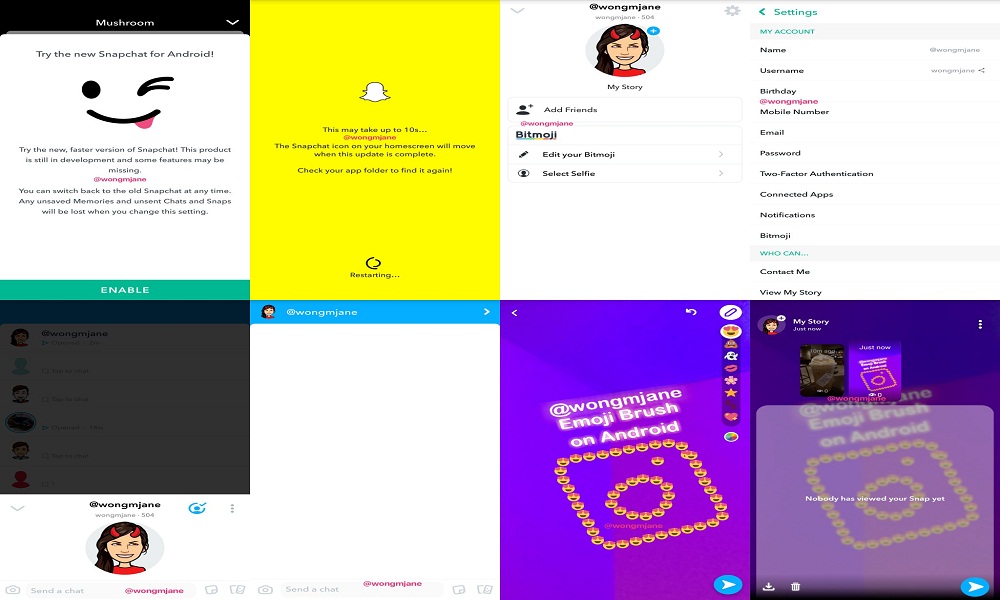











 Online casino
Online casino
